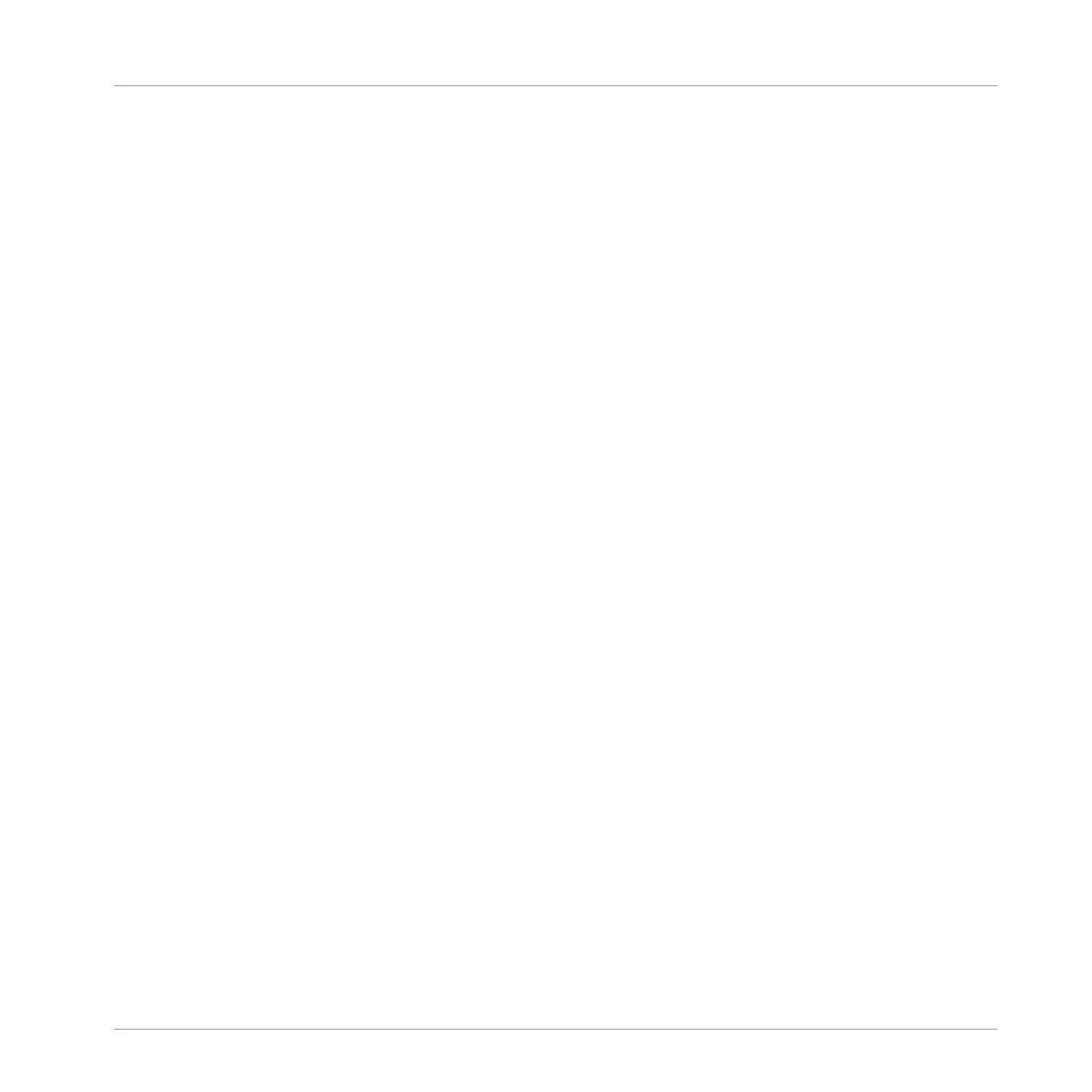▪ If you want to set a Loop starting directly on a beat, activate Snap and press the LOOP
SIZE encoder around the desired beat.
▪ On the contrary, should you wish to set a Cue Point at the beginning of some backing vo-
cals that don’t necessarily start on the beat, deactivate Snap before pressing an unlit
CUE/REMIX SLOTS button.
▪ If you’re about to mix in a synched track and want the downbeats of both tracks to per-
fectly match, activate the Quant button before you press PLAY (or one of the CUE/REMIX
SLOTS buttons).
▪ If you were to jam around with a sample loaded on a Remix Deck and make some stutter-
like effects by pressing the corresponding CUE/REMIX SLOTS button repeatedly (remem-
ber, the CUE/REMIX SLOTS buttons control TRAKTOR's Remix Decks C and D when in
Remix Deck mode), you might prefer to deactivate Quant to create repetitions shorter than
a beat.
▪ Etc.
Locking the Key of Your Tracks
When synchronizing tracks, you alter their tempo, and consequently their pitch (or key). For
small tempo adjustments, this is not a problem. It can be a problem when the tempo is
changed more drastically: kick sounds lose their power, vocals sound silly etc.
To avoid this, TRAKTOR KONTROL S2 provides you with a Keylock feature that uncouples the
tone from the tempo of a track:
1. Load two tracks with quite different tempos on Deck A and B.
2. Start the playback on both Decks and synchronize Deck B to Deck A.
You can clearly hear how the tone of the track on Deck B changed.
3. Now press SHIFT + PLAY on the right Deck of your S2. This activates the KEYLOCK on
that Deck.
Tutorials
Synchronization
Traktor Kontrol S2 - Manual - 64
