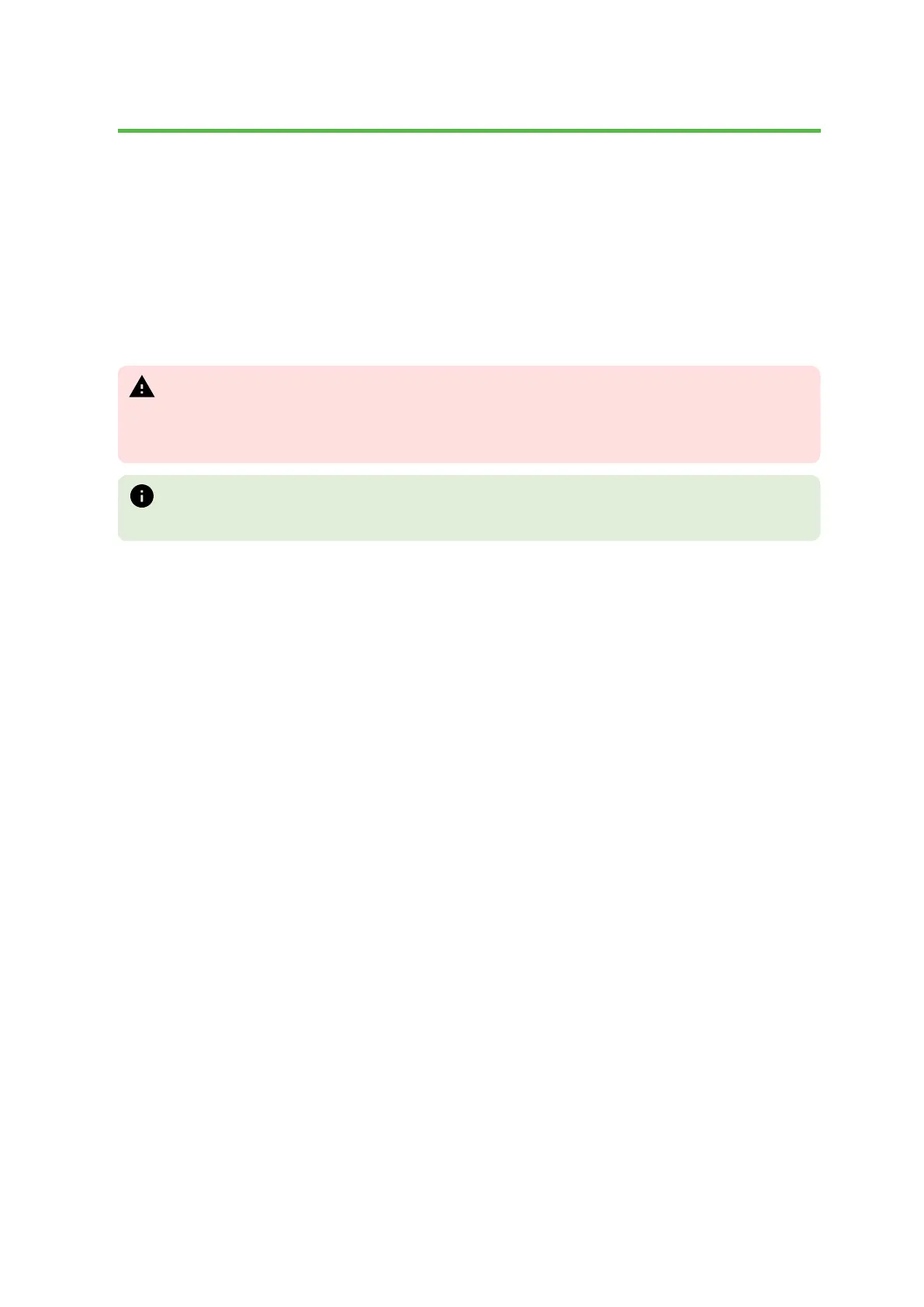Confidential and proprietary information of NCR.
Unauthorized use, reproduction and/or distribution is strictly prohibited.
66
Initial Terminal Imaging
Introduction
Factory default HDD/SSD images for the CX3 are distributed on bootable auto-
imaging USB Flash Drive media. The following procedures describe how to
apply/restore an image on the terminal.
Warning
Using this procedure will replace any previously stored OS images created
using the Disk Image Backup and Recovery Tool.
Note
A USB Keyboard is required to perform this operation.
Imaging Procedure
1. Connect the USB flash drive to the target terminal that you wish to image.
2. Connect a USB keyboard to the terminal.
3. Power on the terminal and boot from the USB Flash Drive. This can be done
by pressing F8 during the boot and choosing the USB option (NCR), or by
entering BIOS Setup and changing the boot order. The system boots in the
Windows PE OS environment.
4. Press Y on the keyboard at the confirmation prompt to re-image the
terminal.
5. When the imaging process is complete, enter Exit on the keyboard to
reboot the system.
6. After the reboot, remove the USB Flash Drive and disconnect the keyboard.