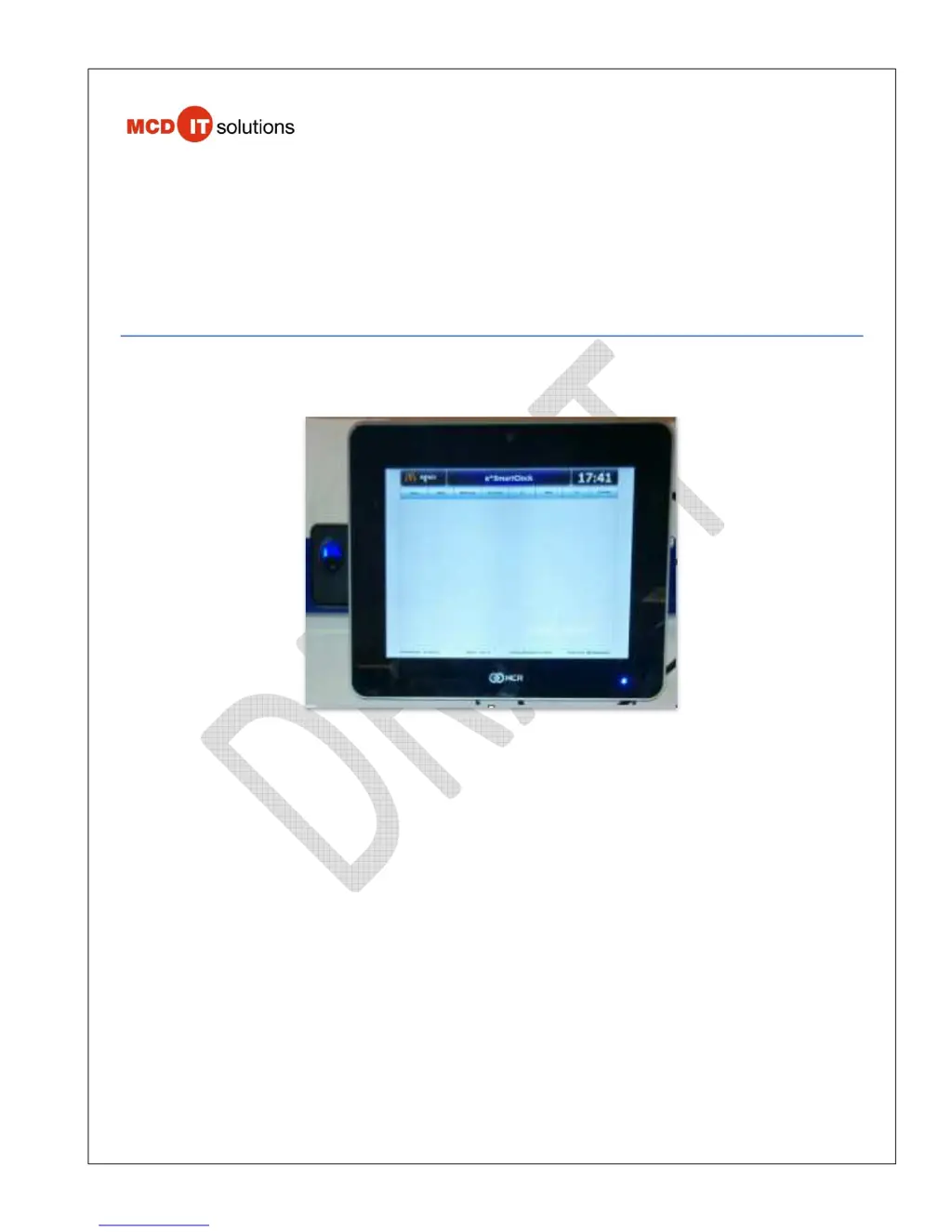What to do if the ‘Assign IP address Manually’ screen is shown during staging process on NCR Touch terminals?
- SShannon SimmonsAug 9, 2025
If the ‘Assign IP address Manually’ screen appears during the staging process of your NCR Touch terminals, do not enter any values. Ensure the network cable is connected to the POS network switch and that the LED network indicator is flashing green, indicating network connectivity. If there is no green flashing light, reboot the device and check the connectivity again. If the problem persists, Professional Installers should contact their Supplier helpdesk, while OTP Installers should contact their Installation support helpdesk.