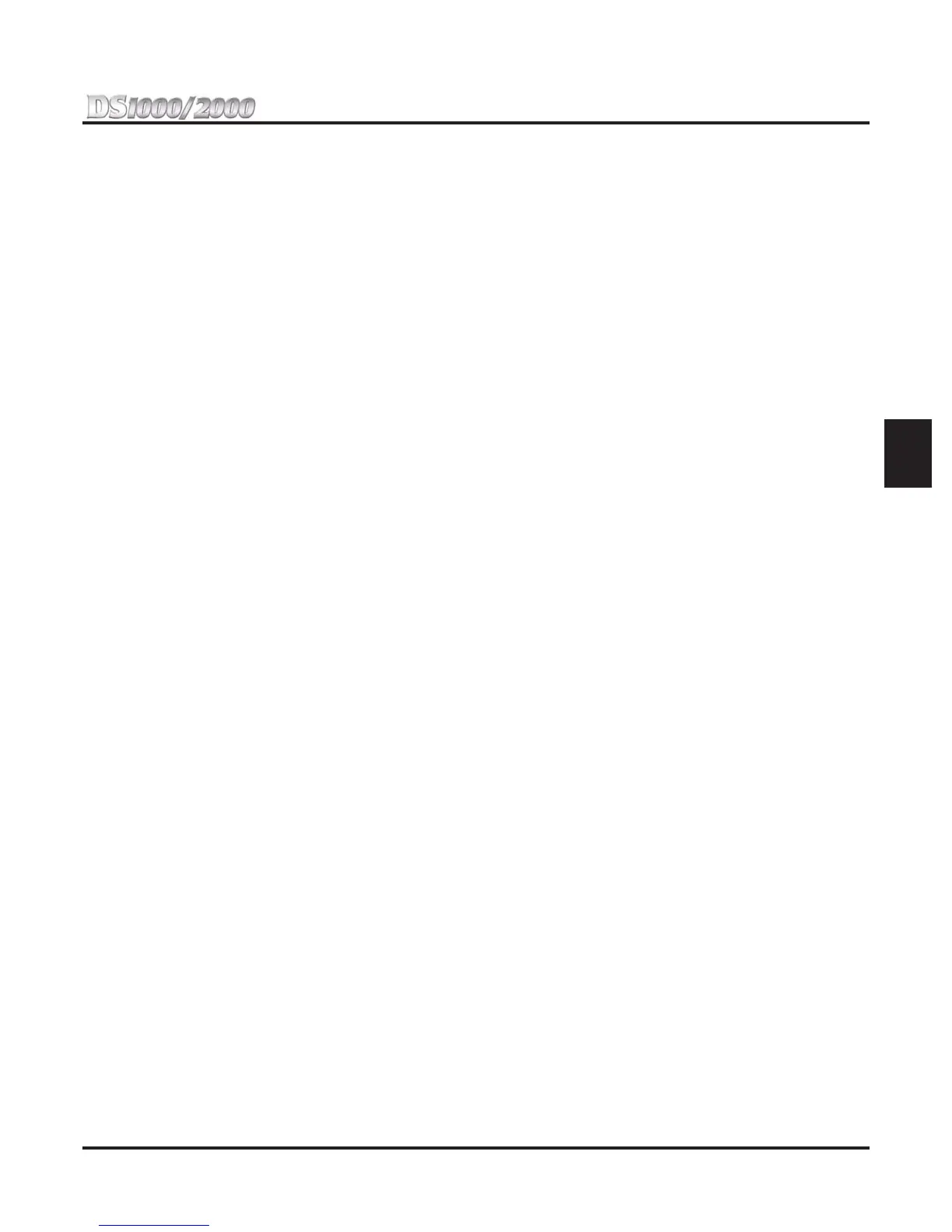Section 2: Customizing Features
DS1000/2000 Quick Setup Guide Section 2: Customizing Features ◆ 2-27
2
To use your Group Call Pickup key:
1. Press key to answer call ringing Pickup Group.
You can set up the Group Call Pickup key for immediate ring, delayed ring, or no ring.
To use your Page Zone key:
1. Press key to Page into assigned zone.
To use your System Speed dial key:
1. Press key to dial stored number.
System Speed Dial keys provide no BLF.
To use your Personal Speed dial key:
1. Press key to dial stored number.
Personal Speed Dial keys provide no BLF.
To use your Call Timer key:
1. Press key to start or stop the Call Timer.
If you have an Automatic Call Timer Key, the timer will start automatically after you place or
answer an outside call.
To use your Conversation Record key:
1. Press key to record conversation in mailbox (must have Voice Mail installed).
A voice prompt and a periodic beep will remind you that your calls are being recorded.
To use your Night key:
1. Press key to put the system (or trunk terminated to UCD Master Number) into the night mode.
To use your Split key:
Refer to the Split feature in the Software Manual on your System Document CD.
To use your ICM Directory key:
1. Press key to access Intercom Directory Dialing.
To use your Reverse Voice Over key:
1. While on a handset call, press key to place Private Intercom call to covered extension.
To use your Message Center key:
1. Press key to see how many messages are waiting in the Message Center.
OR
Press
SPK + key to call Message Center mailbox.
To use your Save key:
1. While on a call, press key to Save the number you just dialed.
OR
While idle, press key to redial a previously saved number.
Save keys provide no BLF.
To use your Account Code key:
1. Place or answer outside call.
2. Press Account Code key.
The key flashes fast (green).
3. Enter your Account Code.
4. Press the Account Code key again.
The key is on (green).
To use your Call Forwarding key:
1. Press your Call Forwarding key.
The key flashes fast (red).
2. Select the Call Forwarding mode (e.g., 2, 4 or 6).
3. Enter the Call Forwarding destination (e.g., extension or
MW for Voice Mail).
4. Select the Call Forwarding type (2 for all calls, 8 for trunk calls).
The key winks off (red) while your phone is forwarded.
