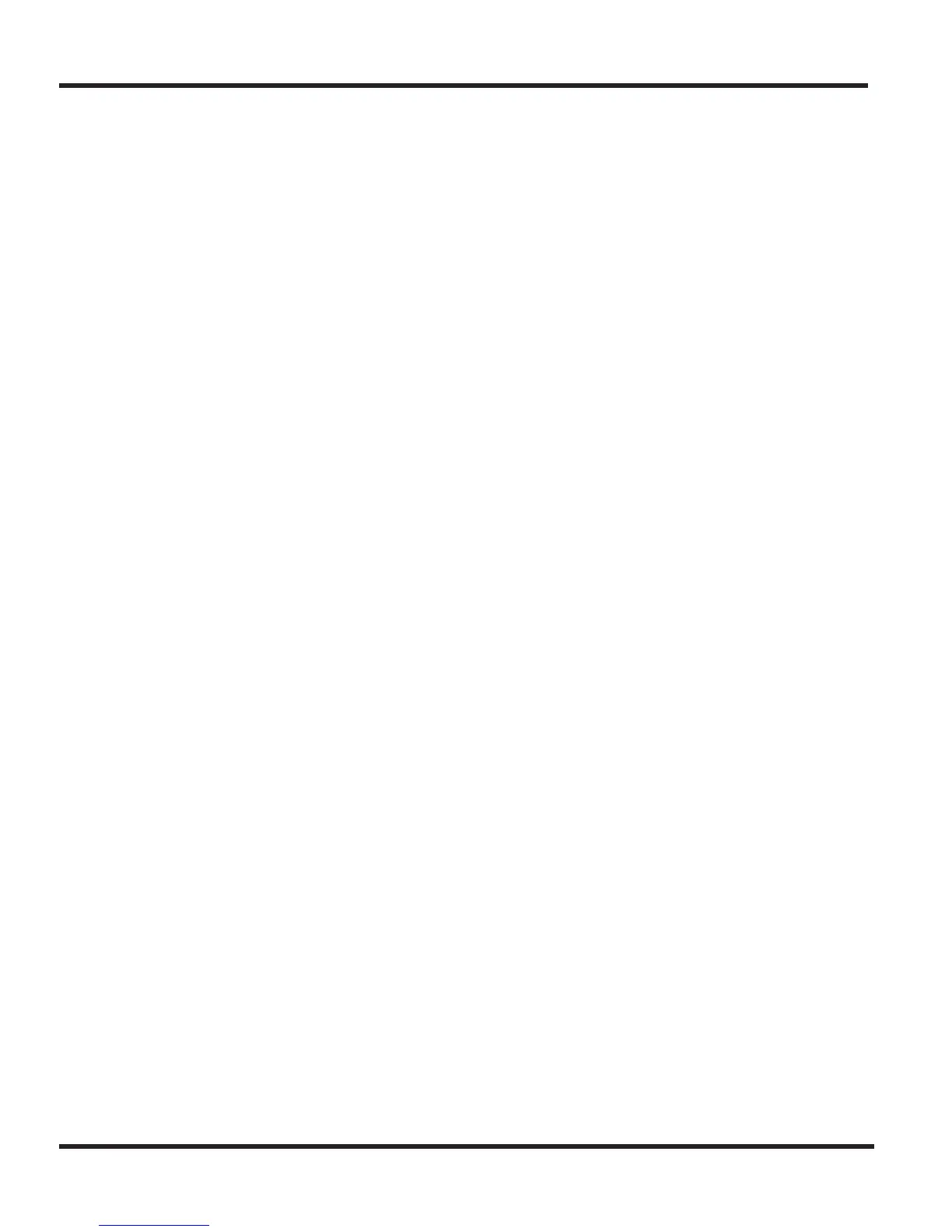2 - 4 Chapter 2
Chapter 2 - MH240 Setup
2.1.1.6.4 Set the Security:
The screens viewed next depend on the type of security selected. Select the type of
security being implemented on your wireless network and follow the steps as shown.
If SECURITY is being used, like WPA2-PSK, additional information needs to be
entered. If TKIP is selected within the WPA2-PSK option, an 8-digit code needs to be
entered that matches the configuration on the AP. So, select TKIP and then enter
12345678 for example. Security information MUST be entered if implemented in
your network.
OPEN: Factory Default: WPA2-PSK (1.NEC-SETUP), OPEN (2 to 9)
1. Press 3 (Security) to go to the Security setting screen.
2. Press
▲
▼
to select “OPEN” and then press the round OK key.
3. Press HOLD once to exit back to the Profile Setting (Prof. Setting) screen.
4. Continue with the next feature or press the Power/On-Hook key and 2 to save.
Pressing the Power/On-Hook key and 1 will cancel any entered changes.
WEP: Factory Default: WPA2-PSK (1.NEC-SETUP), OPEN (2 to 9)
1. Press 3 (Security) to go to the Security setting screen.
2. Press
▲
▼
to select “WEP” and then press the round OK key.
3. Press 1 (Key Index) to go to the Key Index setting screen.
4. Press
▲
▼
to select a Key Index and then press the “OK” soft key.
5. Press 2 (Key) to go to the WEP Key edit screen.
6. Edit the WEP Key (HEX or ASCII) and then press the “OK” soft key.
7. Press HOLD as needed to exit back to the Profile Setting (Prof. Setting) screen.
8. Continue with the next feature or press the Power/On-Hook key and 2 to save.
Pressing the Power/On-Hook key and 1 will cancel any entered changes.
WPA-PSK: Factory Default: WPA2-PSK (1.NEC-SETUP), OPEN (2 to 9)
1. Press 3 (Security) to go to the Security setting screen.
2. Press
▲
▼
to select “WPA-PSK” and then press the round OK key.
3. Press
▲
▼
to select an encryption “1.TKIP” or “2.AES” and then press the round OK
key.
4. Edit the TKIP or AES Key (ASCII) and then press the “OK” soft key.
5. Press HOLD as needed to exit back to the Profile Setting (Prof. Setting) screen.
6. Continue with the next feature or press the Power/On-Hook key and 2 to save.
Pressing the Power/On-Hook key and 1 will cancel any entered changes.
