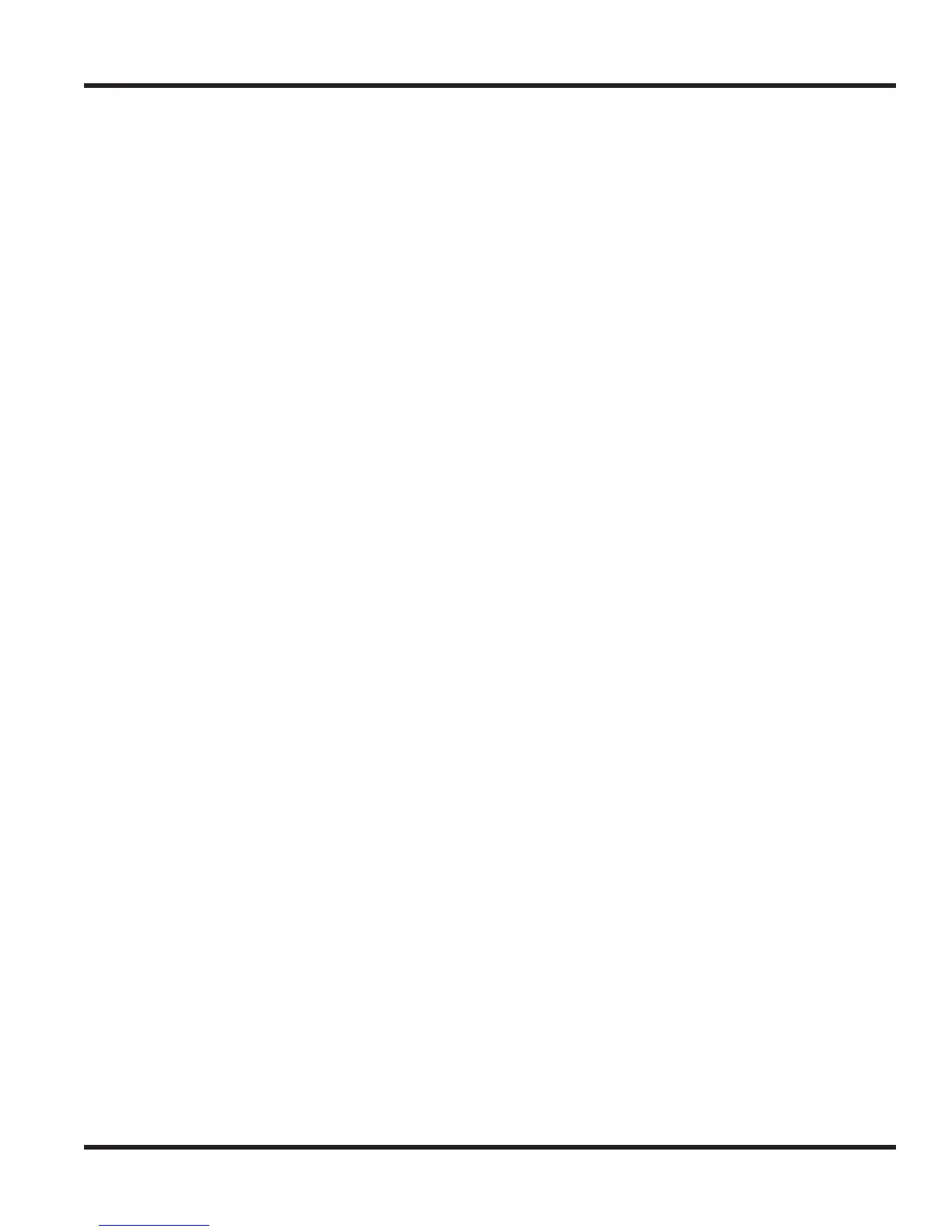Chapter 2 - MH240 Setup
Chapter 2 2 - 11
2.1.1.7 SIP Settings for the MH240
The following program steps are made from the Config menu (see Place the MH240 in Config
Mode (page 2-2)), then enter the SIP Setting menu:
1. Go to “Config” menu. (See “PLACE THE MH240 IN CONFIG MODE”)
2. Press 2 (SIP Setting) to view Profile Select menu.
3. Press
▲
▼
to select a profile you want to edit and then press the “OK” soft key.
Follow the steps in order to define the each of the required options for the MH240 setup.
2.1.1.7.1 Set the Profile Name:
Factory Default: 1.NEC-SETUP (2 to 9 are blank)
1. Press 1 (Profile Name) to go to the Profile Name edit screen.
2. Edit the Profile Name corresponding with profile created on the WL1700 AP and
then press the “OK” soft key.
3. Continue with the next feature or press the Power/On-Hook key and 2 to save.
Pressing the Power/On-Hook key and 1 will cancel any entered changes.
2.1.1.7.2 Set the SIP Proxy:
Factory Default: 172.16.0.10 (1.NEC-SETUP)
1. Press 2 (SIP Proxy) to go to the SIP Proxy edit screen.
2. Enter the IP address of the UX5000 as configured in Program 10-12-09 or
provided by the computer management department [SIP Proxy (IP Address or
FQDN)] and then press the “OK” soft key.
3. Continue with the next feature or press the Power/On-Hook key and 2 to save.
Pressing the Power/On-Hook key and 1 will cancel any entered changes.
2.1.1.7.3 Set the SIP Port:
Factory Default: 5070
1. Press 3 (SIP Port) to go to the SIP Port edit screen.
2. Edit the SIP Port (ex: 5070) and then press the “OK” soft key.
3. Continue with the next feature or press the Power/On-Hook key and 2 to save.
Pressing the Power/On-Hook key and 1 will cancel any entered changes.
