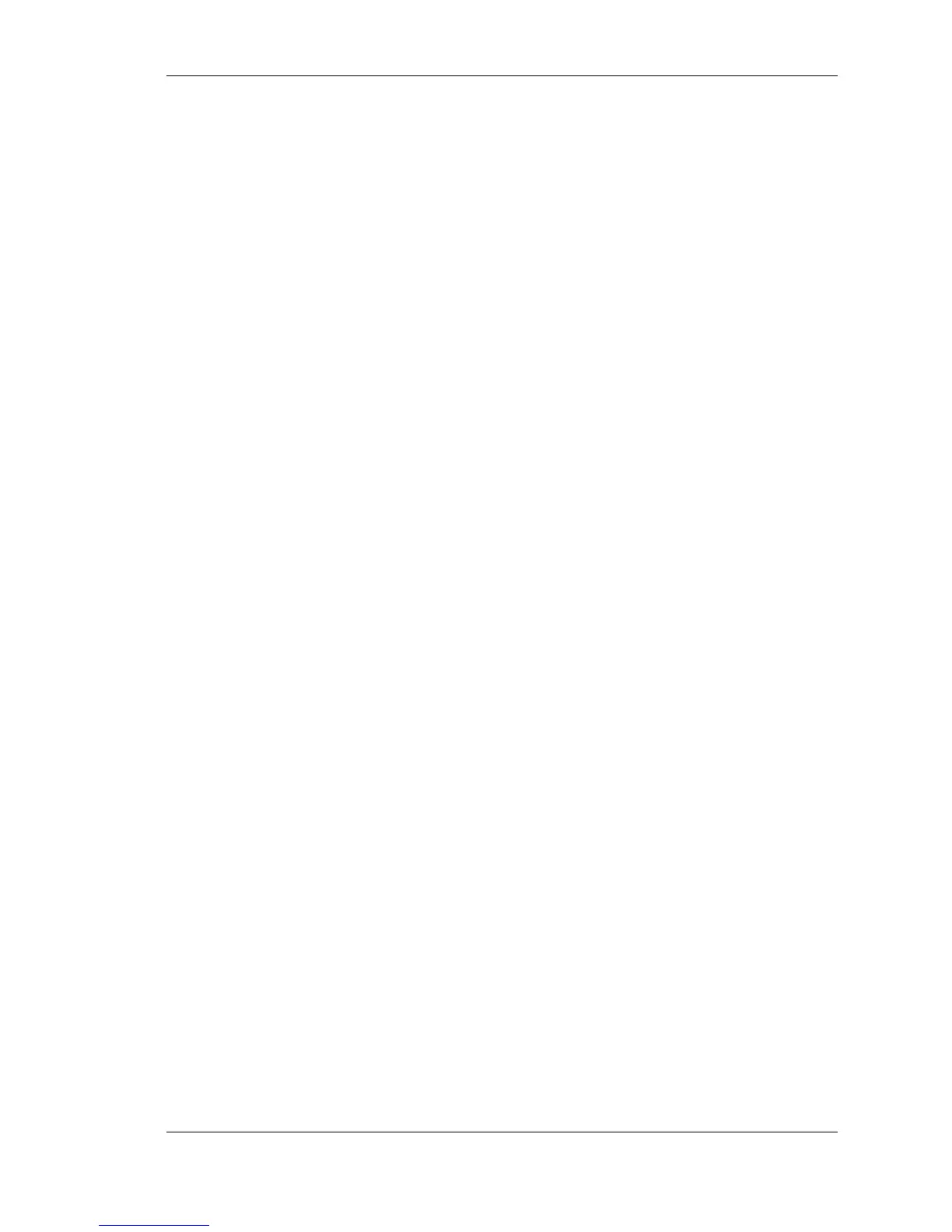Contents iii
Contents
Using This Guide
Text Conventions........................................................................................x
Related Documents....................................................................................xi
1 Introducing the NEC Versa LitePad Tablet PC
Before You Begin....................................................................................1-2
About Your Tablet PC.............................................................................1-3
On the Front of the Tablet PC..................................................................1-4
Tablet Controls................................................................................1-7
Status LEDs ....................................................................................1-9
On the Left Side of the Tablet PC...........................................................1-12
On the Right Side of the Tablet PC.........................................................1-13
On the Back of the Tablet PC.................................................................1-15
About Your Tablet PC Accessories ........................................................1-16
AC Adapter and Power Cable........................................................1-17
Tablet Stand..................................................................................1-17
Tablet Pens....................................................................................1-18
Keyboard.......................................................................................1-19
Mouse ...........................................................................................1-20
2 Getting Started
Stand Setup .............................................................................................2-2
Setting Up the Stand for Landscape Display.....................................2-4
Setting Up the Stand for Portrait Display..........................................2-8
Folding Up the Stand from Landscape Display...............................2-11
Folding Up the Stand from Portrait Display....................................2-13
Cable Connections.................................................................................2-16
Connecting the AC Adapter...........................................................2-16
Connecting the USB Keyboard and Mouse.....................................2-18
Connecting the USB CD-ROM Drive ............................................2-18
Startup...................................................................................................2-18
Tips for Working...................................................................................2-20
Pen Operation........................................................................................2-20
Using the Pens...............................................................................2-22
Setting Pen Options.......................................................................2-23
Replacing Clip Pen Tips................................................................2-23