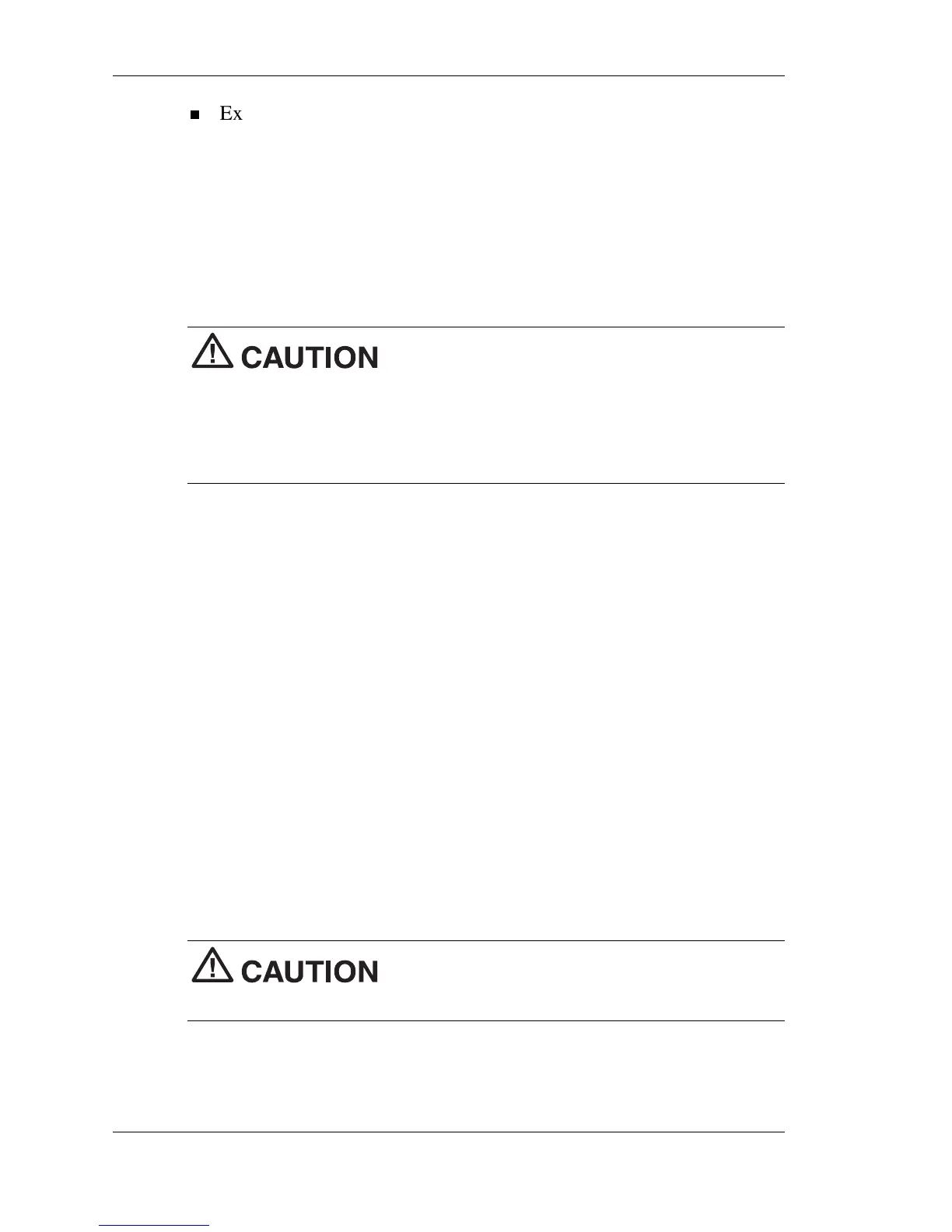4-12 Using the Operating System and Utilities
Exit — Exits the NEC Product Recovery utility.
Full Disk Drive Restore
If your preinstalled software becomes unusable and you cannot boot
from the hard disk, use the Product Recovery utility to restore your
system to its initial shipping configuration. The Full Disk Drive restore
option erases the hard disk completely before reinstalling the files.
The Full Disk Drive restore option deletes all
files on the hard drive and replaces them with the original factory
installed files.
Only use the Full Disk Drive restore option if the preinstalled software is
unusable.
Use the Product Recovery utility to perform a Full Disk Drive restore
as follows.
1. Check the Product Recovery CD title and make sure that it is the
correct CD for your NEC Versa LitePad tablet PC and operating
system.
2. Put CD1 into the CD-ROM drive tray, close the drive door, and
reboot your system.
3. Read the License Agreement screen that appears. Use the
keyboard or mouse to accept or decline the agreement.
If you decline the agreement, the recovery utility exits.
4. In the NEC Product Recovery utility screen, choose Full Disk
Drive to restore your hard disk drive to its original factory
installed state.
Choose your restore option carefully to
prevent losing data and applications installed on your system.