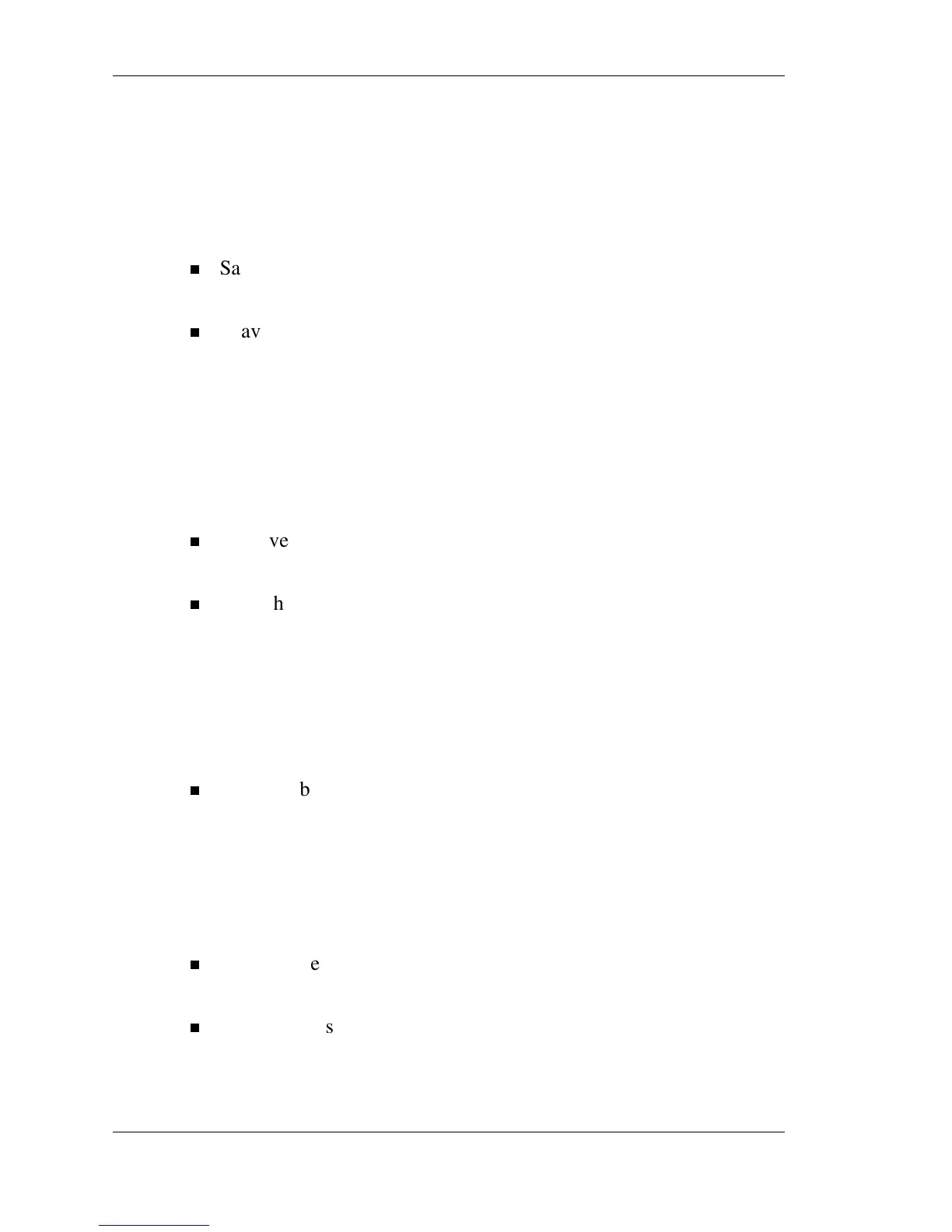2-26 Getting Started
Identifying Low Battery Status
When battery power is low (8% or less), the power LED lights yellow
(blinks in Standby mode). When battery power is very low (3% or
less), the power LED lights amber (blinks in Standby mode). When
your system is in a low battery status, do one of the following:
Save your work, power off the system, remove the spent battery,
and replace it with a fully charged battery.
Leave the spent battery in the system and connect your NEC Versa
LitePad tablet PC to the AC adapter and a wall outlet.
Returning the Battery to its Normal State
If battery performance drops, for example, you experience shorter
work times, try one of the following procedures to improve battery
performance:
Remove and reinstall the battery in your NEC Versa LitePad tablet
PC and fully recharge the battery (to 100%).
Refresh the battery using the Battery Refresh function in the BIOS
Setup utility (see “Standard Menu” in Chapter 3).
Extending Battery Life
While on the road, it is important to be aware of the simple things you
can do to extend the life of the system’s battery:
Keep the brightness setting low by adjusting the screen brightness
in the Tablet and Pen Settings menu. To adjust screen brightness,
double tap the Tablet and Pen Settings icon in the Windows system
tray. Tap the Display tab to select Screen brightness settings.
You can adjust screen brightness for running the system on AC
power and for battery power.
Run storage devices, such as the USB CD-ROM drive, on AC
power only.
Turn off the system when you finish using it.
