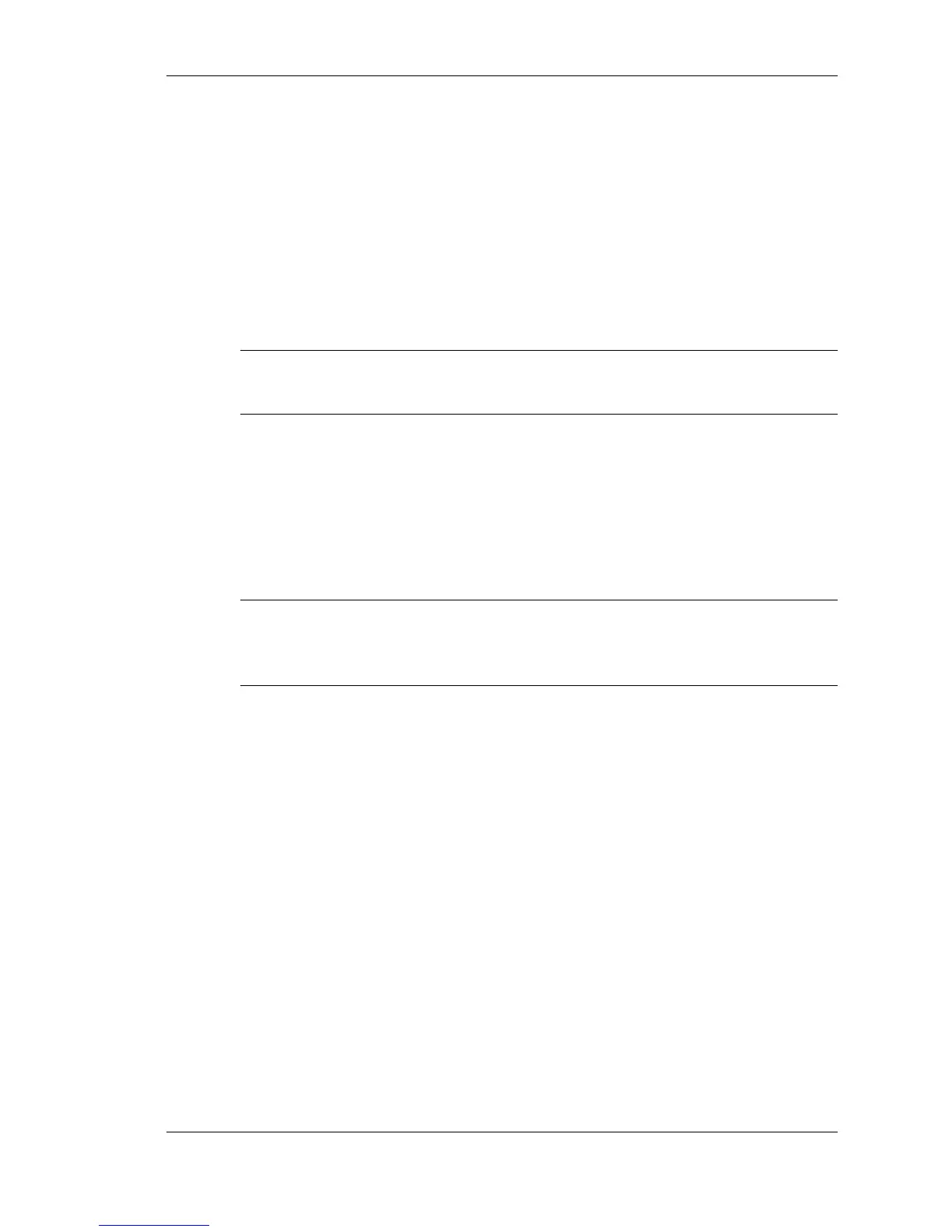Using the Operating System and Utilities 4-9
Use the Application and Driver CD to install the software of your
choice. Some software applications install their own desktop icon
allowing quick access to the application. You can also access some
applications through the Start, Programs menu.
Launching the A&D CD
Follow these procedures to launch the Application and Driver CD
using the NEC Customize utility.
Note The NEC Customize utility requires the connection of a
CD-ROM drive.
1. Insert the Application and Driver CD into the CD-ROM drive.
2. Double click the NEC Customize icon.
3. Select Application and Driver CD. The Application and Driver
CD dialog box appears
Note If the NEC Customize icon is not available, double click My
Computer on the desktop (or in the Start menu) and then click the CD
icon. The Application and Driver CD dialog box appears.
The Application and Driver CD dialog box provides selection tabs.
Each tab represents a software category. The selection tabs include
applications, drivers, utilities, and Help.
Select the tabs to display options on each tab.
Installing the A&D CD Software
Once the Application and Driver CD dialog box appears, follow these
steps to install the desired software.
1. Select the application, driver, utilities, or Help that you wish to
install or view.
2. Follow the on-screen instructions to install, browse, or return to
the main menu.
