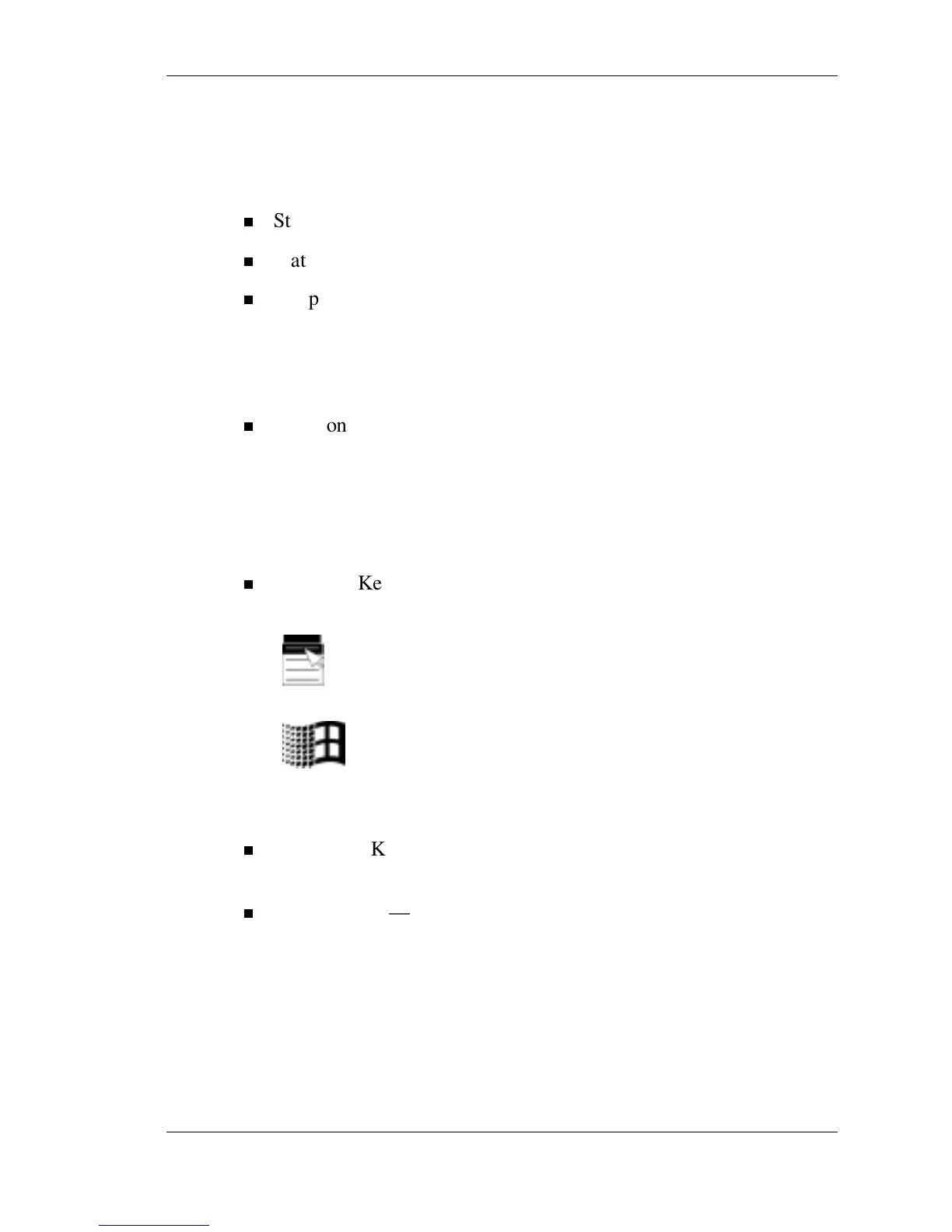Introducing the NEC Versa LitePad Tablet PC 1-19
Keyboard
The NEC Versa LitePad tablet PC keyboard is a slim, space-saving
keyboard with the following features:
Standard QWERTY-key layout
Status LEDs (Num lock, Caps lock, Scroll lock, and Fn)
Sleep button at the top of the keyboard. Press this button to put the
Versa LitePad tablet PC into a Standby power-saving sleep mode.
Slide the power switch on the tablet PC to get your system out of
Standby mode.
Function keys — Twelve function keys, F1 through F12, are
available on the NEC Versa LitePad tablet PC keyboard. Function
keys are application-driven, so their function varies according to
the application in use. See the specific application’s user guide for
information about how each function key works within the
application you use.
Windows Keys — Use the following two keys to facilitate your
work.
Shortcut/Application key – provides quick access to
shortcut menus. (This key acts like a right mouse
button.)
Floating Window key – displays the Start menu.
Typewriter Keys — Typewriter keys (also called alphanumeric
keys) are used to enter text and characters.
Control Keys — Ctrl, Alt, Fn, and Shift are controls used in
conjunction with other keys to change their functions. To use
control keys, press and hold the control key while pressing another
key. For example, “Press
Ctrl C” means to hold down the Ctrl key
and type the letter
C. Key combinations work specific to the
application you are running.