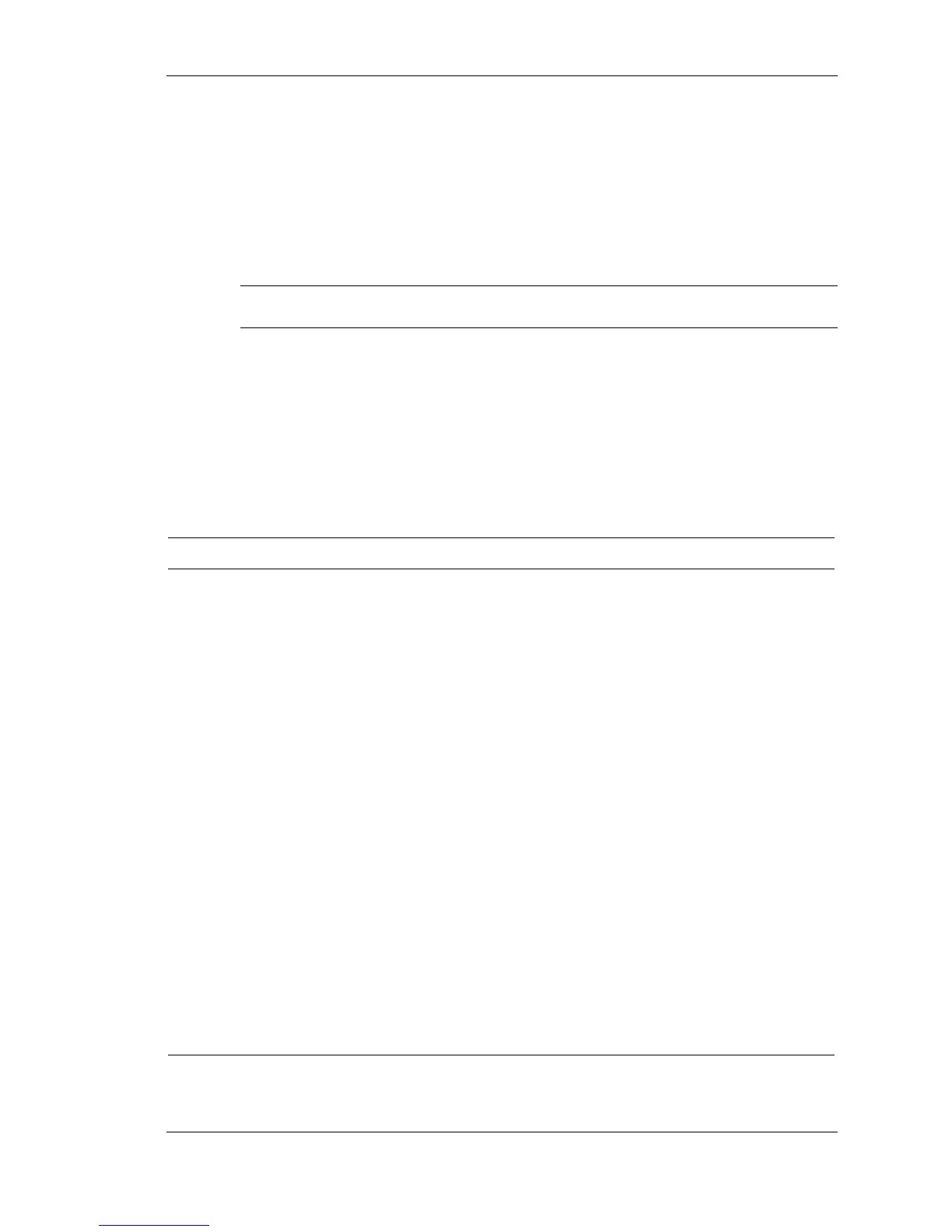Using the Operating System and Utilities 4-7
Hibernate
Use the Hibernate window to enable hibernate support, see the amount
of free disk space, and the amount of disk space required to hibernate.
When your system hibernates, it performs a save-to-disk. Your current
working environment is saved to the hard disk. Use the power button
to resume from hibernation. Your system returns to its previous state.
Note Hibernate is enabled by default in Windows.
Windows Power Management States
It’s important to recognize your system’s behavior when in each of
these power management states. The following table describes the
system behavior for each power management state.
Windows Power Management Behavior
Feature LCD Timeout Standby (STR) Hibernate (STF)
Default
Setting
5 Minutes,
DC power
15 minutes,
AC power
5 minutes,
DC power
20 minutes,
AC power
2 hours,
DC power
3 hours,
AC power
Manually
Invoke
Go to Start,
Shutdown, Standby.
Press Power button.*
Press Power button.*
System
Behavior
LCD panel is
blank.
Status LED
lights green.
LCD panel is blank.
Status LED blinks
green.
LCD panel is blank.
Status LED turns off.
Progress bar indicates
that current working
environment is saved to
hard disk.
Resume Press any
key.
Press Power button. Press Power button.
Progress bar appears
during process.
*Only when set in Advanced Windows Power Management Properties.