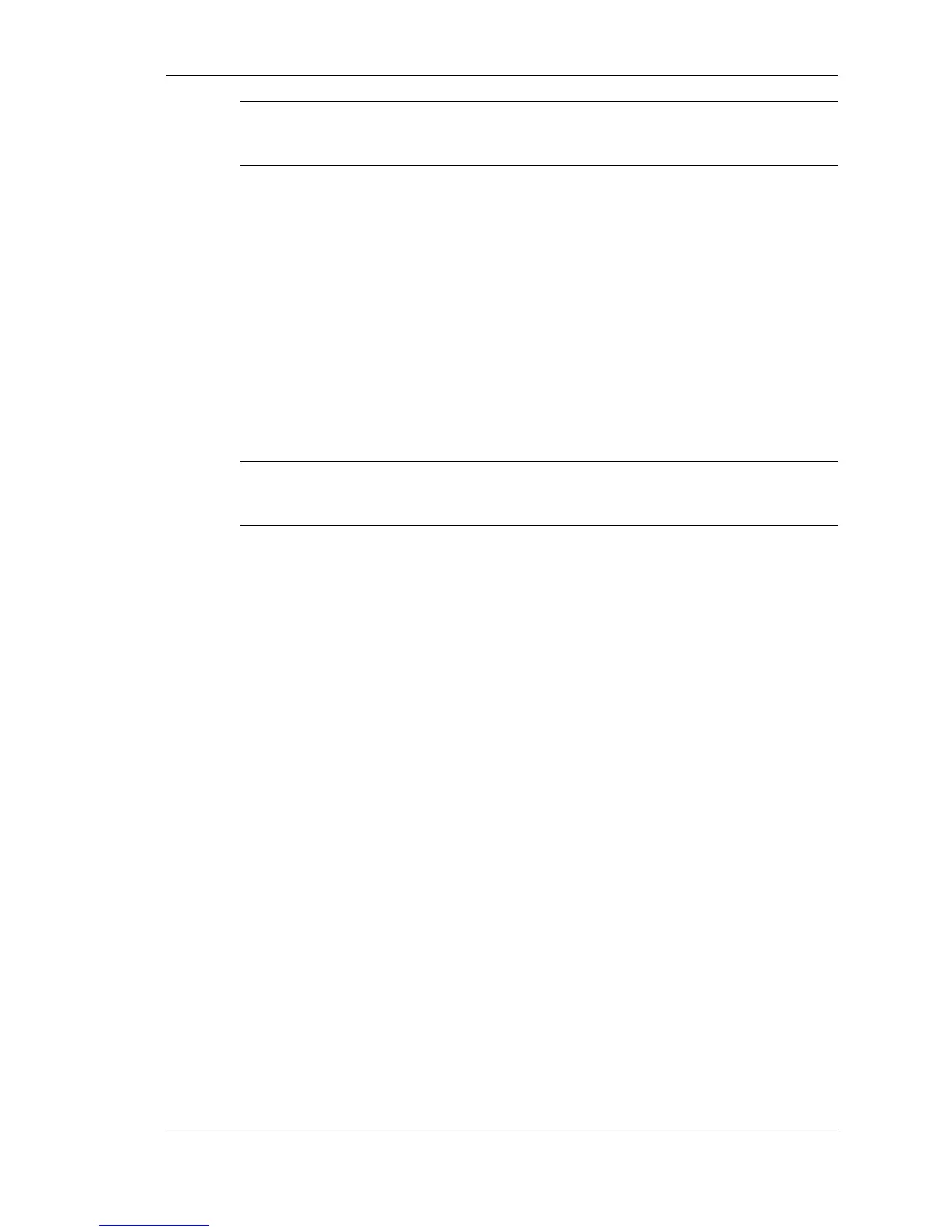Getting Started 2-23
Note Tip for using the pen — watch the cursor on the tablet screen
rather than the pen point.
Try all of the pen features and decide which you prefer. If you find the
double tap or any of the other features difficult to use, go to the next
section for general directions about adjusting pen properties.
Setting Pen Options
You can set pen actions and pen buttons in Windows. Double tap the
Tablet and Pen Settings icon in the Windows system tray.
Select the Settings menu to calibrate pen accuracy.
Note You need to calibrate the pen for each screen orientation
(landscape or portrait).
Select the Pen Options menu to set pen actions to work as a mouse and
to set the pen button to right click.
Replacing Clip Pen Tips
Five tips and a tip grip ring come with the clip pen (9 mm). When you
notice pen performance degrading, replace the pen tip as follows.
1. Using the tip grip ring, press the ring to grip the pen tip in the ring
opening. Pull the tip out of the pen.
2. Insert the new pen tip. The flat end of the tip goes into the pen.