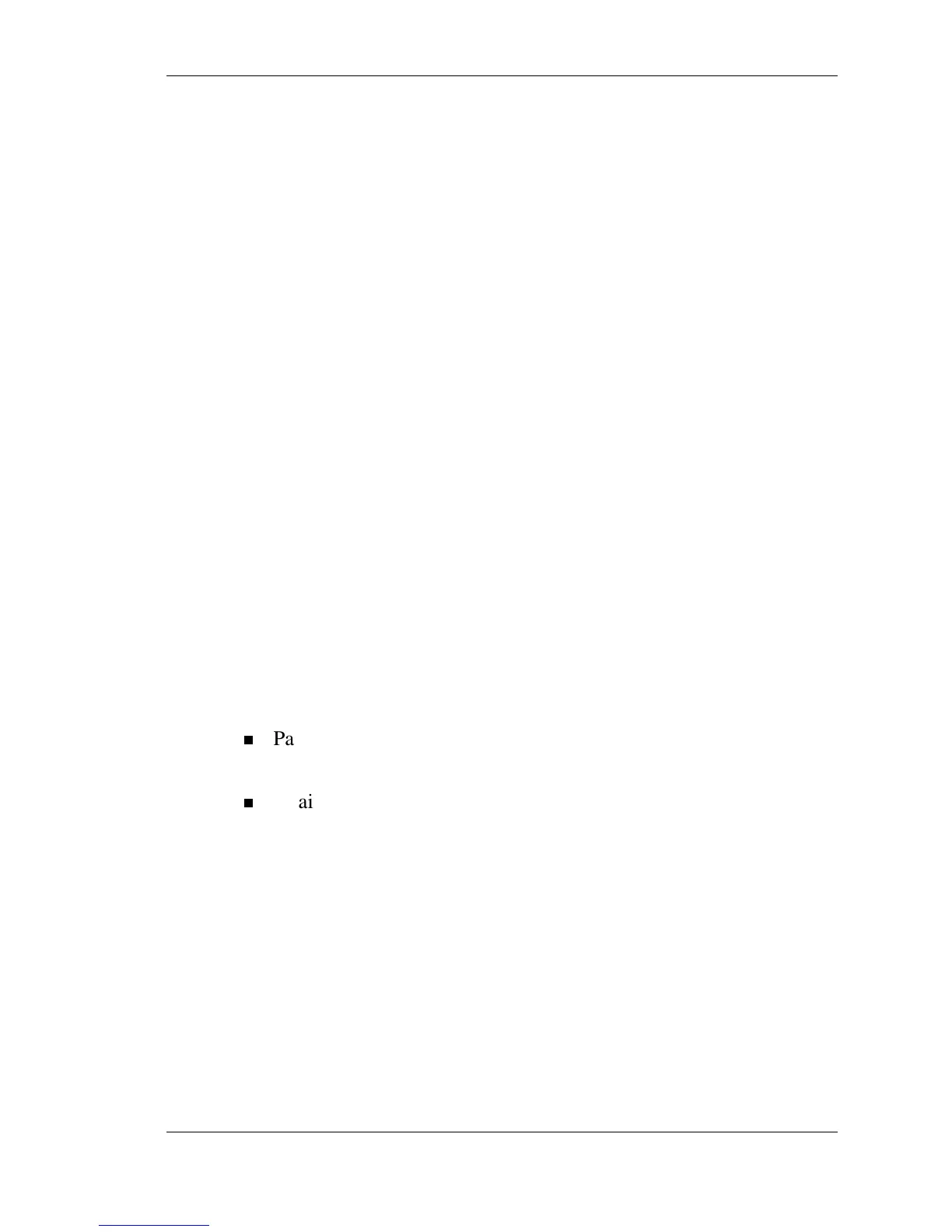Using the BIOS Setup Utility 3-3
Standard CMOS Setup Menu
After you press DOWN, the system displays the BIOS Setup Utility
Standard CMOS Setup menu, similar to the following menu.
Standard CMOS Setup menu
BIOS-VBIOS-EC VERSION XXXXXXXX-XXXX-XXXX
System Memory 256MB
Language [English]
System Date [Wed 01/08/2003]
System Time [10:46:23]
>Pri Master [Hard Disk]
Boot Sector Virus Protection [Disabled]
Battery Refresh [Enter]
Use the up and down arrow keys on your keyboard to move through
the BIOS Setup menu items or use the
UP and DOWN tablet PC
buttons. See “Using Keys and Buttons” in this chapter for a list of keys
and buttons you can use to run the BIOS Setup utility.
Looking at Screens
BIOS setup screens have two main areas :
Parameters — The left side of the screen. This area lists parameters
and their current settings.
Available Options and Help — The right side of the screen. This
area lists alternate settings and Help text for each parameter.
Options that are grayed out are not available for the current selection.