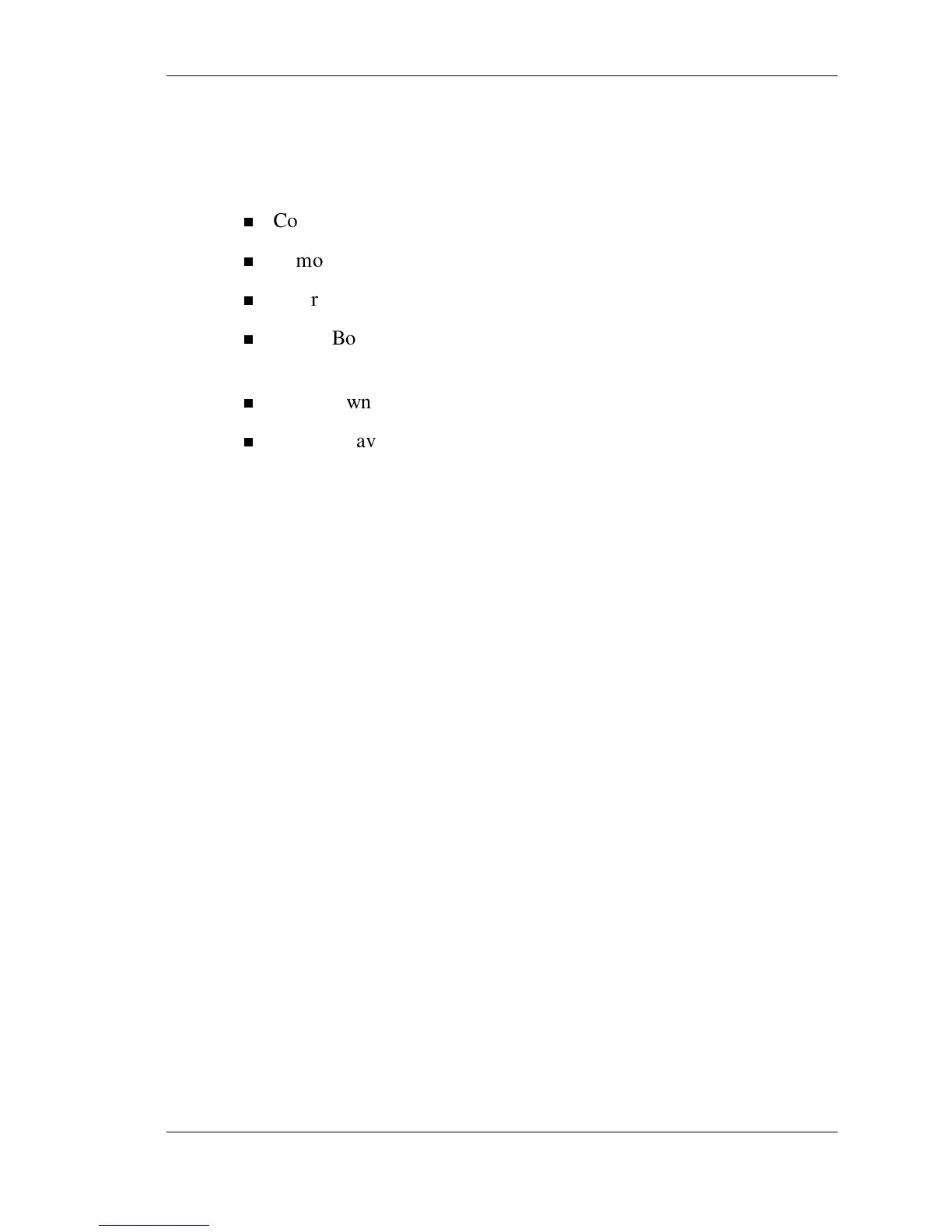Using the BIOS Setup Utility 3-15
Performing the BIOS Update
Make the following preparations before performing the BIOS update.
Before you begin, be sure to:
Connect the tablet PC to AC power and power on the computer.
Remove any bootable CDs from any installed USB optical drive.
Enter BIOS Setup with the DOWN button.
Check Boot order on the Boot menu to ensure that the USB
diskette drive boots before the IDE hard drive.
Write down what you’ve done to customize your BIOS settings.
Exit and save BIOS settings.
Once you have prepared the system for a BIOS update, perform the
following steps:
1. Insert the BIOS Update diskette into the diskette drive.
2. Power on the tablet PC with the diskette in the diskette drive. The
system boots and automatically loads the utility. Read the message
that displays and follow the instructions.
3. Press Enter to continue.
The utility checks the currently installed BIOS version and the
diskette’s BIOS version. The Main menu appears.
4. Use the arrow keys to highlight the “Display BIOS Version”
option on the Main Menu. Use this option to check the currently
installed BIOS version and the version of the new replacement
BIOS.
Press any key to return to the Main menu.
5. Highlight the “Install New BIOS” option and press Enter.