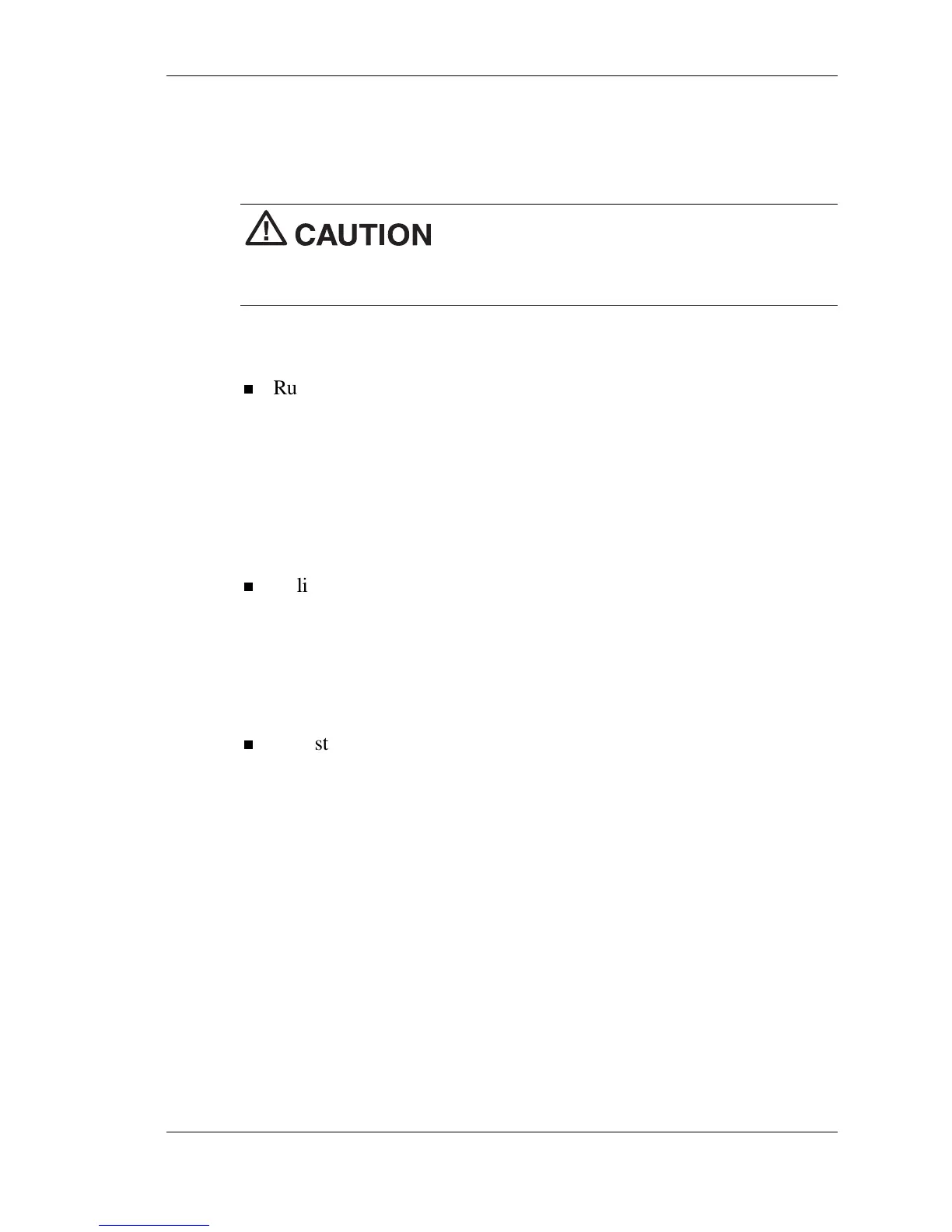Getting Started 2-19
For additional information about power button features and power
LED status, see Chapter 1, “Introducing the NEC Versa LitePad Tablet
PC.”
To prevent data loss, fully charge the battery
pack before running the tablet PC on battery power. See “Connecting
the AC Adapter” in this chapter to charge the battery.
After you start up the system, do the following:
Run the Windows Tablet PC Tutorials.
Run these tutorials to learn about using the keyboard Input Panel,
writing pad Input Panel, speech Input Panel, and to take
handwritten notes in Journal.
You can also learn about using the tablet PC and pen by tapping the
Windows Start button and selecting the “Get Going with Tablet
PC” option.
Calibrate your pen and set other tablet options.
Double tap the Tablet and Pen Settings icon in the Windows
system tray to display the Tablet and Pen Settings screen. You can
set options in the Settings, Display, Tablet Buttons, and Pen
Options menus. To calibrate your pen, select the Settings menu and
select calibration options.
Adjust screen brightness.
Double tap the Tablet and Pen Settings icon in the Windows
system tray. Select the Display tab to display Screen brightness
settings. You can adjust screen brightness for running the system
on AC power and for battery power.