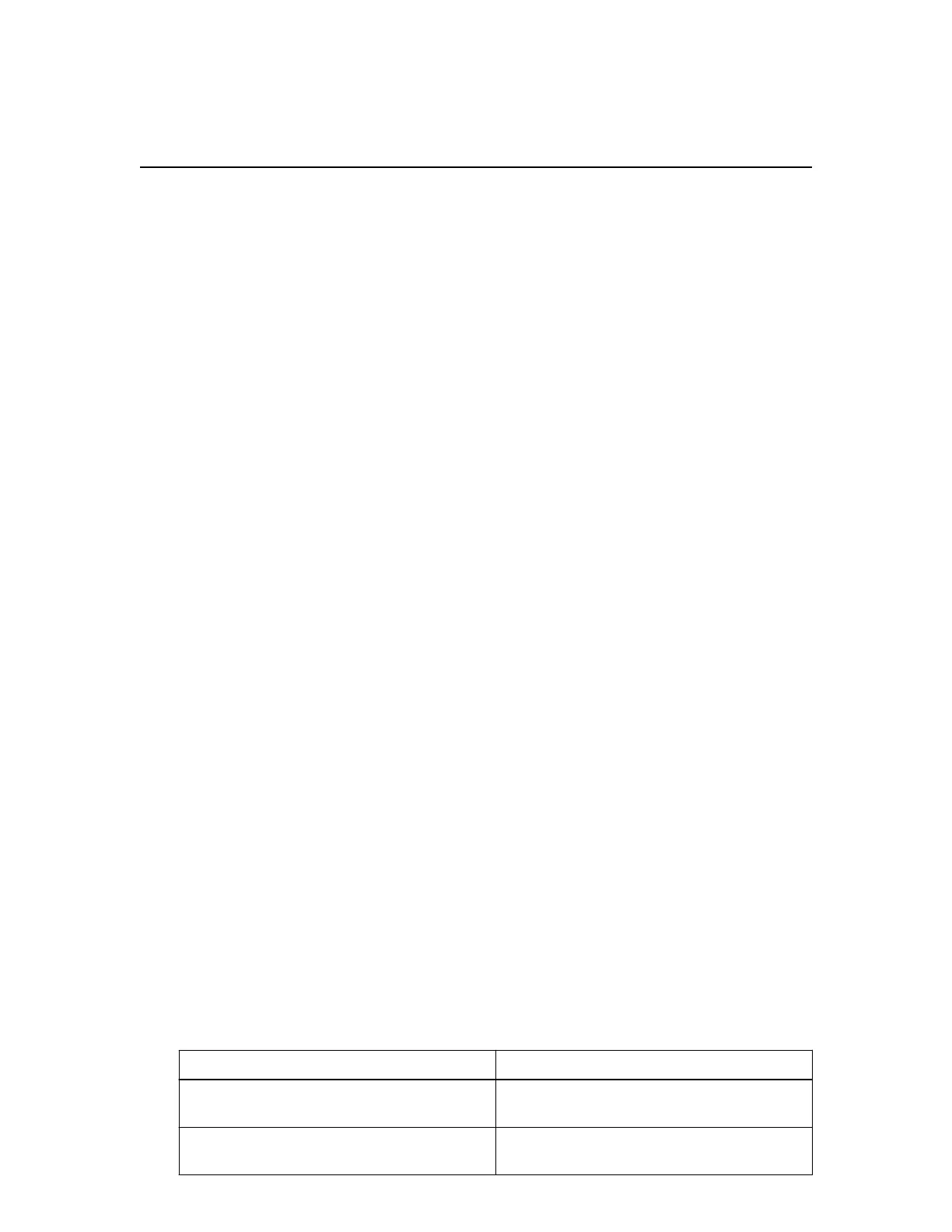Installation overview
You can install one or more StorageGRID Webscale appliances when you first deploy StorageGRID
Webscale, or you can add appliance Storage Nodes later as part of an expansion. You might also need
to install an appliance Storage Node as part of a recovery operation.
Installing a StorageGRID Webscale appliance includes two primary phases.
Attention: Before you can use the SG6000 appliance as a Storage Node, you must install or
upgrade to StorageGRID Webscale 11.1.1 or later.
1. Installing and configuring appliance hardware
The first phase of installing a StorageGRID Webscale appliance includes these steps:
1.
Preparing for installation:
• Preparing the installation site
• Unpacking the boxes and checking the contents
• Obtaining additional equipment and tools
• Gathering IP addresses and network information
2. Installing the hardware:
• Registering the hardware
• Installing the appliance into a cabinet or rack
• Installing the drives
• Cabling the appliance
• Connecting the power cords and applying power
• Viewing boot-up status codes
3. Configuring the hardware:
• Accessing SANtricity System Manager, setting a static IP address for management port 1 on
the E2800 controller, and configuring SANtricity System Manager settings
• Accessing StorageGRID Appliance Installer and configuring the link and network IP settings
required to connect to StorageGRID Webscale networks
• Accessing the baseboard management controller (BMC) interface on the SG6000-CN
controller
2. Deploying an appliance Storage Node
After the appliance hardware has been installed and configured using these instructions, you can
deploy the appliance as a Storage Node in a StorageGRID Webscale grid.
Task
Instructions
Deploying an appliance Storage Node in a new
StorageGRID Webscale grid
StorageGRID Webscale installation instructions
for your platform
Adding an appliance Storage Node to an
existing StorageGRID Webscale grid
Instructions for expanding a StorageGRID
Webscale grid
10
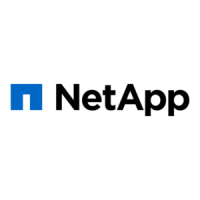