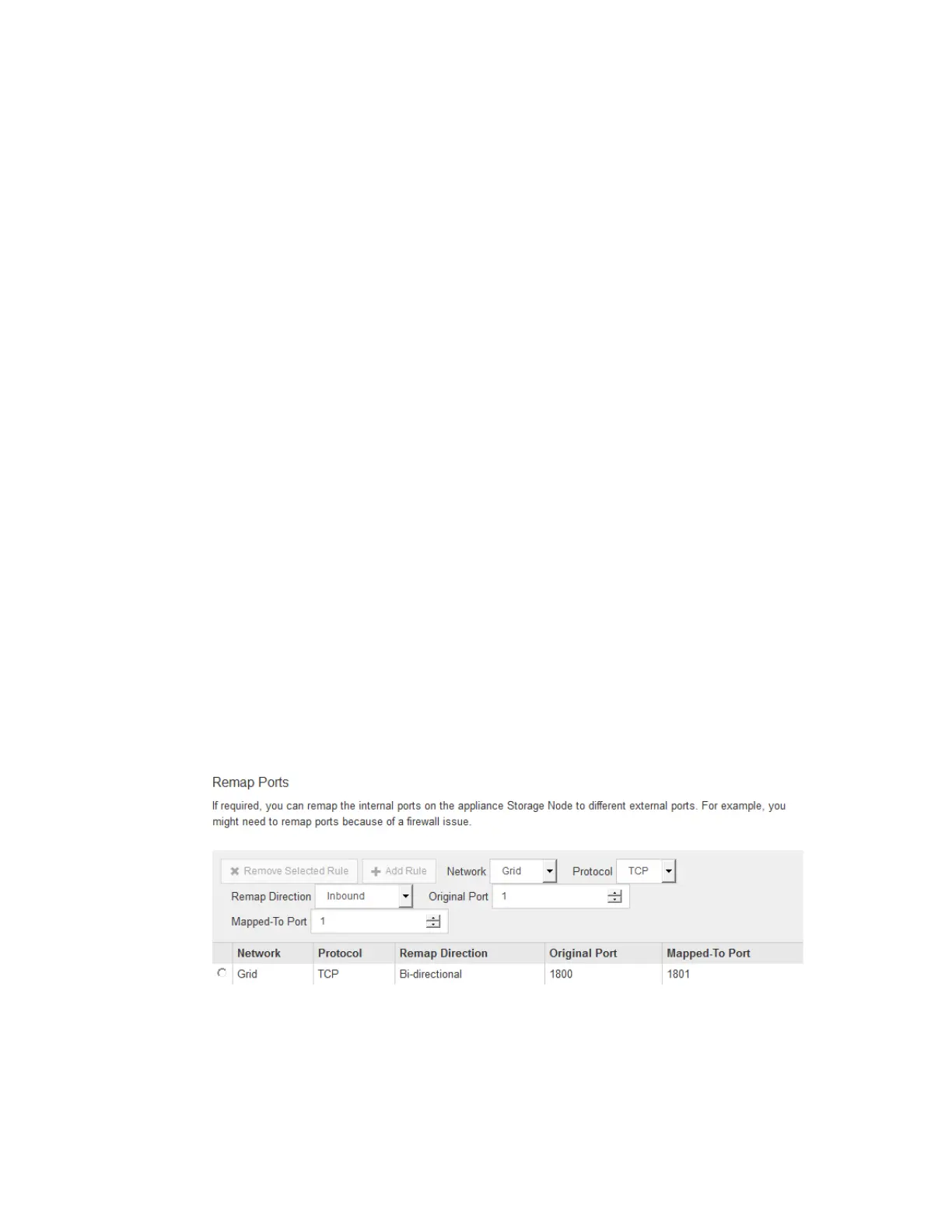2. From the menu bar, select Advanced > RAID Mode.
3. On the Configure RAID Mode page, select RAID6 from the Mode drop-down list.
4. Click Save.
Optional: Remapping network ports for the appliance
You might need to remap the internal ports on the appliance Storage Node to different external ports.
For example, you might need to remap ports because of a firewall issue.
Before you begin
You have previously accessed the StorageGRID Appliance Installer.
Steps
1.
From the menu bar of the StorageGRID Appliance Installer, click Configure Networking >
Remap Ports.
The Remap Port page appears.
2. From the Network drop-down box, select the network for the port you want to remap: Grid,
Admin, or Client.
3. From the Protocol drop-down box, select the IP protocol: TCP or UDP.
4. From the Remap Direction drop-down box, select which traffic direction you want to remap for
this port: Inbound, Outbound, or Bi-directional.
5. For Original Port, enter the number of the port you want to remap.
6. For Mapped-To Port, enter the number of the port you want to use instead.
7. Click Add Rule.
The new port mapping is added to the table, and the remapping takes effect immediately.
8. To remove a port mapping, select the radio button for the rule you want to remove, and click
Remove Selected Rule.
Configuring the hardware |
57
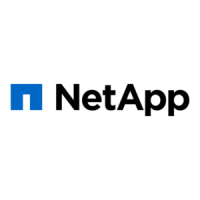