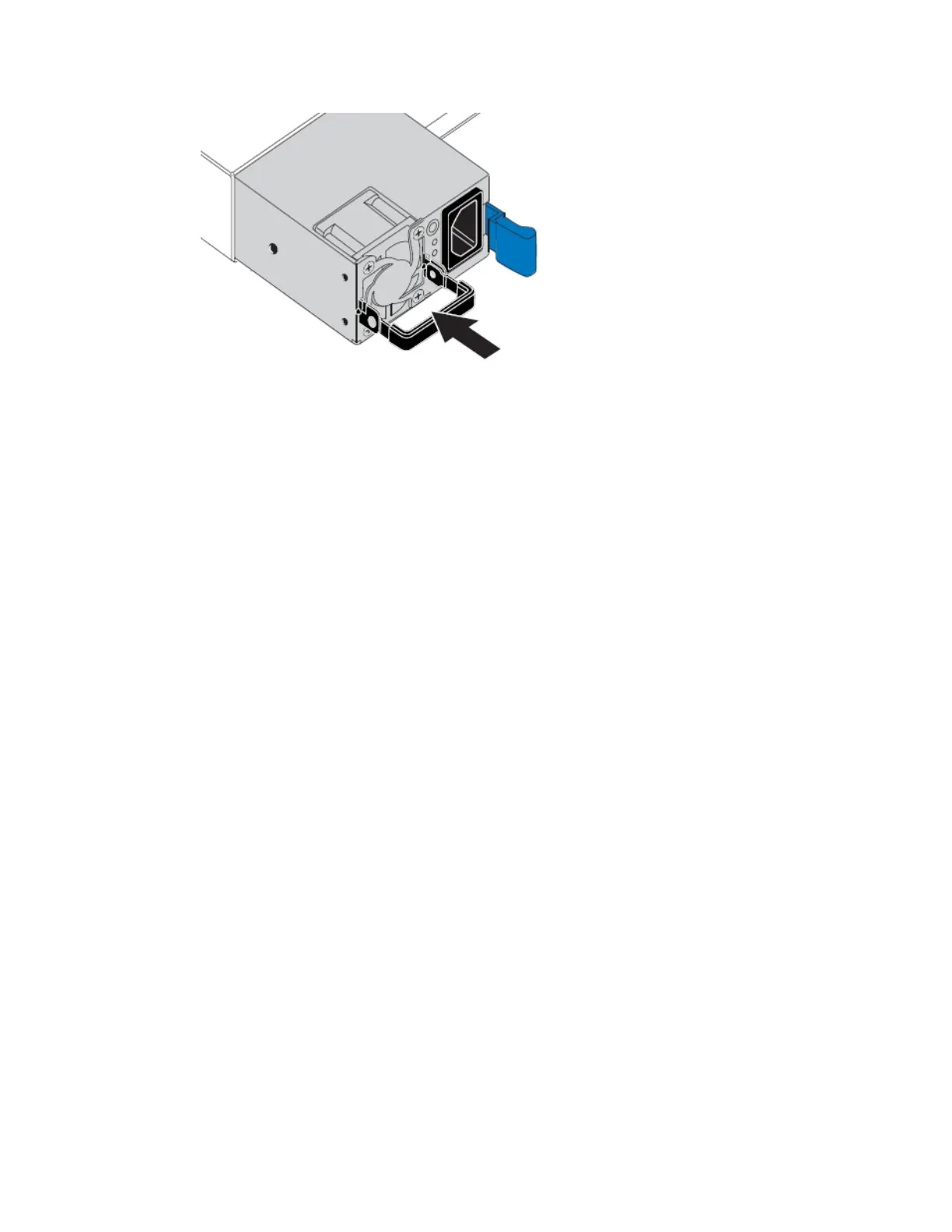5.
Push the cam handle down to secure the power supply.
6.
Attach the power cord to the power supply, and ensure that the green LED comes on.
Changing the link configuration of the SG6000-CN controller
You can change the Ethernet link configuration of the SG6000-CN controller. You can change the
port bond mode, the network bond mode, and the link speed.
About this task
Options for changing the Ethernet link configuration of the SG6000-CN controller include:
• Changing Port bond mode from Fixed to Aggregate, or from Aggregate to Fixed
• Changing Network bond mode from Active-Backup to LACP, or from LACP to Active-Backup
• Enabling or disabling VLAN tagging, or changing the value of a VLAN tag
• Changing the link speed from 10-GbE to 25-GbE, or from 25-GbE to 10-GbE
Before changing the link configuration, you must place the SG6000-CN controller into maintenance
mode. Putting a StorageGRID Webscale appliance into maintenance mode might make the appliance
unavailable for remote access.
Steps
1. Follow these steps to place the SG6000-CN controller into maintenance mode:
a. From the service laptop, log in to the grid node:
i. Enter the following command: ssh admin@grid_node_IP
ii. Enter the password listed in the Passwords.txt file.
iii. Enter the following command to switch to root: su -
iv. Enter the password listed in the Passwords.txt file.
When you are logged in as root, the prompt changes from $ to #.
b. Stop all StorageGRID Webscale services:
service servermanager stop
c. Place the SG6000-CN controller into maintenance mode:
76
| Hardware Installation and Maintenance Guide for SG6000 Appliances
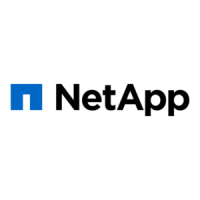