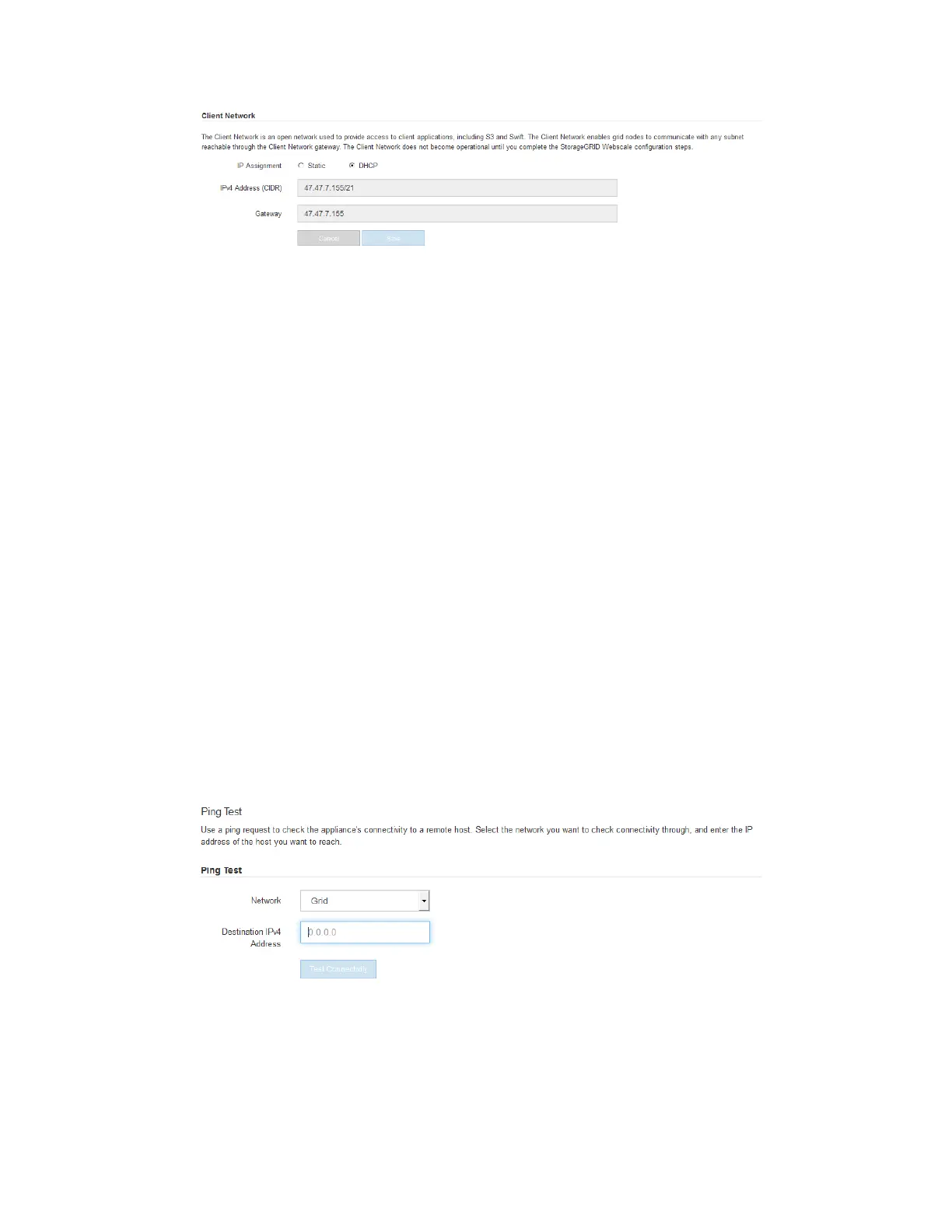a. If you plan to use a static IP address for the appliance on the Client Network, select Static.
b. Enter the static IPv4 address, using CIDR notation.
c. Click Save.
d. Confirm that the IP address for the Client Network gateway is correct.
Note: If the Client Network is is enabled, the default route is displayed. The default route
uses the Client Network gateway and cannot be moved to another interface while the Client
Network is enabled.
e. Click Save.
Related tasks
Changing the link configuration of the SG6000-CN controller
on page 76
Verifying network connections
You should confirm you can access the StorageGRID Webscale networks you are using from the
appliance. To validate routing through network gateways, you should test connectivity between the
StorageGRID Appliance Installer and IP addresses on different subnets.
Steps
1. From the menu bar of the StorageGRID Appliance Installer, click Configure Networking > Ping
Test.
The Ping Test page appears.
2. From the Network drop-down box, select the network you want to test: Grid, Admin, or Client.
3. Enter the IPv4 address for a host on that network.
For example, you might want to ping the gateway on the network or the primary Admin Node.
4. Click Test Connectivity.
If the network connection is valid, the “Ping test passed” message appears, with the ping
command output listed.
Configuring the hardware |
51
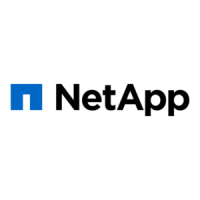