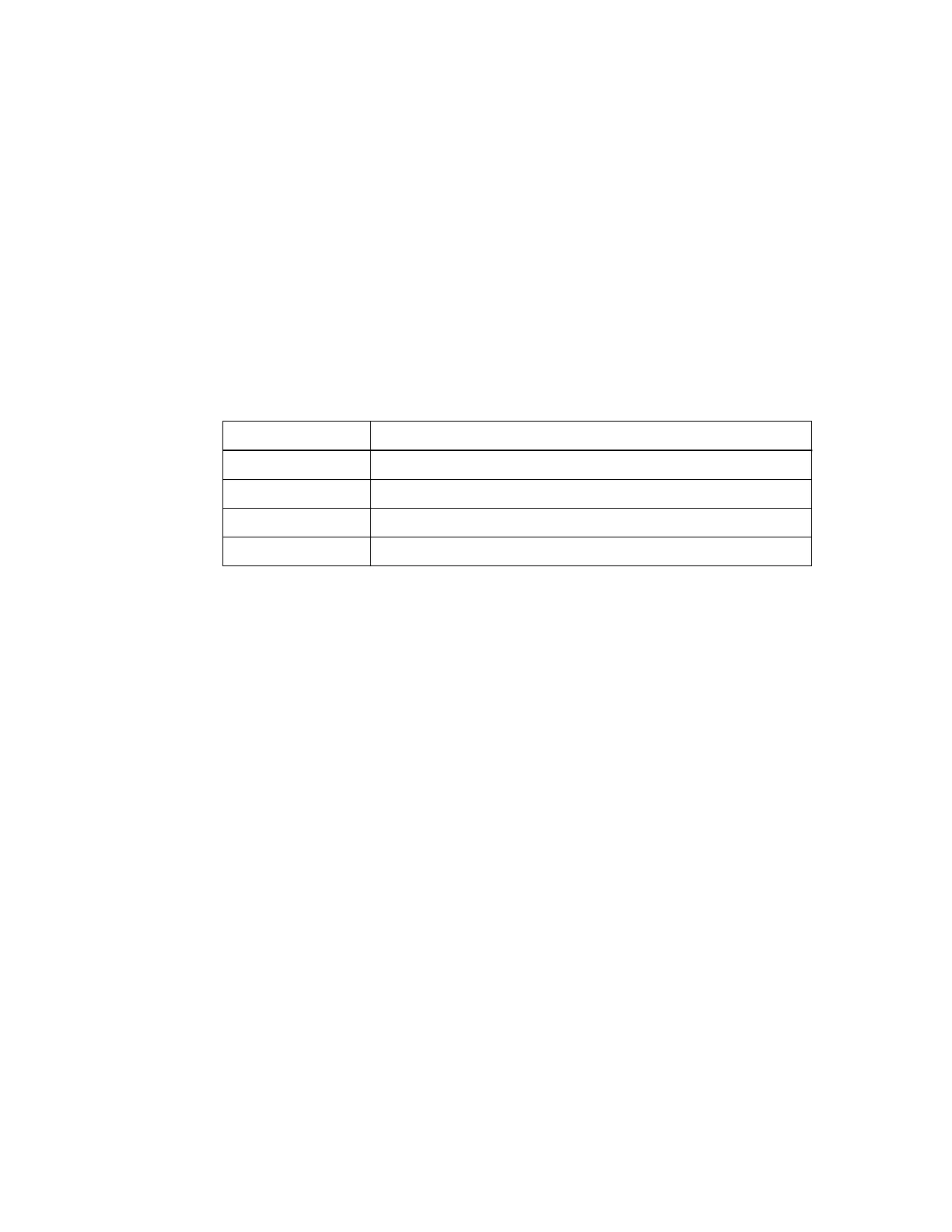3. Connect management port 1 (P1) on each E2800 controller (the RJ-45 port on the left) to the
management network for SANtricity System Manager, using an Ethernet cable.
Do not use management port 2 (P2) on the E2800 controllers (the RJ-45 port on the right). This
port is reserved for technical support.
4. If you plan to use the Admin Network for StorageGRID Webscale, connect the Admin Network
port on the SG6000-CN controller to the Admin Network, using an Ethernet cable.
5. Connect the 10/25-GbE ports on the SG6000-CN controller to the appropriate network switches,
using TwinAx cables or optical cables and SFP+ or SFP28 transceivers.
Note: The four network ports must use the same link speed. Install SFP+ transceivers if you
plan to use 10-GbE link speeds. Install SFP28 transceivers if you plan to use 25-GbE link
speeds.
• If you plan to use Fixed port bond mode (default), connect the ports to the StorageGRID
Webscale Grid and Client Networks, as shown in the table.
Port
Connects to...
Port 1 Client Network (optional)
Port 2 Grid Network
Port 3 Client Network (optional)
Port 4 Grid Network
• If you plan to use the Aggregate port bond mode, connect one or more of the network ports to
one or more switches. You should connect at least two of the four ports to avoid having a
single point of failure. If you use more than one switch for a single LACP bond, the switches
must support MLAG or equivalent.
Related concepts
10/25-GbE port connections for the SG6000-CN controller
on page 16
Connecting power cords and applying power
After connecting the network cables, you are ready to apply power to the SG6000-CN controller and
to the E2860 controller shelf.
Steps
1. Confirm that the two power switches on back of the E2860 controller shelf are off.
Caution: Risk of electrical shock – Before connecting the power cords, make sure that the two
power switches on the E2860 controller shelf are off.
2. Connect a power cord to each of the two power supply units in the SG6000-CN controller.
3. Connect these two power cords to two different power distribution units (PDUs) in the cabinet or
rack.
4. Connect a power cord to each of the two power supply units in the E2860 controller shelf.
5. Connect these two power cords to two different PDUs in the cabinet or rack.
6. If the power button on the front of the SG6000-CN controller is not currently illuminated blue,
press the button to turn on power to the controller.
Do not press the power button again during the power-on process.
Installing the hardware |
31
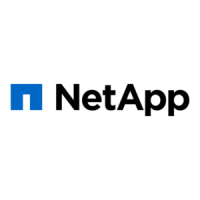