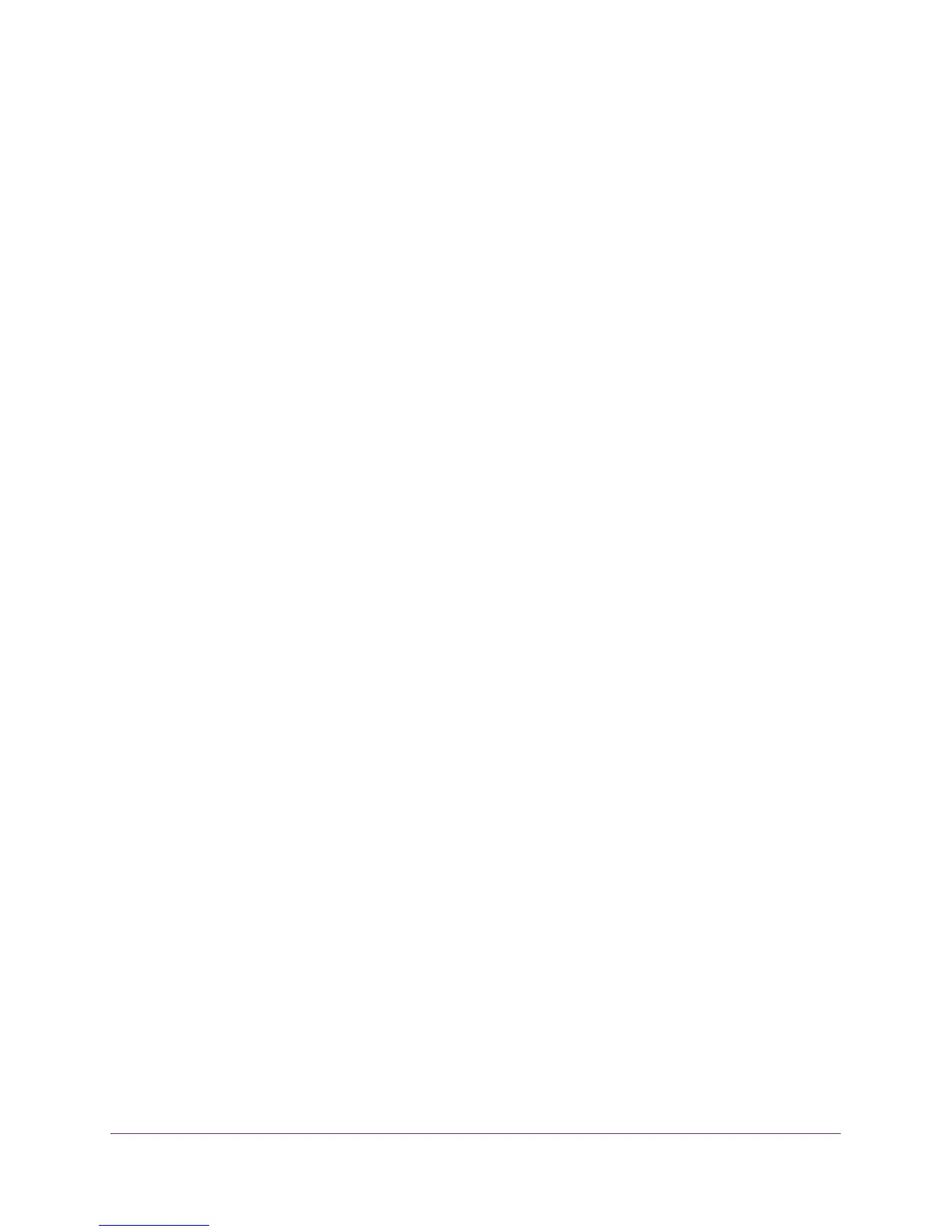Manage Your Jetpack
46
Verizon Jetpack® 4G LTE Mobile Hotspot - AC791L
Extend Battery Life
By default, the Jetpack is configured to optimize battery life. You can extend the battery life in
several ways:
• When you’re not using your Jetpack, turn it off.
• Tether your Jetpack to your computer using the micro-USB cable, and disable Wi-Fi. For
more information, see
Configure a Tethered Connection on page 21.
• Adjust the Jetpack display settings:
- Decrease the brightness of the Jetpack display. For more information, see Adjust the
Screen Settings From the Jetpack Admin Website on page 47.
- Set the Jetpack display to turn off sooner. For more information, see Adjust the
Jetpack Screen Settings on page 46.
• Use a shorter Wi-Fi inactivity time-out period. For more information, see Set the Jetpack’s
Wi-Fi Sleep Settings on page 48.
• Limit the number of Wi-Fi devices that can connect to the Jetpack Wi-Fi network. For
more information, see
Set the Maximum Number of Connected Devices on page 37.
• If only one network coverage type is available to you (LTE or 3G), set the allowed network
mode to that coverage type only. For more information, see
Set the Allowed Network
Technology Mode on page 67.
Adjust the Jetpack Screen Settings
The Jetpack’s display is automatically set to dim to save energy.
You can adjust the following display settings:
• Adjust the brightness level.
• Set the time-out to a shorter period to reduce the amount of time that Jetpack display is
not touched before the screen turns blank.
• Use Stealth mode for discreet use. Stealth mode keeps the LCD screen off until the
Power button is pressed (the LCD does not light for any notifications)
Adjust the Screen Settings From the Jetpack Display
To adjust the screen settings using the Jetpack display:
1. Verify the Jetpack is powered on.
