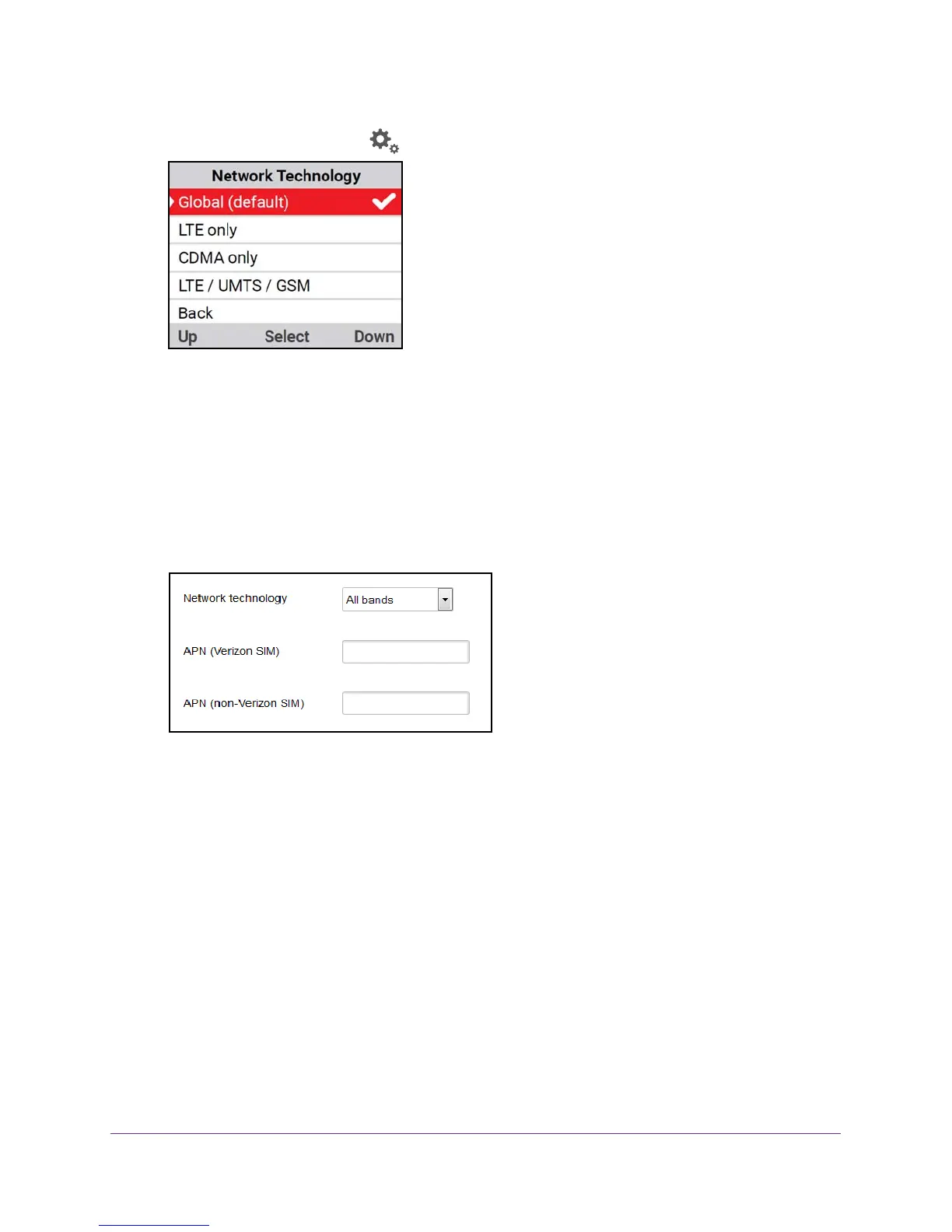Advanced Settings
68
Verizon Jetpack® 4G LTE Mobile Hotspot - AC791L
2. Open the Settings screen and select Network Technology.
3. Select the network technology that you use for your account.
The Jetpack connects with the new setting.
Set the Network Mode From the Jetpack Admin Website
To set the network mode connection type:
1. From the Jetpack
Admin website home page, select Jetpack Settings > Advanced >
Networks.
2. From the Network technology menu, select the type of mobile broadband network to which
your devices can connect.
3. Click the Save button.
Your settings are saved.
View Details About Your Jetpack
You can view details about your Jetpack on the Jetpack display and on the Admin website.
View Details About Your Jetpack on the Jetpack Display
You can view details about your Jetpack on the Jetpack display. For information about how to
view more information about your account, see View Details About Your Jetpack on the
Admin Website on page 69.
