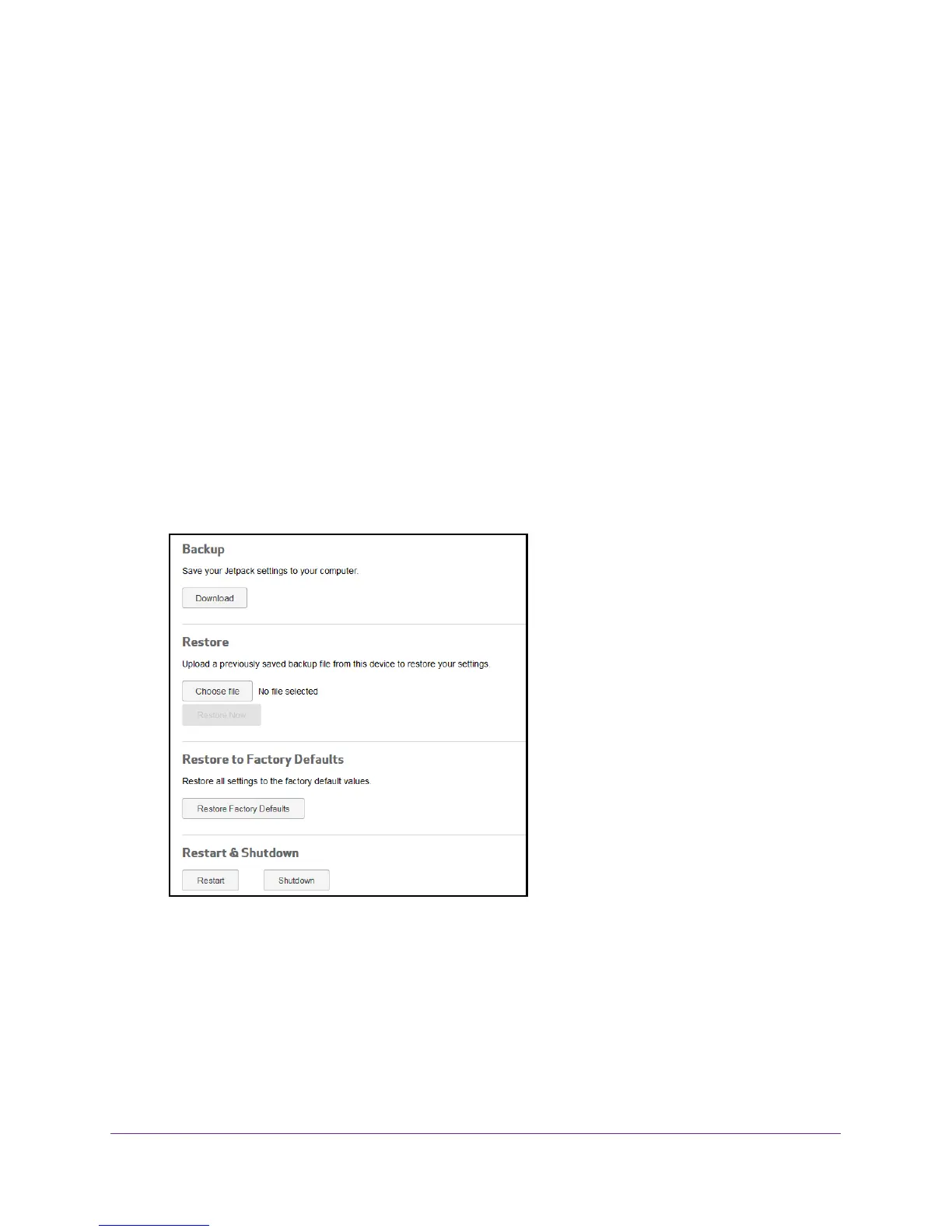Manage Your Jetpack
43
Verizon Jetpack® 4G LTE Mobile Hotspot - AC791L
4. Click the Upload button.
Your Jetpack updates the software and reboots.
Back Up and Restore Jetpack Settings
You can back up and restore your Jetpack’s settings. Backing up and restoring is useful if you
use more than one Jetpack and you want the same settings on all of your Jetpacks. You can
also save your settings before resetting to factory defaults or changing the settings.
Download Your Jetpack’s Settings
To restore your Jetpack’s settings later, you must download and save your Jetpack’s current
settings to your computer.
To download a copy of your Jetpack’s settings:
1. From the Jetpack
Admin website home page, select Jetpack Settings > Jetpack >
Backup & Restore.
2. Click the Download button.
The file (export.cfg) is saved to your Downloads folder
.
Restore Your Jetpack’s Settings
You can restore your Jetpack to its previous settings if you downloaded and saved the
previous settings to your computer. Save your settings before resetting to factory defaults or
changing the settings.
