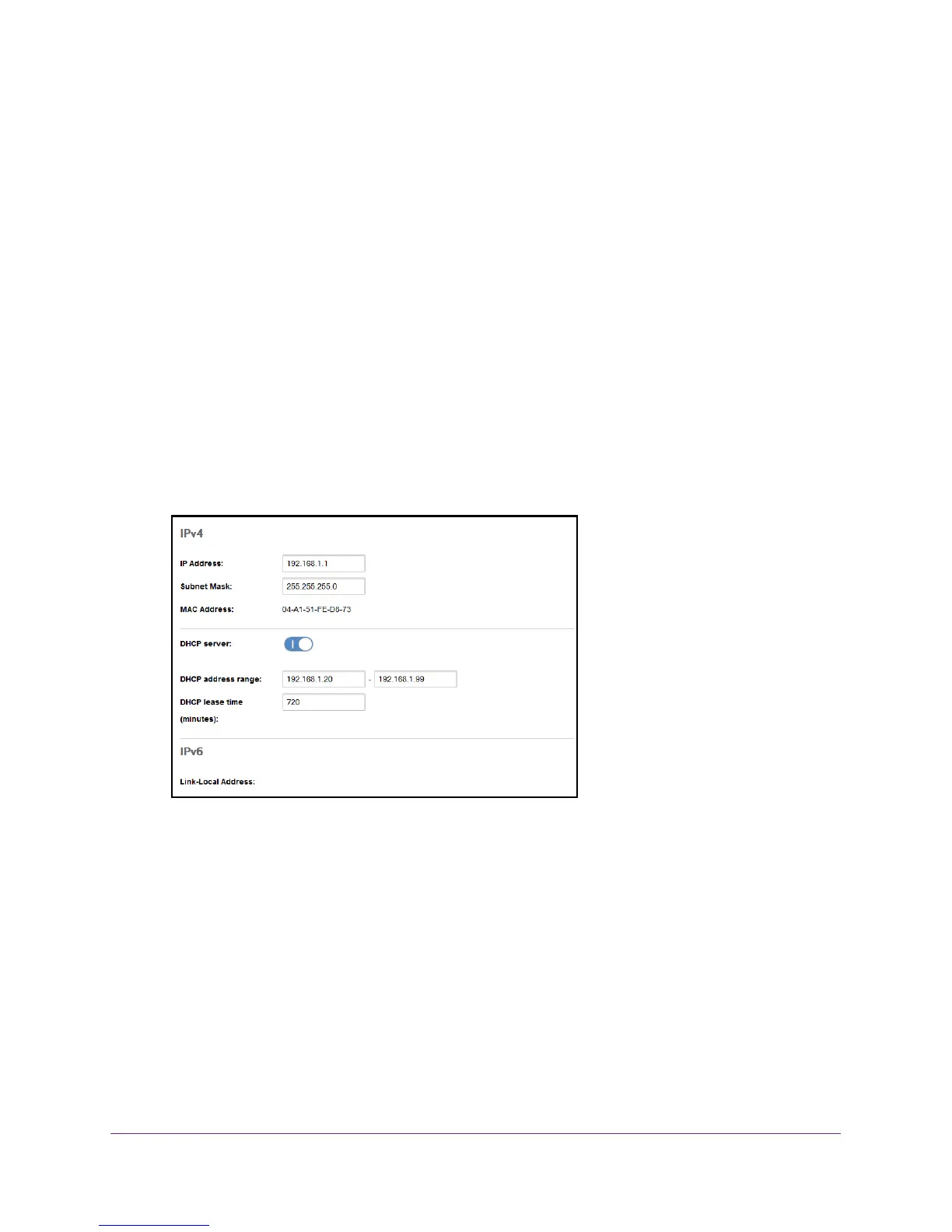Advanced Settings
66
Verizon Jetpack® 4G LTE Mobile Hotspot - AC791L
Configure DHCP
Dynamic Host Control Protocol (DHCP) automatically assigns an IP address to each device
on the network and manages other network configuration information for devices connected
to your network. You do not need to manually configure the IP address on each device that’s
on your network.
The assigned IP addresses are not permanent (as opposed to when you use static IP
addresses).
Enable DHCP
Normally, DHCP is enabled and each device on the network must be configured with TCP/IP
settings to allow the device to obtain an IP address automatically.
To enable DHCP:
1. From the Jetpack
Admin website home page, select Jetpack Settings > Advanced >
LAN.
2. Select the DHCP server button.
3. In the DHCP address range fields, enter the starting and ending IP addresses.
These are the starting and ending addresses in the range of IP addresses available for
your device to dynamically (that is, not permanently) assign to computers connected to it.
The start address must be 192.168.1.10 or higher. The ending address must be
192.168.1.50 or lower
.
For more information about DNS, see Set the DNS Mode on page 67.
4. Click the Save button.
Your settings are saved.