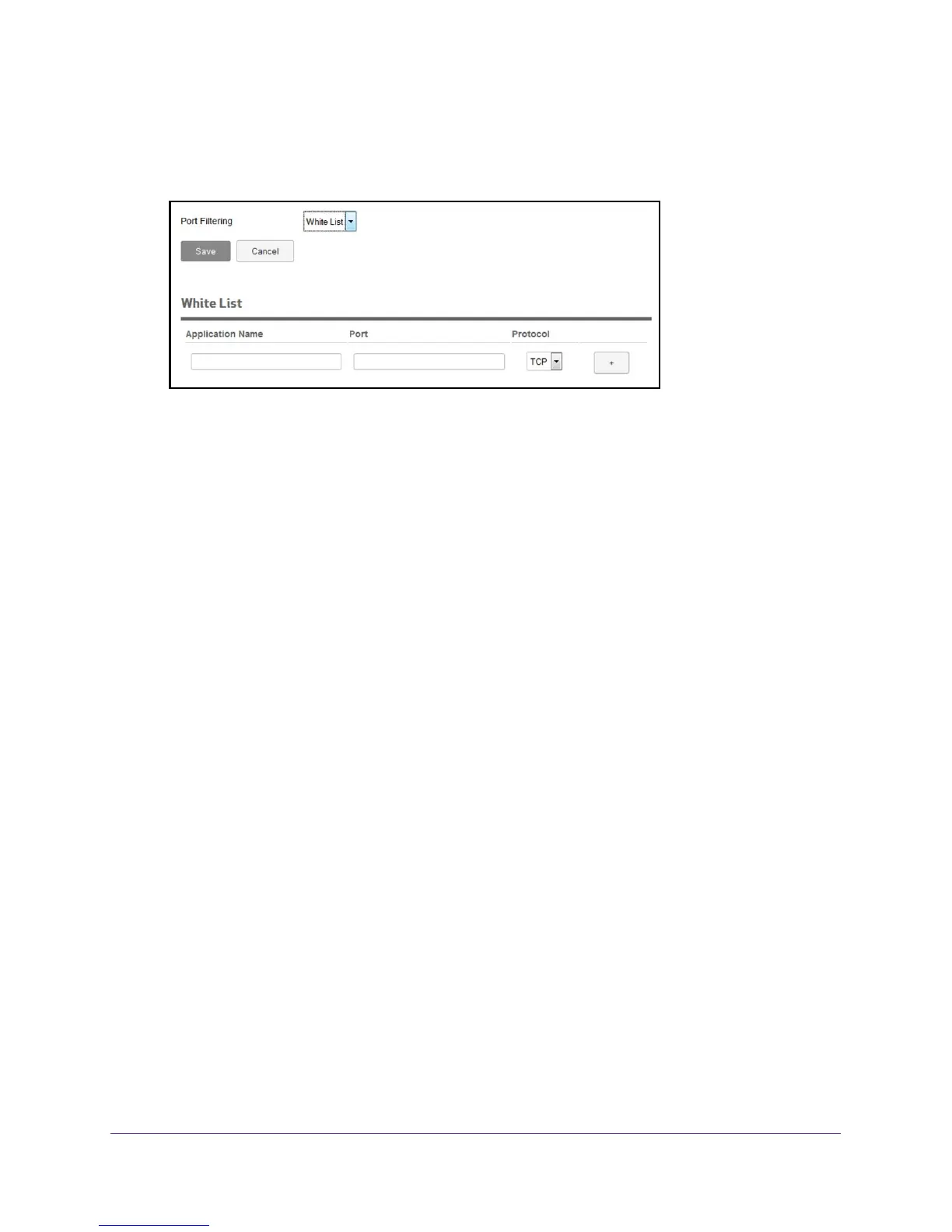Control Internet Access
62
Verizon Jetpack® 4G LTE Mobile Hotspot - AC791L
To add an application to the port filtering white list:
1. From the Jetpack
Admin website home page, select Jetpack Settings > Advanced >
Port Filtering.
2. Select White List from the Port Filtering menu.
3. In the Application Name field, enter a name that describes the application being filtered (for
example, RandomEmailApp.
4. In the Port field, enter the port used by the application.
5. From the Protocol menu, select TCP or UDP.
This is the protocol being used for this application.
6. Click the Add button.
The port filtering entry is added to the list.
7. Click the Save button.
Your settings are saved.
Add an Application to a Port Filtering Black List
You can black list specific applications to prevent those applications from accessing the
Internet.
To add an aplication to a port forwarding black list:
1. From the Jetpack
Admin website home page, select Jetpack Settings > Advanced >
Port Filtering.
The Port Filtering page displays.
2. Select Black List from the Port Filtering menu.
3. In the Application Name field, enter a name that describes the application being filtered (for
example, RandomEmailApp.
4. In the Port field, enter the port used by the application.
5. From the Protocol menu, select TCP or UDP.
This is the protocol being used for this application.
6. Click the Add button.