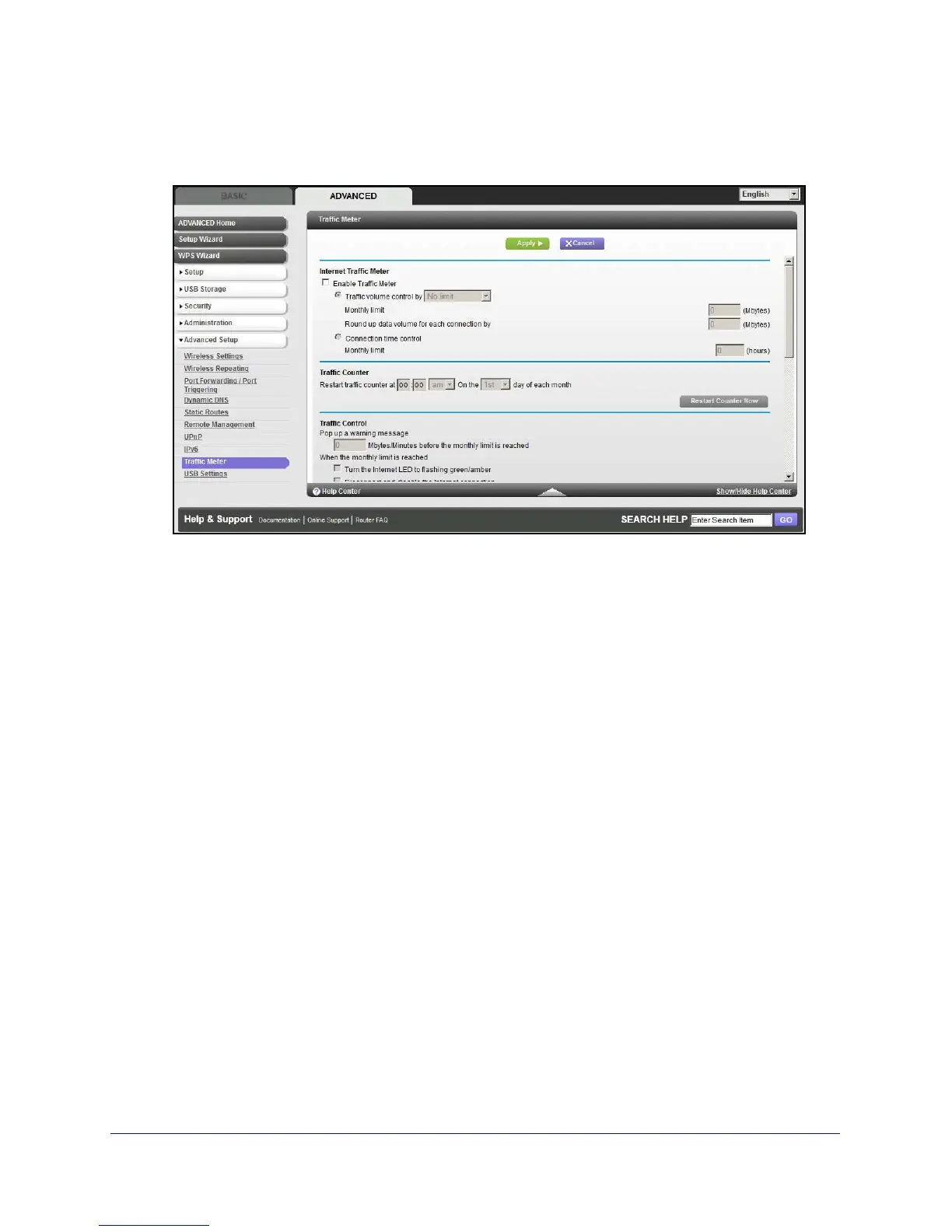Advanced Settings
119
D6300 WiFi DSL Modem Router
To monitor Internet traffic:
1. Click ADVANCED > Advanced Setup > Traffic Meter to display the following screen:
2. To enable the traffic meter, select the Enable Traffic Meter check box.
3. If you would
like to record and restrict the volume of Internet traffic, select the Traffic
volume control by radio button. You can select one of the following options for controlling
the traffic volume:
• No Limit. No restriction
is applied whe
n the traffic limit is reached.
• Download only. The re
striction is applied to incoming traffic only.
• Both Direct
ions. The restriction is applied to both incoming and outgoing traffic.
4. You can limit the amount of data traffic allowed per month by specifying how many Mbytes
per month are
allowed or by specifying how many hours of traffic are allowed.
5. Set the traffic counter to begin at a specific time and date.
6. Set up traffic control to issue a warning message before the monthly limit of Mbytes or hours
is re
ached. You can select one of the following to occur when the limit is attained:
• T
he Internet LED blinks green or red.
• The Internet connection is disconnected and disabled.
7. Set up Internet
traffic statistics to monitor the data traffic.
8. Click the Tr
affic Status button to get a current update of Internet traffic status on your WiFi
modem router.
9. Click Appl
y to save your settings.
USB Settings
For added security, the WiFi modem router can be set up to share only approved USB
devices. See Specify Approved USB Devices on page 70
for the procedure.