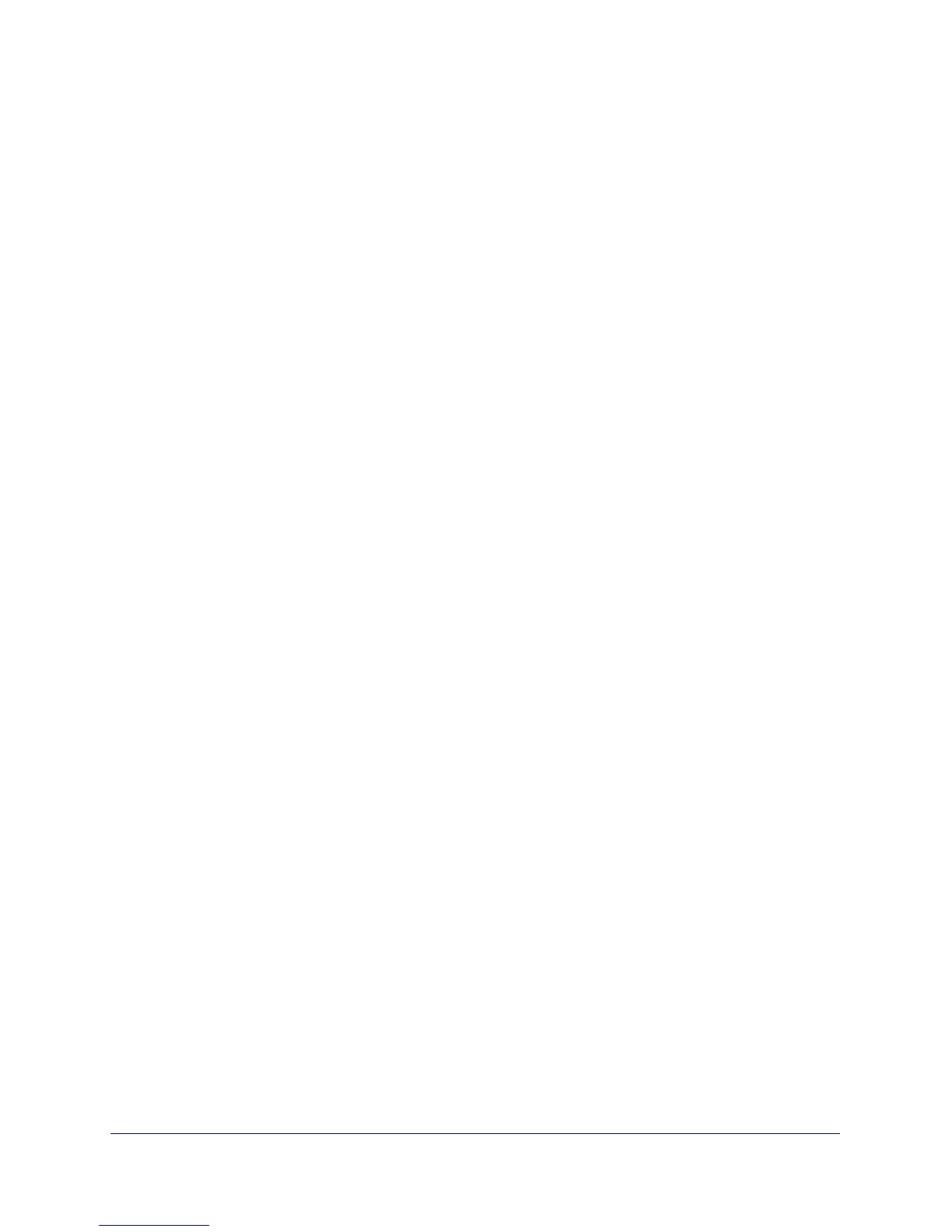Get Started with NETGEAR genie
27
D6300 WiFi DSL Modem Router
• Parental Controls. Download and set up Parental Controls to prevent objectionable
content from reaching your computers.
• ReadySHA
RE. If you connected a USB storage device to the WiFi modem router, then it
is displayed here.
• Guest
Network. Set up a guest network to allow visitors to use your WiFi modem router’s
Internet connection.
• Adv
anced tab. Set the WiFi modem router up for unique situations such as when remote
access by IP or by domain name from the Internet is needed. See Chapter 9, Advanced
Settings. Using this tab requires a solid und
erstanding of networking concepts.
• Hel
p & Support. Go to the NETGEAR support site to get information, help, and product
documentation. These links work once you have an Internet connection.
Add Wireless Devices or Computers to Your Network
Choose either the manual or the WPS method to add wireless devices and other equipment
to your wireless network. See Guest Networks on
page 40 for instructions for how to set up a
guest network.
Manual Method
To connect manually:
1. Open
the software that manages your wireless connections on the wireless device
(laptop computer, gaming device, iPhone) that you want to connect to your WiFi modem
router. This software scans for all wireless networks in your area.
2. Look for your net
work and select it. If you did not change the name of your network during
the setup process, look for the default WiFi network name (SSID) and select it. The default
SSID is located on the product label on the bottom of the WiFi modem router.
3. Ente
r the WiFi modem router password and click Connect. The default WiFi modem router
passphrase is located on the product label on the bottom of the WiFi modem router.
4. Repe
at steps 1–3 to add other wireless devices.
Wi-Fi Protected Setup (WPS) Method
Wi-Fi Protected Setup (WPS) is a standard for easily adding computers and other devices to
a home network while maintaining security. To use WPS, make sure that all wireless devices
to be connected to the network are Wi-Fi certified and support WPS. During the connection
process, the client gets the security settings from the WiFi modem router so that every device
in the network has the same security settings.
If your wireless device supports WPS (Push
'N' Connect), use the following procedure.
To use WPS to join the wireless network:
1. Pre
ss the WPS button on the WiFi modem router top panel.
