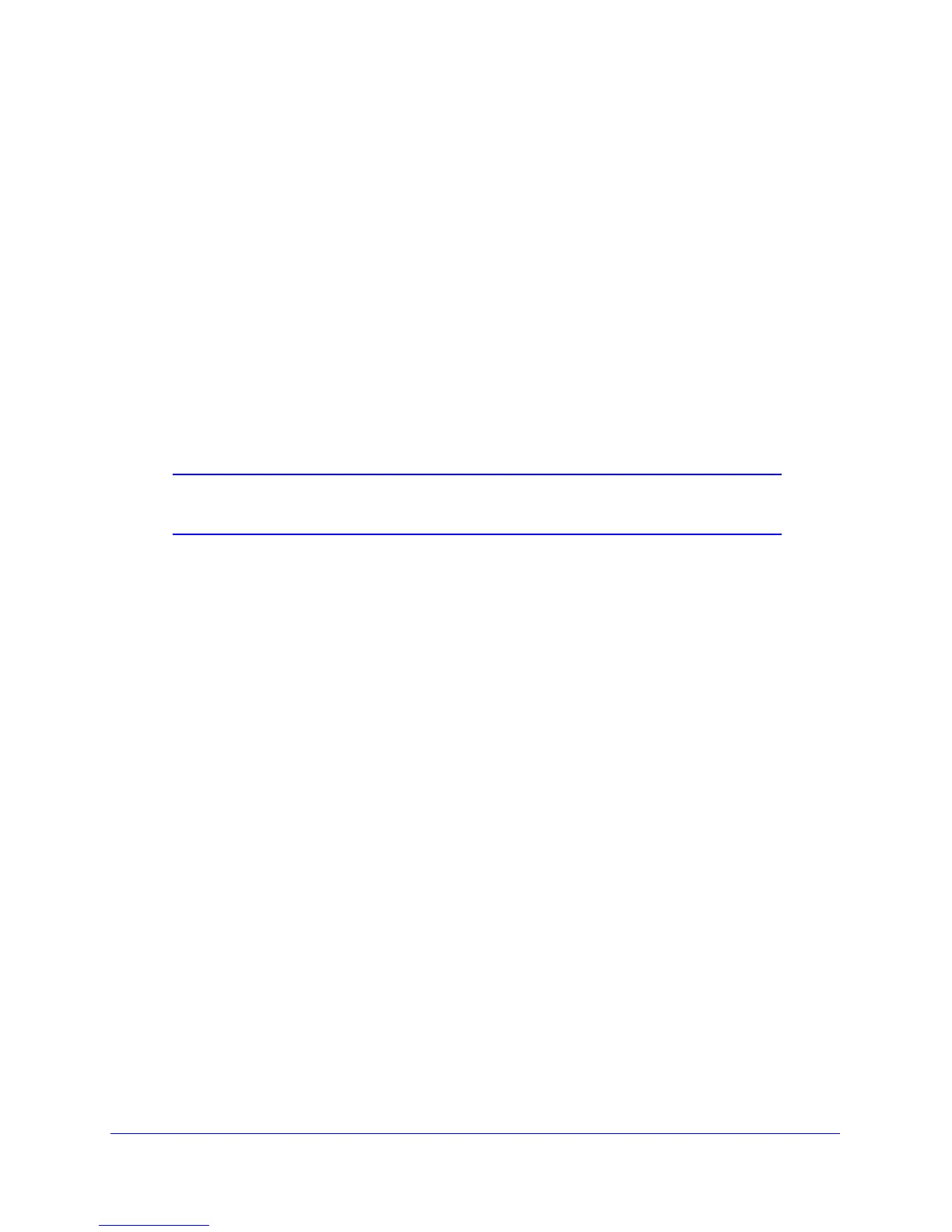NETGEAR genie BASIC Settings
38
D6300 WiFi DSL Modem Router
• Is your wireless device or computer connected to your network or another wireless
network in your area? Some wireless devices automatically connect to the first open
network (without wireless security) that they discover.
• Does your wirele
ss device or computer show up on the Attached Devices screen? If it
does, then it is connected to the network.
• If you are n
ot sure what the network name (SSID) or password is, look on the label on
the bottom of your WiFi modem router.
Wireless Settings Screen Fields
Region. The location where the WiFi modem router is used. Select from the countries in the
list. In the United States, the region is fixed to United States and is not changeable.
Wireless Network
Note: These settings apply separately to the 2.4-GHz b/g/n and 5-GHz a/n
bands.
Enable Wireless Isolation. If this check box is selected, then wireless clients (computers or
wireless devices) that join the network can use the Internet, but cannot access each other or
access Ethernet devices on the network.
Enable SSID Broadcast. This sett
ing allows the WiFi modem router to broadcast its SSID so
wireless stations can see this wireless name (SSID) in their scanned network lists. This check
box is selected by default. To turn off the SSID broadcast, clear the Enable SSID Broadcast
check box, and click Apply.
Name (SSID). The
SSID is also known as the wireless network name. Enter a 32-character
(maximum) name in this field. This field is case-sensitive. The default SSID is randomly
generated, and NETGEAR strongly recommends that you do not change this.
Channel.
This setting is the wireless channel used by the gateway. Enter a value from 1
through 13. (For products in the North America market, only Channels 1 through 11 can be
operated.) Do not change the channel unless you experience interference (when indicated by
lost connections or slow data transfers). If this interference happens, experiment with
different channels to see which is the best.
Mode. Up to
130 Mbps is the default and allows 802.11n and 802.11g wireless devices to join
the network. g & b supports up to 54 Mbps. The 300 Mbps setting allows 802.11n devices to
connect at this speed.