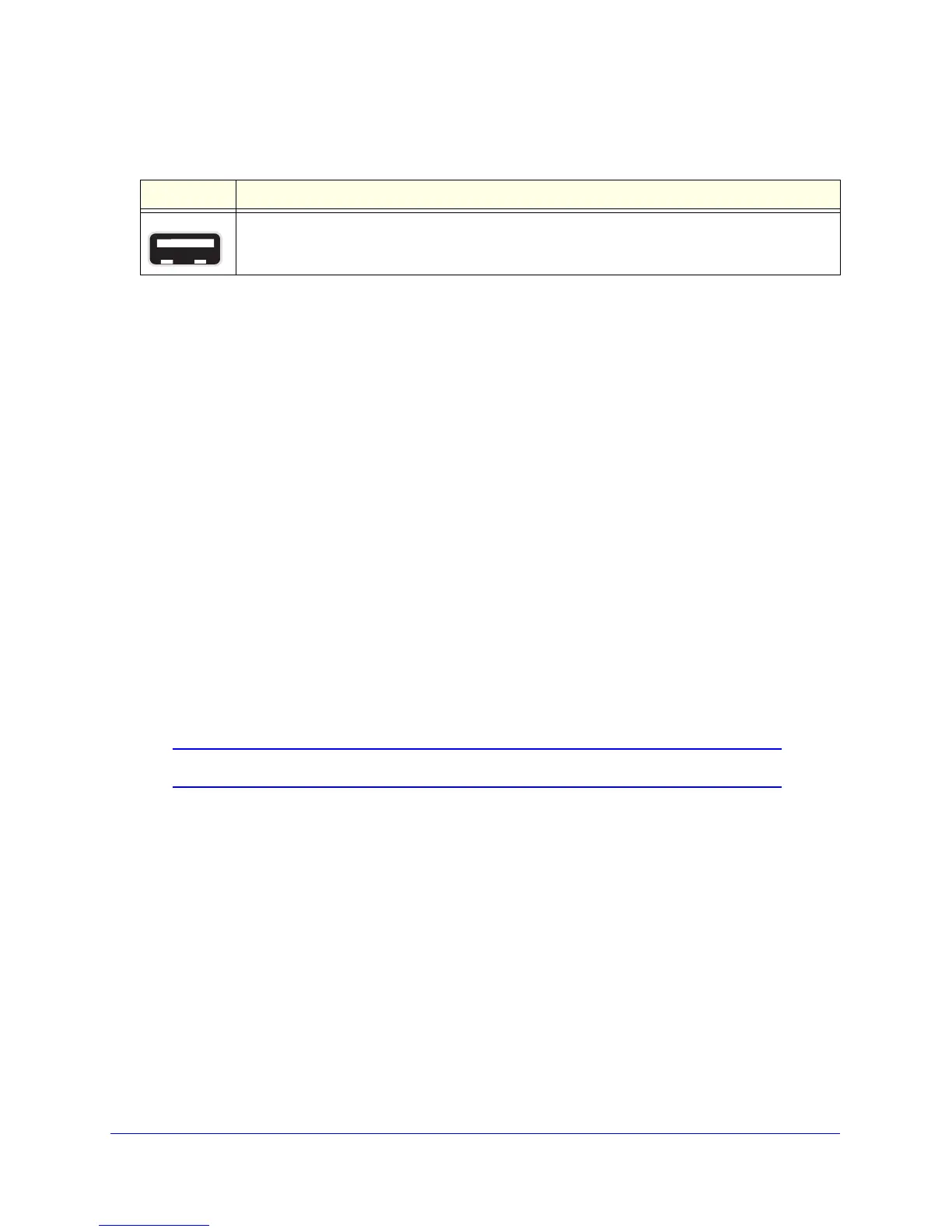Table 8. USB port
Icon Description
USB port for connecting USB storage devices like flash drives or hard drives.
Hardware Setup
18
D6300 WiFi DSL Modem Router
Position Your Wireless Router
The WiFi modem router lets you access your network from anywhere within the operating
range of your wireless network. However, the operating distance or range of your wireless
connection can vary significantly depending on the physical placement of your router. For
example, the thickness and number of walls the wireless signal passes through can limit the
range. For best results, place your router:
• Near the
cen
ter of the area where your computers and other devices operate, and
preferably within line of sight to your wireless devices.
• So it is accessible to an AC power outlet and near Ethernet cables for wired computers.
• In an elevated location such as a high shelf,
keeping the number of walls and ceilings
between the WiFi modem router and your other devices to a minimum.
• Away from electrical devices that are potential sources of interference, such as ceiling
fans, home security systems, micro
waves, computers, or the base of a cordless phone or
2.4-GHz cordless phone.
• A
way from any large metal surfaces, such as a solid met
al door or aluminum studs. Large
expanses of other materials such as glass, insulated walls, fish tanks, mirrors, brick, and
concrete can also affect your wireless signal.
Note: The D6300 should be put in a vertical position only.
Also be aware that when you use multiple access points, it is better if adjacent access points
use different radio frequency channels to reduce interference. The recommended channel
spacing between adjacent access points is five channels (for example, use Channels 1 and
6, or 6 and 11).
ADSL Microfilters
If this is the first time you have cabled a wireless router between an ADSL phone line and
your computer or laptop, you might not be familiar with ADSL microfilters. If you are, you can
skip this section and proceed to Cable Your D6300 WiFi DSL Modem Router on page 20
.
An ADSL microfilter is a small inline device that filters ADSL interference out of standard
phone equipme
nt that shares line with your ADSL service. Every telephone device that