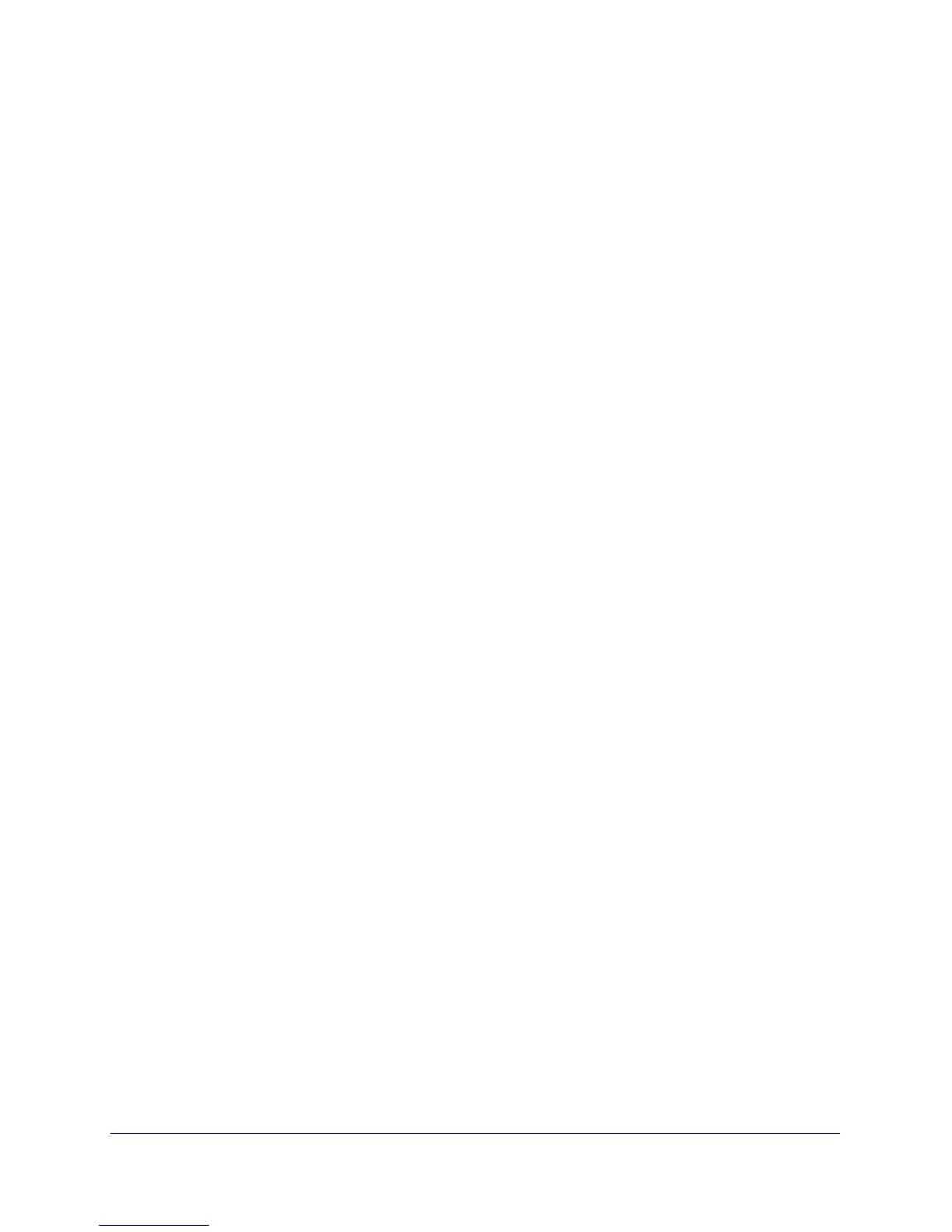NETGEAR genie BASIC Settings
31
D6300 WiFi DSL Modem Router
• Domain Name (If required). Enter the domain name provided by your ISP.
These fields display when your ISP requires a login:
• I
nternet Service Provider Encapsulation. ISP types. The choices are PPPoE or
PPPoA.
• L
ogin. The login name provided by your ISP. This name is often an email address.
• Password.
The password that you use to log in to your ISP.
• I
dle Timeout (In minutes). If you want to change the login time-out, enter a new value in
minutes. This setting determines how long the WiFi modem router keeps the Internet
connection active after there is no Internet activity from the LAN. Entering a value of 0
(zero) means never log out.
Internet IP Address.
• Get Dynamic
ally from ISP. Your ISP uses DHCP to assign your IP address. Your ISP
automatically assigns these addresses.
• Use
Static IP Address. Enter the IP address, IP subnet mask, and the gateway IP
address that your ISP assigned. The gateway is the ISP’s WiFi modem router to which
your WiFi modem router connects.
Domain Name Server (DNS) Address. The DNS se
rver is used to look up site addresses
based on their names.
• Get Automati
cally from ISP. Your ISP uses DHCP to assign your DNS servers. Your ISP
automatically assigns this address.
• Use The
se DNS Servers. If you know that your ISP does not automatically transmit DNS
addresses to the WiFi modem router during login, select this option, and enter the IP
address of your ISP’s primary DNS server. If a secondary DNS server address is
available, enter it also.
WiFi DSL Modem Router MAC Address.
The Ethernet MAC address used by the WiFi
modem router on the Internet port. Some ISPs register the MAC address of the network
interface card in your computer when your account is first opened. They then accept traffic
only from the MAC address of that computer. This feature allows your WiFi modem router to
use your computer’s MAC address (this procedure is also called cloning).
• Use Def
ault Address. Use the default MAC address.
• Use
Computer MAC Address. The WiFi modem router captures and use the MAC
address of the computer that you are now using. You have to use the one computer that
is allowed by the ISP.
• Use This MAC
Address. Enter the MAC address that you want to use.