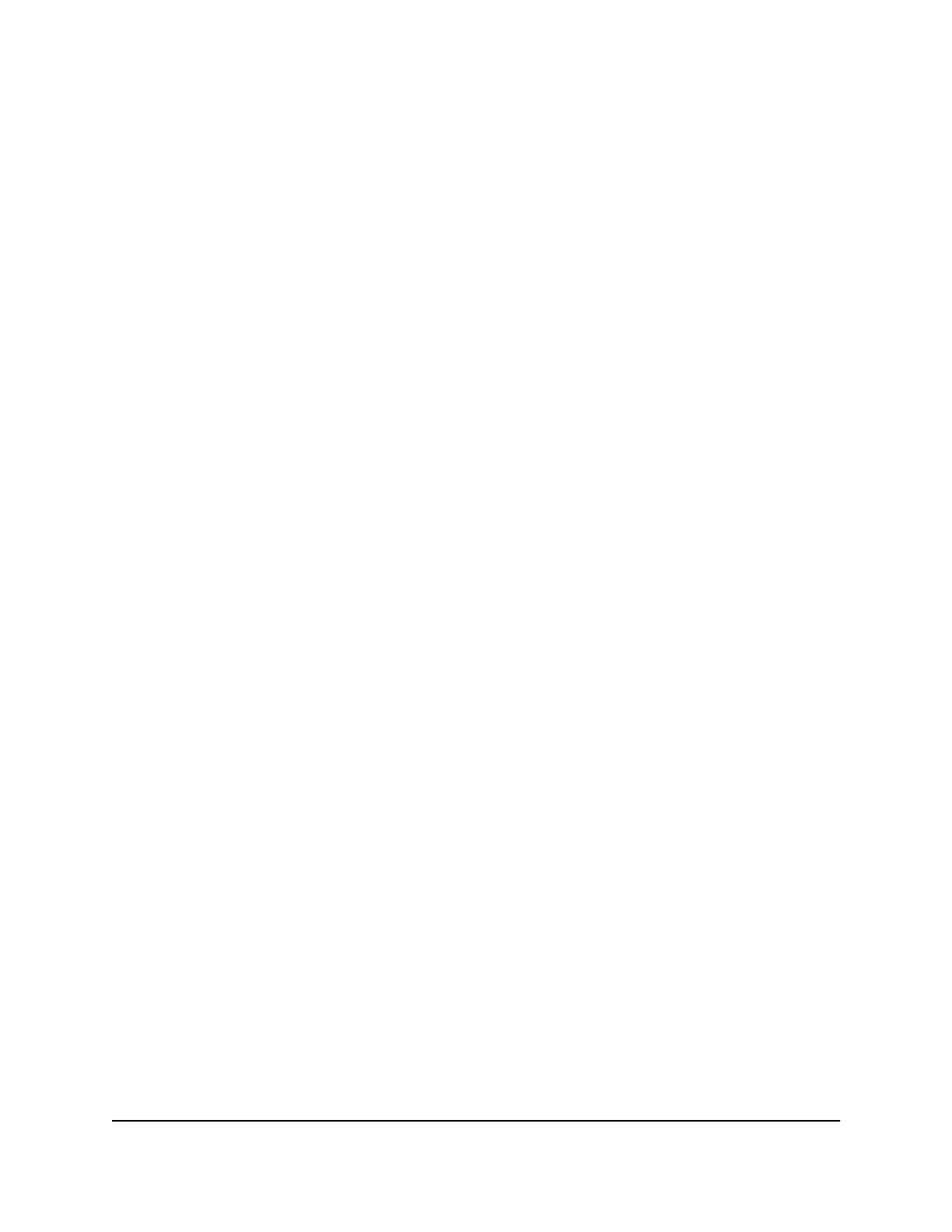To connect to WiFi using the QR code:
1. Quickly press and release the Power button to wake your mobile hotspot.
The lock screen displays.
2. Swipe up to unlock your mobile hotspot.
The home screen displays, with a QR code icon displayed to the right of the SSID
and password.
3. Tap the QR code icon.
A larger QR code displays.
4. Open your mobile device's camera application and aim the camera at the QR code.
Depending on your mobile device, you might need to tap the QR code in your
camera app to proceed.
Your mobile device connects to your mobile hotspot's WiFi network.
Connect to WiFi using Wi-Fi
Protected Setup (WPS)
If your client devices support Wi-Fi Protected Setup (WPS), you can connect to your
mobile hotspot’s WiFi network with WPS instead of using the SSID and password.
To connect to WiFi using WPS:
1. Quickly press and release the Power button to wake your mobile hotspot.
The lock screen displays.
2. Swipe up to unlock your mobile hotspot.
The home screen displays.
3. Tap WiFi > WPS.
The WPS page displays.
4. Check the WPS instructions for your client WiFi device.
5. Press the Pair button on your mobile hotspot.
6. Within two minutes, on your WPS-enabled client device, press its WPS button or
follow its instructions for WPS connections.
Your client device connects to your mobile hotspot's WiFi network.
User Manual22Connect devices to the Internet
Nighthawk M6 Pro, Nighthawk M6
