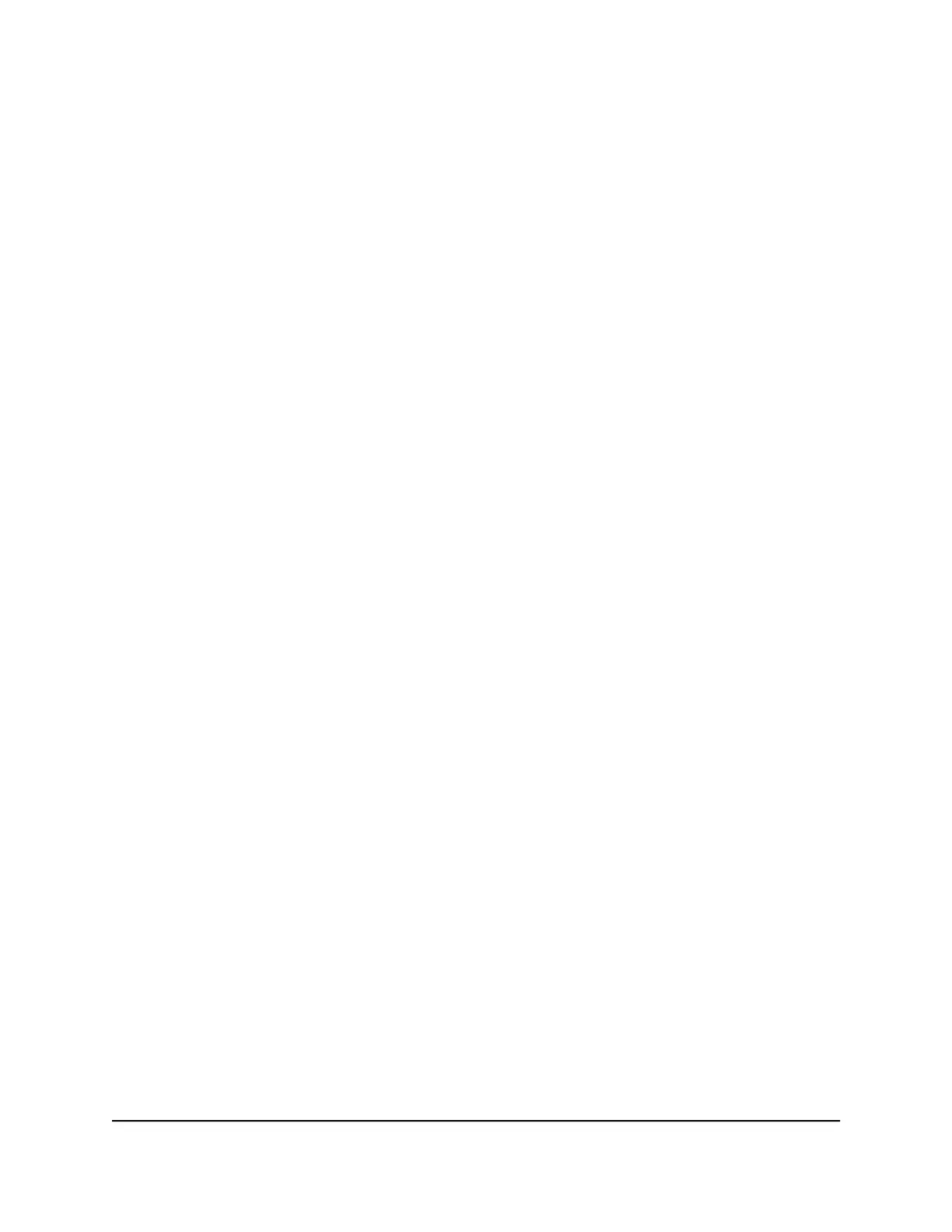Change Guest WiFi settings from the web
user interface
When Guest WiFi is enabled, your mobile hotspot's web user interface displays additional
settings for the Guest WiFi network. You can change the Guest WiFi network name,
password, encryption, and channel settings. You can also choose to randomly generate
a Guest WiFi password or disable Guest WiFi SSID broadcast.
To change Guest WiFi settings from the web user interface:
1. From the web user interface dashboard, select Settings > General > Guest Network.
The Guest Network page displays.
2. Enter a WiFi Name and WiFi Password.
3. Select an Encryption Type and Channel.
Your WiFi client devices must support the encryption type that you select for your
mobile hotspot, or they will not be able to connect.
4. Clear or select the Generate Passphrase check box.
If you clear the check box, you must enter your own WiFi password for the guest
network.
5. Clear or select the Broadcast WiFi Name SSID check box.
If you clear the check box, you must manually enter the guest SSID when connecting
your WiFi devices.
6. Click or tap Apply.
A message displays telling you that to save this change, your device must restart
WiFi connections.
7. Click or tap Continue.
Your settings are saved.
If you changed the SSID or password, your previously connected WiFi devices must
reconnect using the new credentials.
Change power mode from the web
user interface
You can change your mobile hotspot's power mode to quickly prioritize either
performance or battery life without changing individual settings one-by-one.
User Manual63Access the web user interface
Nighthawk M6 Pro, Nighthawk M6
