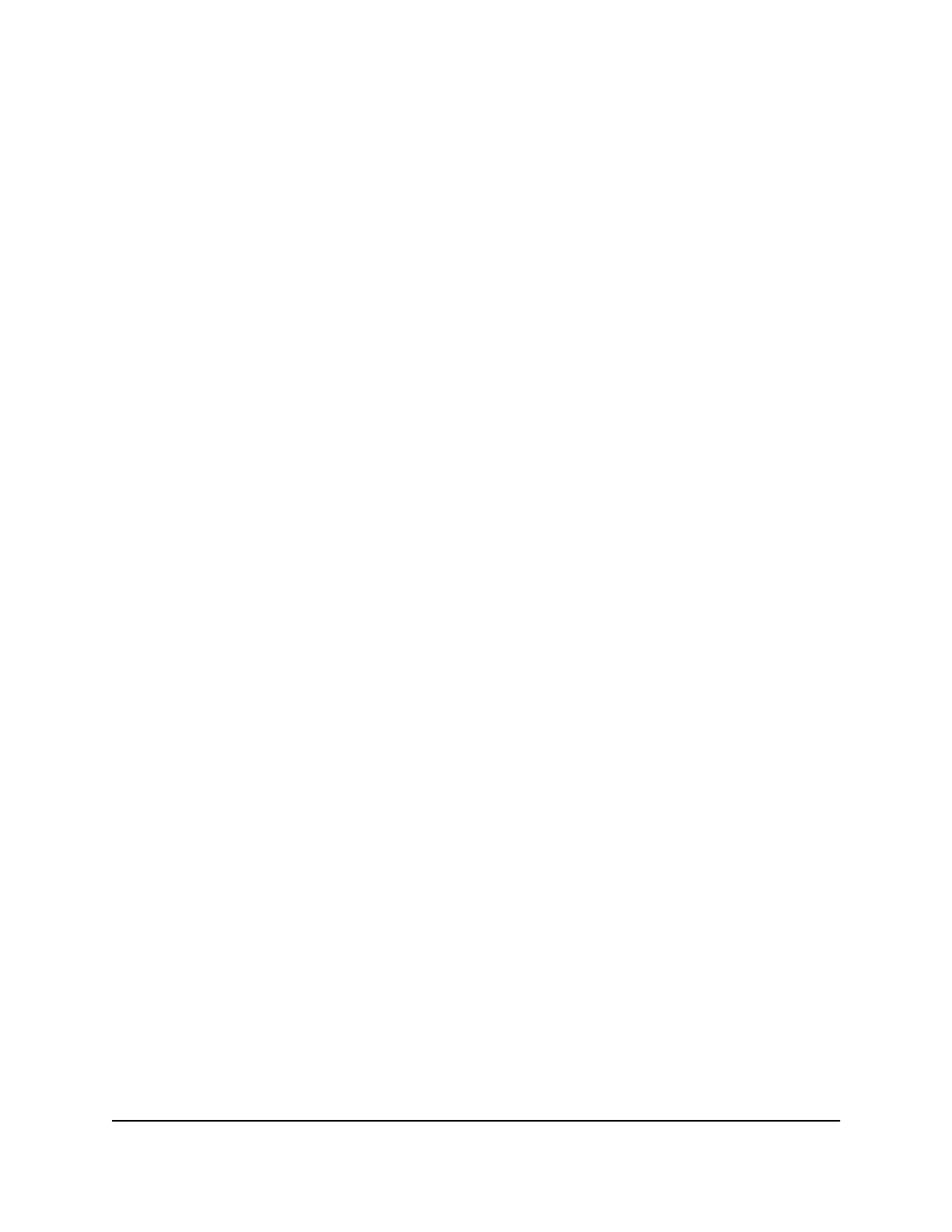View a list of connected devices
In addition to the network map of connected devices, you can also view a basic list of
connected devices.
To view a list of connected devices:
1. Quickly press and release the Power button to wake your mobile hotspot.
The lock screen displays.
2. Swipe up to unlock your mobile hotspot.
The home screen displays.
3. Tap WiFi > Devices.
A list of connected devices displays.
View details about your mobile
hotspot
You can view details about your device, such as the model number, software version,
and IMEI (International Mobile Station Equipment Identity).
To view details about your mobile hotspot:
1. Quickly press and release the Power button to wake your mobile hotspot.
The lock screen displays.
2. Swipe up to unlock your mobile hotspot.
The home screen displays.
3. Tap Settings > More > Device Information.
4. Scroll down to view additional device information.
View the current firmware version
You can view the current firmware version that your mobile hotspot uses. You might
need this information if you are experiencing problems with your mobile hotspot.
To view the current firmware version:
1. Quickly press and release the Power button to wake your mobile hotspot.
User Manual30View alerts, SMS messages, and
usage information
Nighthawk M6 Pro, Nighthawk M6
