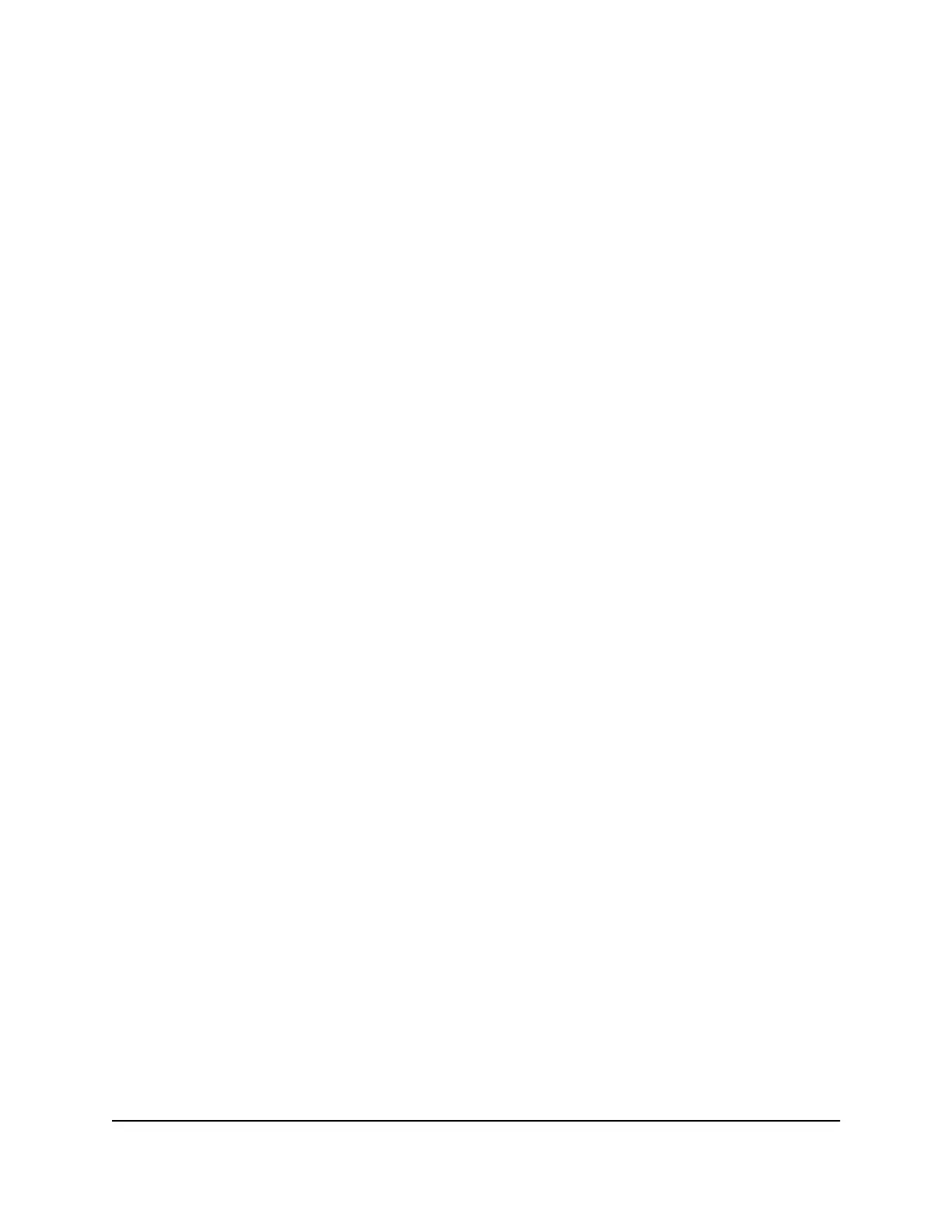period reduces power consumption and might increase your mobile hotspot's battery
life.
To change display settings from the web user interface:
1. From the web user interface dashboard, select Settings > Advanced > Device.
The Device page displays.
2. Adjust the following settings:
•
Screen Brightness: From the menu, select the screen brightness level.
•
Screen Timeout: From the menu, select a time period.
3. Click or tap Apply.
Your settings are saved.
Enable or disable VPN passthrough
from the web user interface
To connect to a corporate network using VPN, you must first enable VPN connections
(passthrough).
To enable or disable VPN passthrough from the web user interface:
1. From the web user interface dashboard, select Settings > Advanced > Other.
The Other page displays.
2. In the VPN Passthrough section, clear the Enable check box to disable VPN
passthrough, or select the check box to re-enable it.
VPN passthrough is enabled by default.
3. Click or tap Apply.
Your settings are saved.
Disable or re-enable UPnP from the
web user interface
Universal Plug and Play (UPnP) helps devices and computers access the network and
connect to other devices as needed. UPnP devices can automatically discover the
services from other registered UPnP devices on the network.
User Manual75Access the web user interface
Nighthawk M6 Pro, Nighthawk M6
