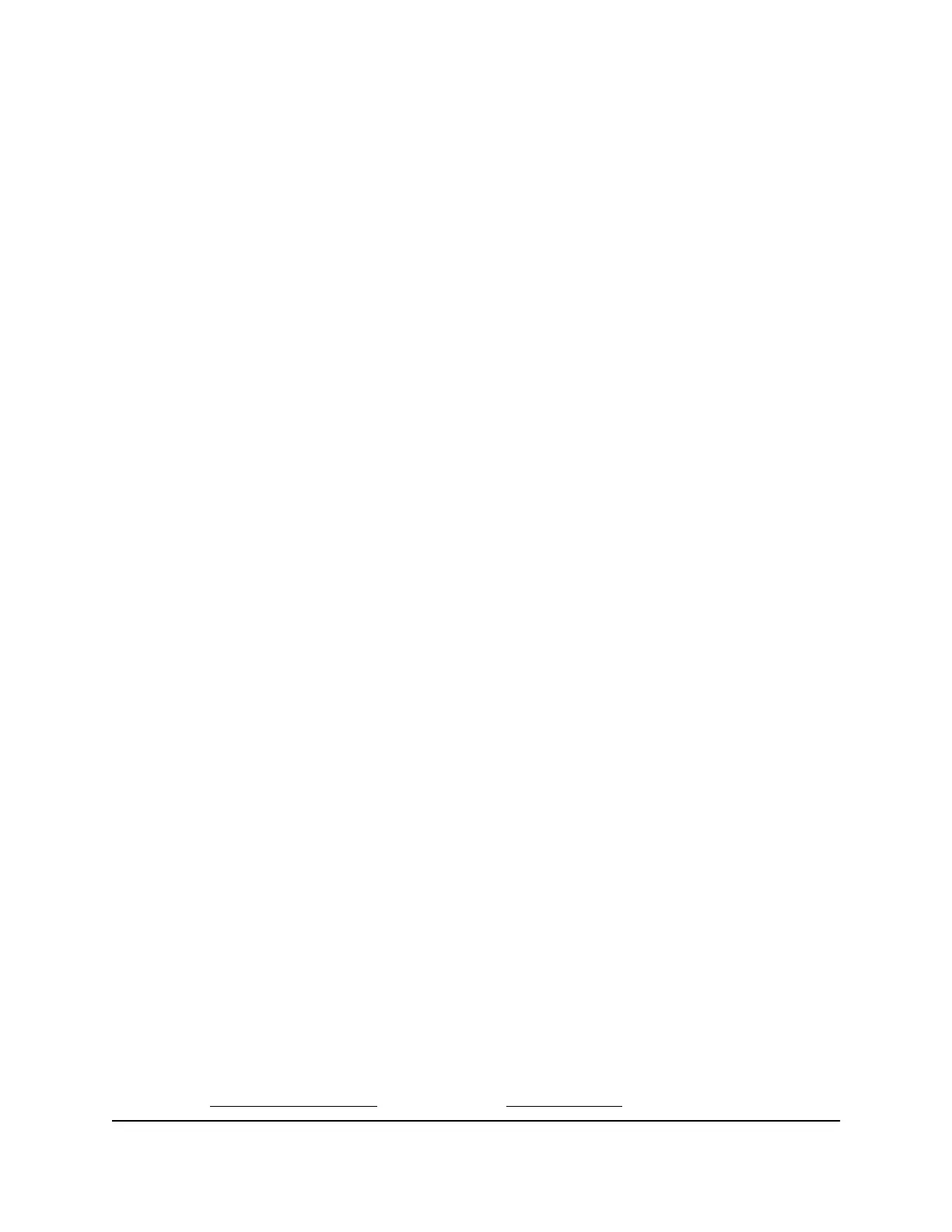If you use applications such as multiplayer gaming, peer-to-peer connections, or real-time
communications such as instant messaging, keep UPnP enabled, which is its default
setting.
When UPnP is disabled, the router does not allow any device to automatically control
router resources, such as port forwarding.
To disable or re-enable UPnP from the web user interface:
1. From the web user interface dashboard, select Settings > Advanced > Other.
The Other page displays.
2. In the UPnP section, clear the Enable check box to disable UPnP, or select the check
box to re-enable it.
UPnP is enabled by default.
3. (Optional) If you enabled UPnP, select a UPnP IGD Version from the drop-down
menu.
This setting typically does not need to be changed unless a specific application or
device requires it.
4. Click or tap Apply.
Your settings are saved.
Configure a DMZ server from the
web user interface
In a demilitarized zone (DMZ) network configuration, a computer runs outside the firewall
in the DMZ. This computer intercepts incoming Internet traffic, providing an extra layer
of protection for the rest of the network and sending all incoming data to a particular
IP address.
To configure a DMZ server from the web user interface:
1. From the web user interface dashboard, select Settings > Advanced > Other.
The Other page displays.
2. In the DMZ section, select the Enable check box.
3. In the DMZ Address field, enter the IP address of the computer to which you want
all data sent.
If your mobile hotspot is tethered using a USB cable, this address is 192.168.1.4. If
your mobile hotspot is connected using WiFi, the first WiFi client’s IP address is
usually 192.168.1.XX. You can check connected device IP addresses from the mobile
hotspot Connected Devices on page 30 or Network Map on page 29 pages.
User Manual76Access the web user interface
Nighthawk M6 Pro, Nighthawk M6
