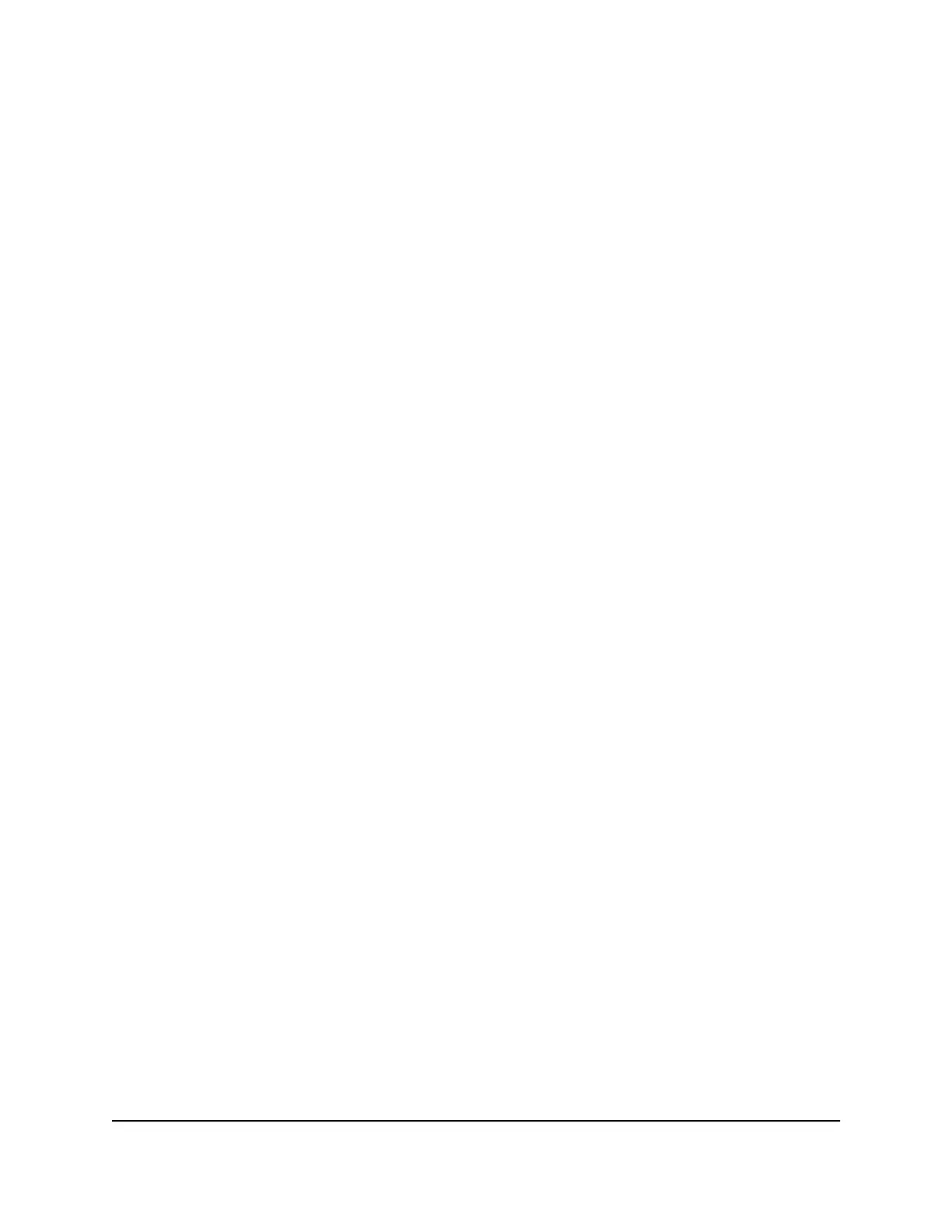Connect through local WiFi or
Ethernet to conserve data
Your mobile hotspot supports WiFi offloading and Ethernet offloading, which can lower
your device's cellular data usage and power consumption, along with other benefits:
•
WiFi offloading lets your mobile hotspot use a local WiFi Internet connection for
data instead of your cellular network. WiFi offloading can extend your battery life,
prevent connection interruptions when switching between networks, and enable
consistent Internet access in areas where cellular coverage is weak or unavailable.
•
Ethernet offloading lets your mobile hotspot use a local Ethernet Internet connection
for data instead your cellular network. Ethernet offloading can improve data transfer
rates when cellular service is weak. It also provides a more reliable connection by
dynamically switching between Ethernet and cellular connections when outages
occur.
You might want to use WiFi or Ethernet offloading in locations where a public Internet
connection is available, but you get poor cellular reception on your hotspot or want to
conserve cellular data usage.
For example, if you need to use the Internet at an airport that provides public WiFi or
workstations with Ethernet connections, you can set up your mobile hotspot to offload
data to the airport WiFi or Ethernet. In addition to conserving your cellular data, using
offloading to connect through your hotspot to public Internet connections provides an
extra layer of security for your devices.
You can enable either feature from the Internet menu on your mobile hotspot.
Enable WiFi or Ethernet offloading
To enable WiFi or Ethernet offloading:
1. Quickly press and release the Power button to wake your mobile hotspot.
The lock screen displays.
2. Swipe up to unlock your mobile hotspot.
The home screen displays.
3. Tap Internet.
4. Tap WiFi + Cellular to enable WiFi offloading, or tap Ethernet + Cellular to enable
Ethernet offloading.
A pop-up notification displays.
5. Follow the instrustions displayed on the pop-up notification.
User Manual34Adjust network, security, and
performance settings
Nighthawk M6 Pro, Nighthawk M6
