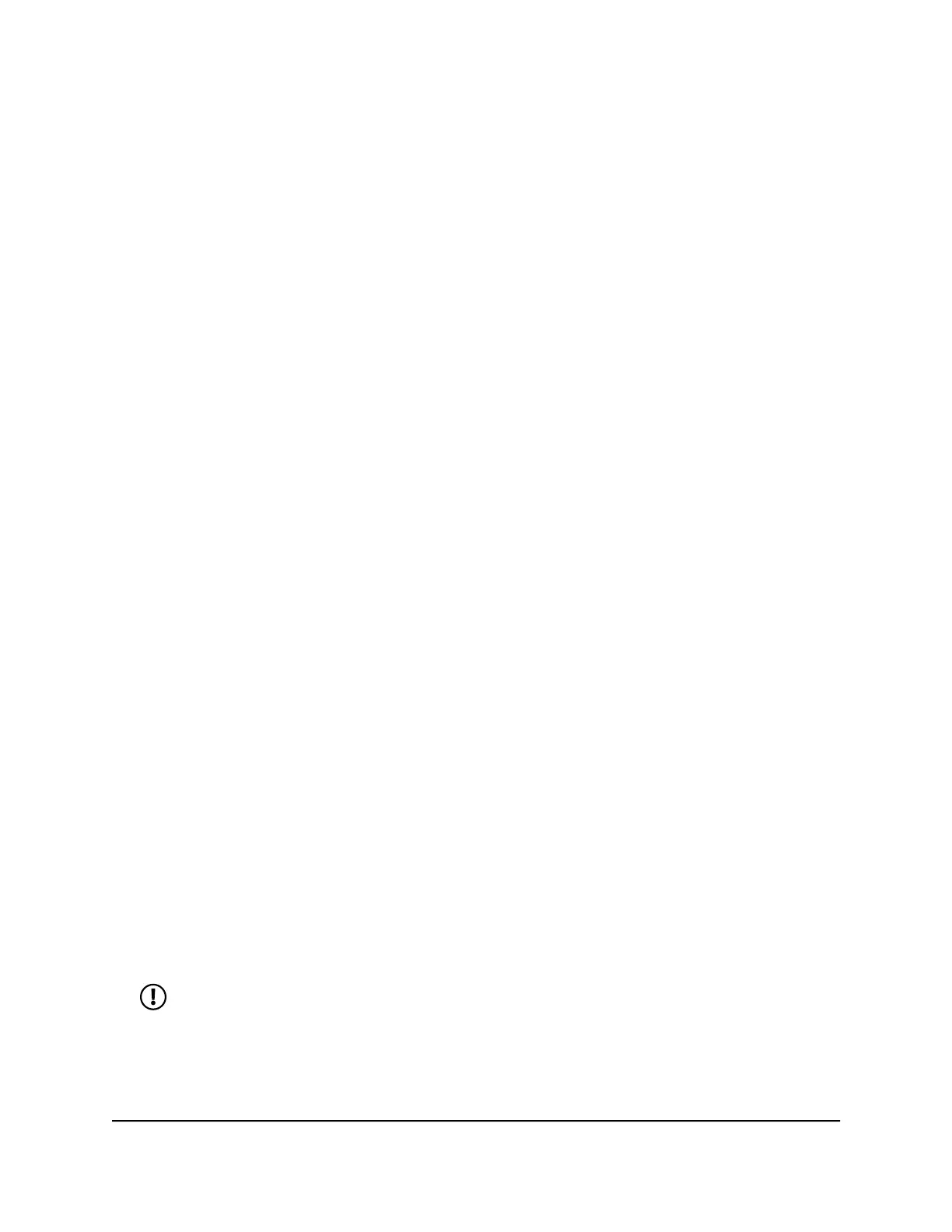To add a new APN:
1. Quickly press and release the Power button to wake your mobile hotspot.
The lock screen displays.
2. Swipe up to unlock your mobile hotspot.
The home screen displays.
3. Tap Settings > Mobile > APN.
The APN page displays.
4. Tap + Add.
The Add APN page displays.
5. Specify the APN name.
The APN name is a label for display in the UI.
6. Specify the APN
This step specifies the APN as defined by the carrier.
7. Select the network authentication mode:
•
None
•
PAP
•
CHAP
•
PAPCHAP
8. Enter the name and password, if they are required for the network.
9. Change the PDP (data protocol), if necessary:
•
IPV4
•
IPV6
•
IPV4V6
10. Change the PDP roaming protocol, if necessary:
•
None
•
IPV4
•
IPV6
•
IPV4V6
NOTE: PDP roaming protocol is the IP protocol used while you are roaming
(for example when you are traveling and the roaming network does not
support IPv6).
11. Click or tap Save.
The entry is added to the table.
User Manual44Adjust network, security, and
performance settings
Nighthawk M6 Pro, Nighthawk M6
