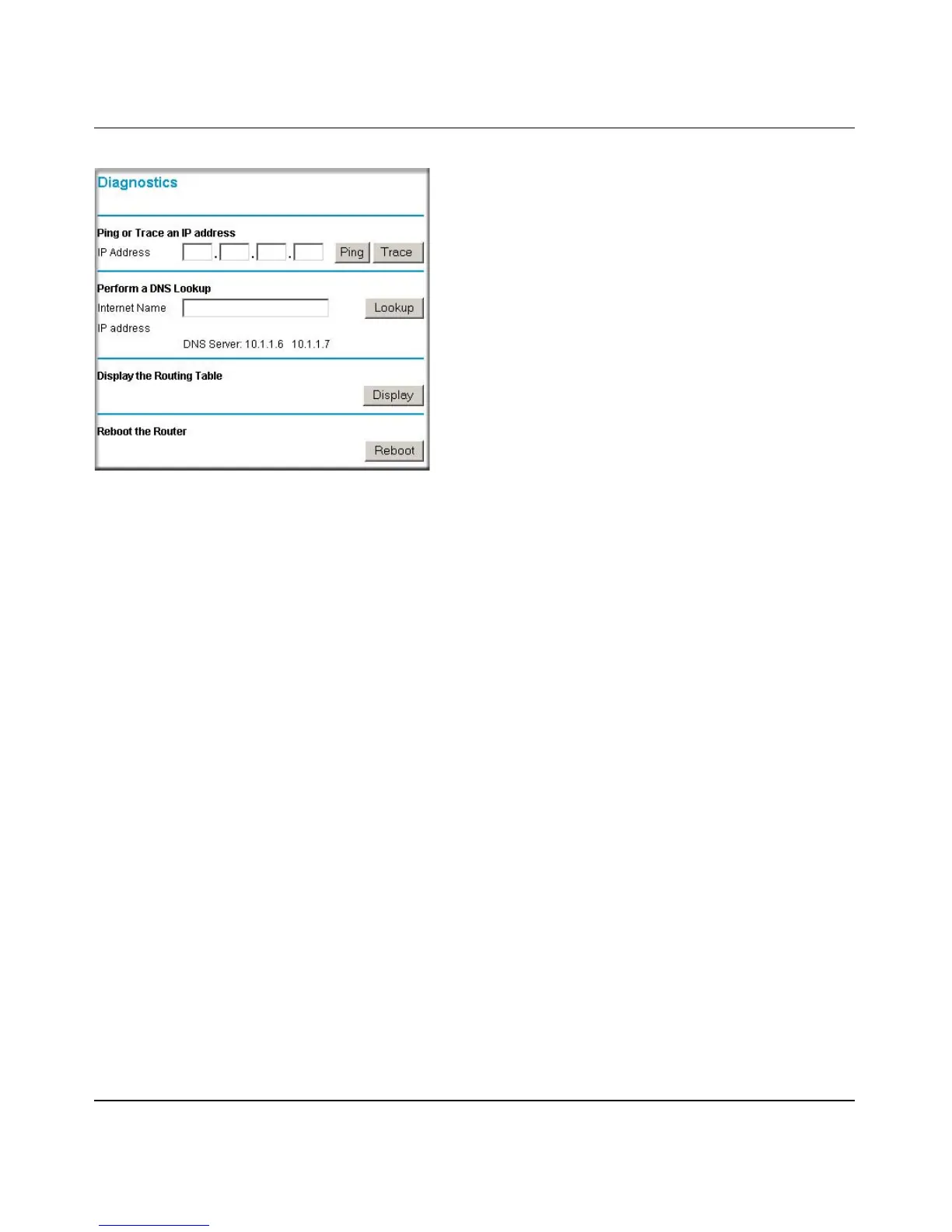Reference Manual for the ProSafe VPN Firewall FVS114
Maintenance 7-9
202-10098-01, April 2005
Figure 7-8: Diagnostics menu
• Ping or Trace an IP address
– Ping: Use this to send a "ping" packet request to the specified IP address. This is often
used to test a connection. If the request "times out" (no reply is received), this usually
means the destination is unreachable. However, some network devices can be configured
not to respond to a ping.
The ping results will be displayed in a new screen; click "Back" to return to the
Diagnostics screen.
– Trace: Often called "Trace Route", this will list all Routers between the source (this
device) and the destination IP address.
The Trace Route results will be displayed in a new screen; click "Back" to return to the
Diagnostics screen.
• Perform a DNS Lookup: A DNS (Domain Name Server) converts the Internet name (e.g.
www.netgear.com) to an IP address. If you need the IP address of a Web, FTP, Mail or other
Server on the Internet, you can do a DNS lookup to fing the IP address.
• Display the Routing Table: This operation will display the internal routing table. This
information is used by Technical Support and other staff who understand Routing Tables.
• Reboot the Router: Use this button to perform a remote reboot (restart). You can use this if
the Router seems to have become unstable or is not operating normally.
