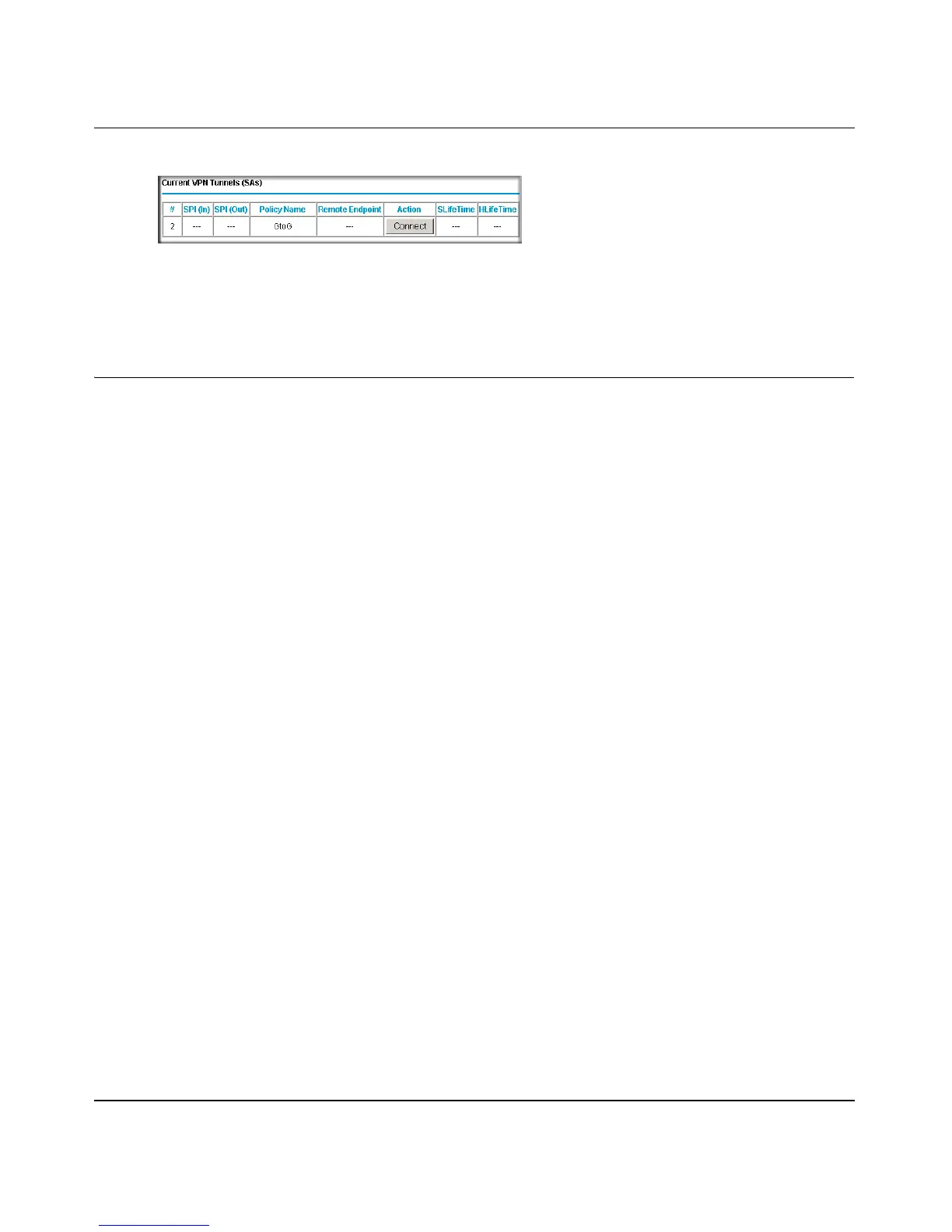Reference Manual for the ProSafe VPN Firewall FVS114
5-26 Basic Virtual Private Networking
202-10098-01, April 2005
Figure 5-31: Current VPN Tunnels (SAs) Screen
c.
Look at the VPN Status/Log screen (Figure 5-30) to verify that the tunnel is connected.
VPN Tunnel Control
Activating a VPN Tunnel
There are three ways to activate a VPN tunnel:
• Start using the VPN tunnel.
• Use the VPN Status page.
• Activate the VPN tunnel by pinging the remote endpoint.
Start Using a VPN Tunnel to Activate It
To use a VPN tunnel, use a Web browser to go to a URL whose IP address or range is covered by
the policy for that VPN tunnel.
Using the VPN Status Page to Activate a VPN Tunnel
To use the VPN Status screen to activate a VPN tunnel, perform the following steps:
1. Log in to the VPN Firewall.
2. Open the FVS114 management interface and click on VPN Status under VPN to get the VPN
Status/Log screen (Figure 5-32).
