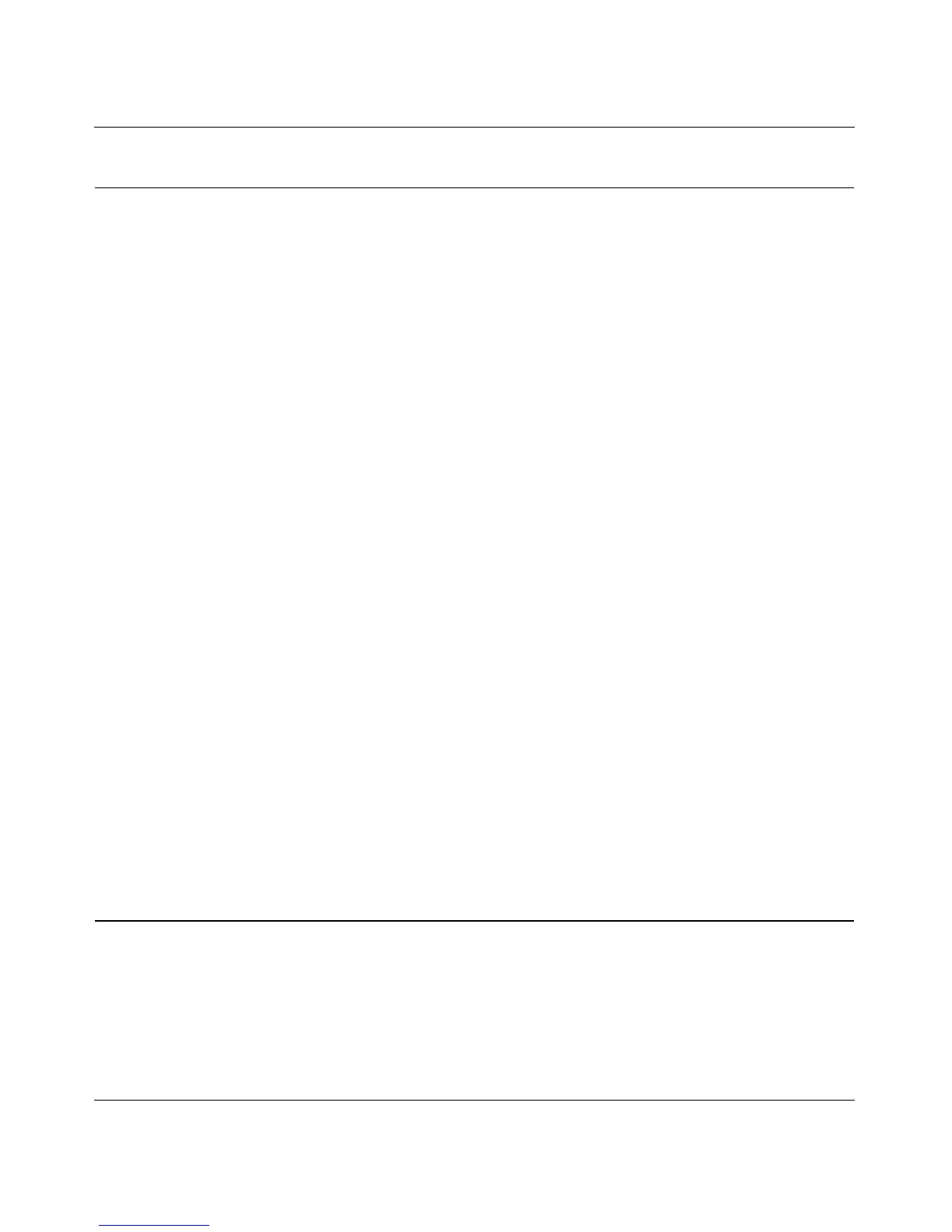Storage Central Turbo Model SC101T and Storage Central Model SC101 User Manual
4-4
v1.0, December 2006
Restricting Access to Your Data
You can set up your network so that all PCs have access to the Storage Central, or you can limit
access to specific PCs.
If you want to access Storage Central drives from more than one PC, then you must set up shared
drives. Then you must use the Storage Central Management software on each PC to attach the
drives. See “Attaching a Shared Drive to Other PCs” in Chapter 2 for the SC101T, or “Attaching a
Shared Drive to Other PCs” in Chapter 3 for the SC101.
Think about who has access to your network, and set up security features to fit your situation.
Protect your data from unauthorized access. Wireless networks can broadcast signals that travel
through walls and extend outside your home. If your network includes wireless access, NETGEAR
strongly recommends that you use wireless security. You should also use a password to restrict
access to your files.
Storage Central Administrator Password
The Storage Central comes with an administration login (admin) with a default password of
“password”. If you forget the password, you can reset the Storage Central to its default password
with the reset button. This will also reset other settings to the factory defaults. See “Rebooting or
Resetting the Storage Central” in Chapter 5.
The administrator password is needed for:
• A firmware upgrade
• Changing the hard disk name
• Changing the drive (partition) name or password
• Deleting a drive (partition)
Once you enter a password for a drive, you will not have to enter it again unless you exit or work
with the other drive.
Organizing Your Data Storage
For each hard disk in the Storage Central you must create at least one drive (also called a
partition). The drives is mapped to the PCs on your network. Use naming conventions that will
help you recognize which hard disk is being used, and that are consistent from one PC to another
on the same network.
