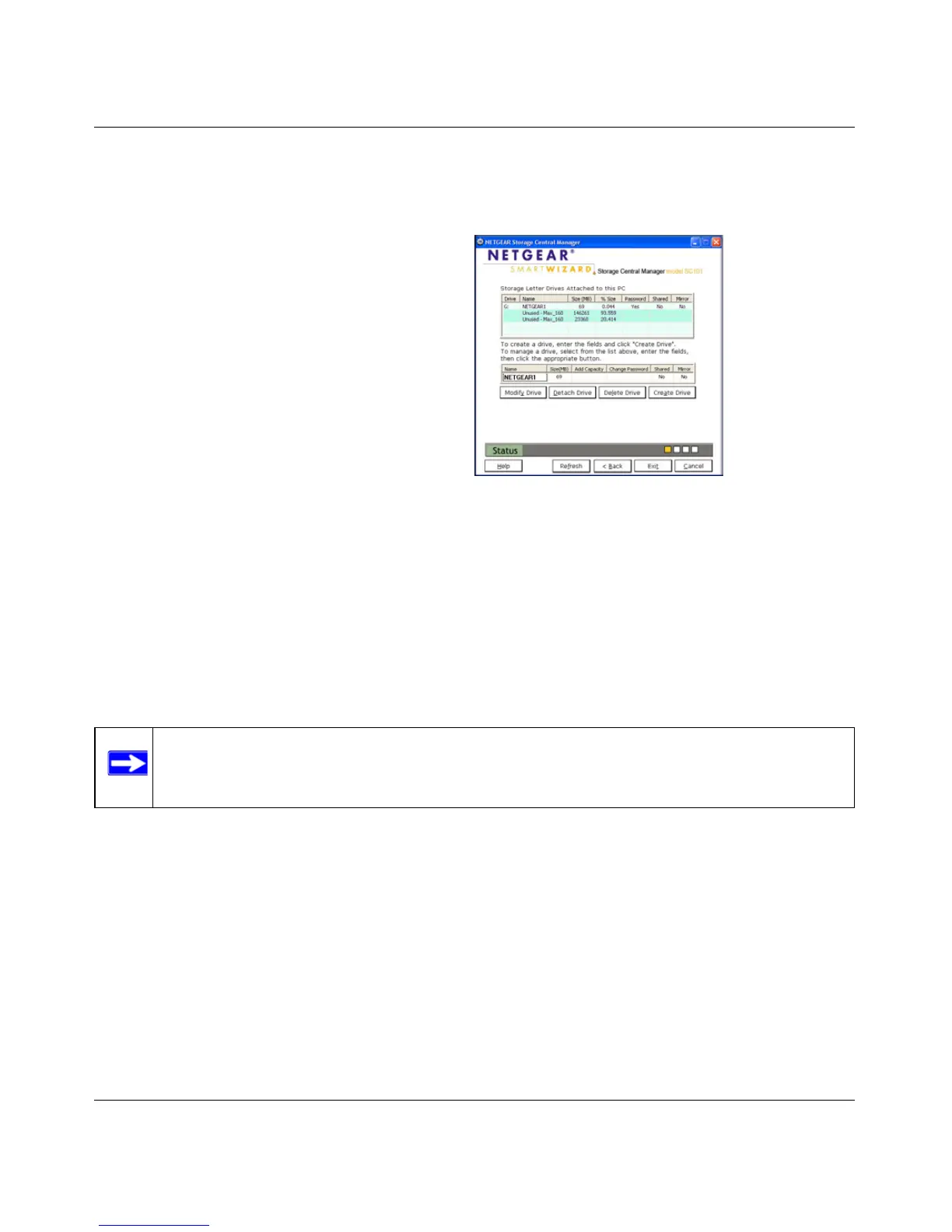Storage Central Turbo Model SC101T and Storage Central Model SC101 User Manual
4-8
v1.0, December 2006
Creating or Managing Drives
To create or manage drives:
Viewing and Attaching an Available Drive
Use this feature in these situations:
• A shared drive is created on a PC. Other PCs must attach to it in order to use the drive.
• The reset button was used to reset the Storage Central. This detaches all drives.
• You detached a drive from a PC so that a different PC could use it.
To attach a drive, follow the steps below:
1. From the Advanced Configuration Options screen, select Attach Available Drive.
2. Select an available drive, and follow the on-screen prompts to attach it.
1. From the Advanced Configuration Options
screen, select Create/Manage drives.
2. Select a drive and follow the on-screen
instructions and prompts.
This screen includes the following buttons:
• Modify Drive
•Detach Drive
• Delete Drive
• Create Drive
Figure 4-5
Note: If a drive has a password associated with it, then you must know the password in
order to attach the drive.
