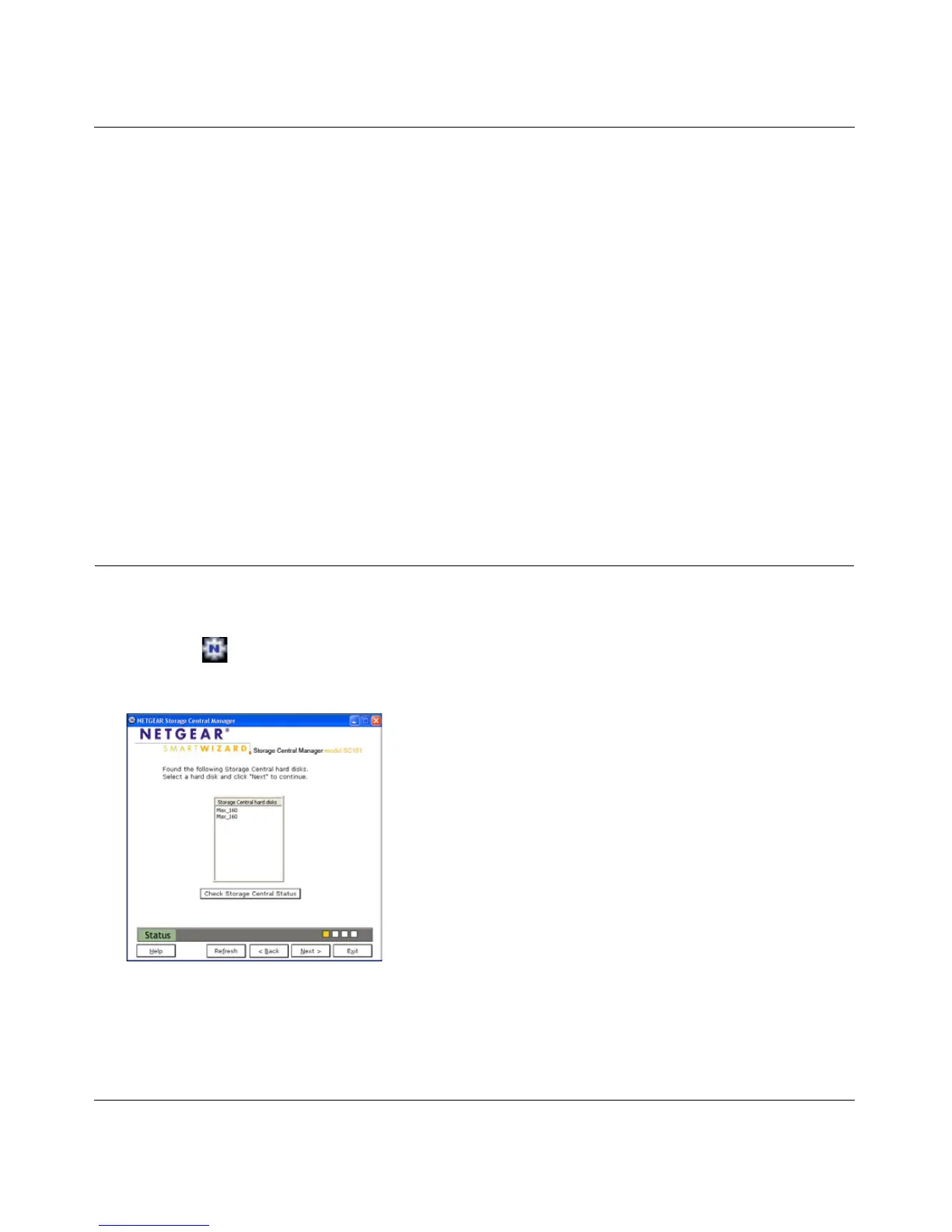Storage Central Turbo Model SC101T and Storage Central Model SC101 User Manual
4-5
v1.0, December 2006
Mapping Drive Letters to the Hard Disks
The Storage Central will not prevent you from creating unusual drive configurations, but some are
not recommended. For example, it is possible to create a single drive letter that maps to two hard
disks installed in the Storage Central. However, if you do this and one hard disk fails, then you will
not be able to access either of the hard disks
Identifying Which Disk is Which
If the disks are different sizes, then you can use the Storage Central Manager to see the physical
disk size. Select Wizard Setup, and look at the disk list. In Advanced Configuration mode, you can
move the mouse over to the disk entry, and a tool tip box will display the information. Or you can
click “Check Storage Central Status” to get more details.
If you have two unnamed disks that are the same size, remove one disk. Name the remaining disk.
Also name the second disk when you reinsert it.
Checking Storage Central Status
You can view the status of the Storage Central. Follow these steps:
1. Click the icon, select Advanced Configuration, and then click Next.
2. Select a drive and click Next. The Storage Central Status screen opens.
Figure 4-1
