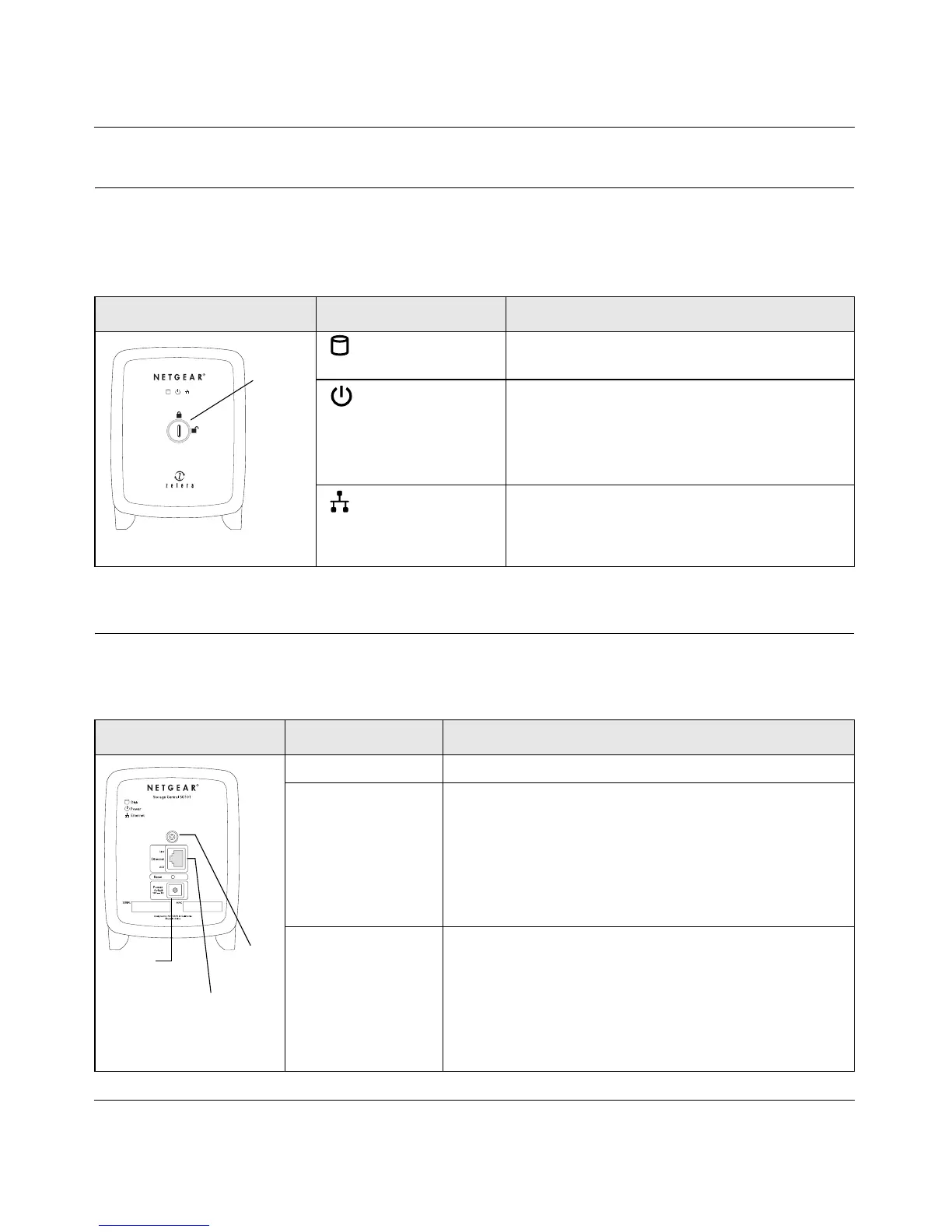Storage Central Turbo Model SC101T and Storage Central Model SC101 User Manual
1-4
v1.0, December 2006
SC101 Front Panel and LEDs
The Storage Central SC101 front panel and LEDs are shown and described in the following table.
Use a coin or screwdriver to open the spring loaded front cover lock by turning it clockwise.
SC101 Rear Panel
The Storage Central SC101 rear panel is shown and described in the following table.
SC101 Front Panel LED Description
Hard Disk (red) • Off: No activity or turned off.
• On: Disk activity.
Power (green) • Off: No power.
• On: Power is on and it has completed its
power on self test diagnostic.
• For Power LED error codes, see “Power LED
Error Codes” in Chapter 5
Ethernet (green) • Off: No power or no activity
• On: Powered on but no data traffic
• Blink: Data traffic
Figure 1-3
SC101 Rear Panel Item Description
Figure 1-4
Power connector Connects to the SC101T power adapter
Ethernet port with
LEDs
Use this port to connect to an Ethernet LAN.
The port has a green LED and a yellow LED to indicate
Ethernet LAN Link Activity.
• Green off: No power or no Ethernet link detected.
• Green on: Ethernet link detected.
• Yellow off: No power or no Ethernet link detected.
• Yellow blink: Data traffic on the Ethernet LAN
Reset button You can use the rest button to reboot the Storage
Central, or to reset it to factory default settings.
• Reboot: Push and release to reboot.
• Reset: Push and hold for eight or more seconds to
reset the Storage Central to factory defaults. This
restores the password for administrator to “password”,
and detaches all drives.
front
cover
lock
Power
Ethernet
Reset
connector
port with LEDs
button
