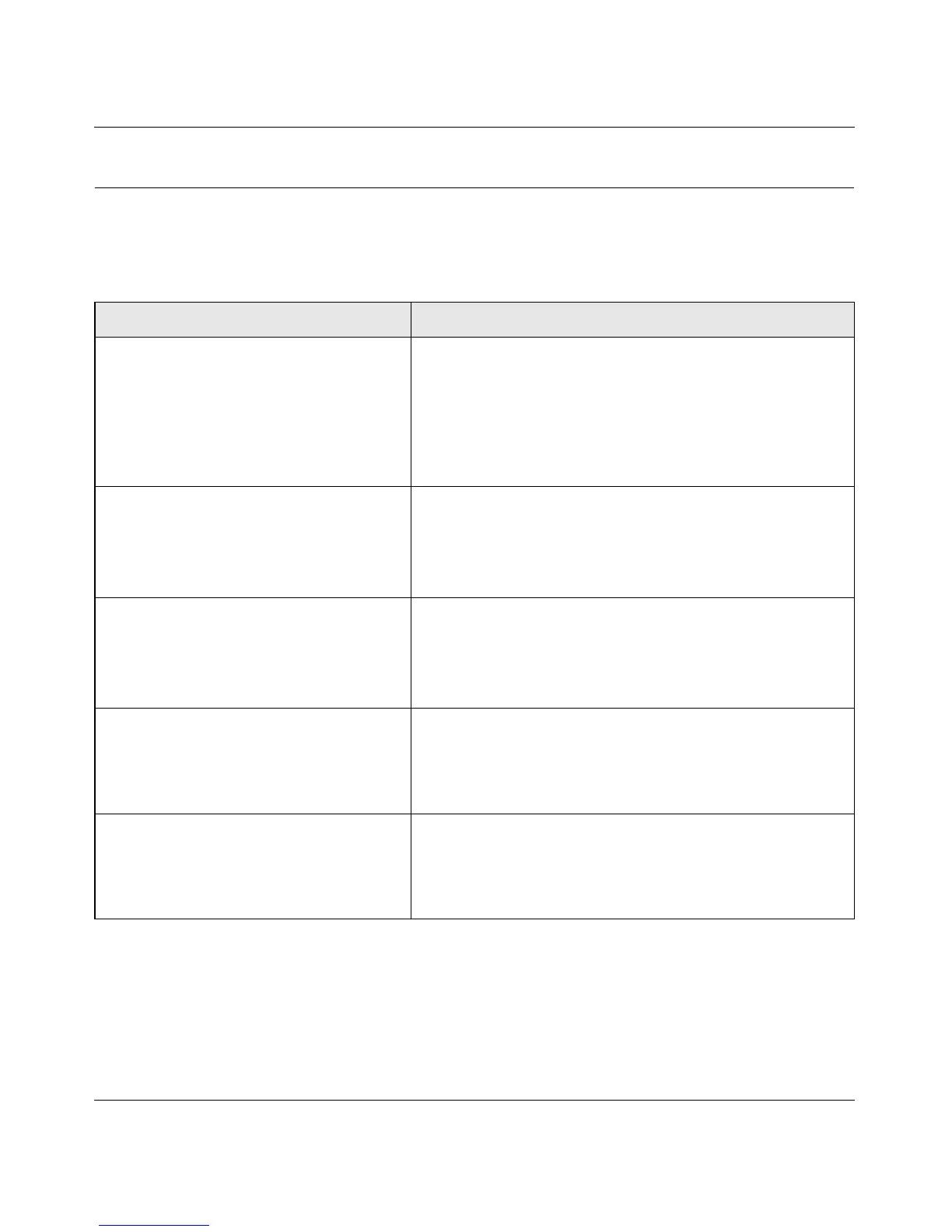Storage Central Turbo Model SC101T and Storage Central Model SC101 User Manual
5-9
v1.0, December 2006
Common Problems and Solutions
The table below lists common problems, and recommended actions.
Table 5-1. Common problems and solutions
Problem Action
The Storage Central is not working.
1. Is the Storage Central on, and does it have power?
See “Checking Power” on page 5-5.
2. Is the Storage Central status light lit?
This may take a few seconds. If not, see “Power LED
Error Codes” on page 5-6.
3. Is the Storage Central connected correctly?
See Chapter 2, “Installation”.
New installation: I cannot access Storage
Central from my computer.
1. Is the Storage Central software installed correctly?
2. Did you cancel “Hardware Found” prompts during
installation?
Remove the software and reinstall it. Go to Chapter 3,
“Working with Network Drives”.
The Storage Central worked before, but
now it doesn’t.
1. Reboot the PC.
2. Give the PC a few minutes to find the Storage Central and
re-establish mapping to the drive letters.
3. If the problem persists, restart your network as described
in “Restarting Your Network” on page 5-1.
I am using a DHCP server, and the Storage
Central either fails to get an IP Address or
gets an IP Address conflict.
Either reboot the Storage Central or restart the network as
described in “Restarting Your Network” on page 5-1 so that
the DHCP server clears this problem. The Storage Central
requires DHCP; you cannot use it on a network that has static
only IP addresses.
Possible bad sector on the hard drive. You can use the Storage Central LEDs to check for this.
The power LED will blink:
If one 200ms blink at 1.5s intervals and continues that way,
disk 1 is bad. If two 200 ms blinks at 1.5s intervals and
continues that way, disk 2 is bad.
