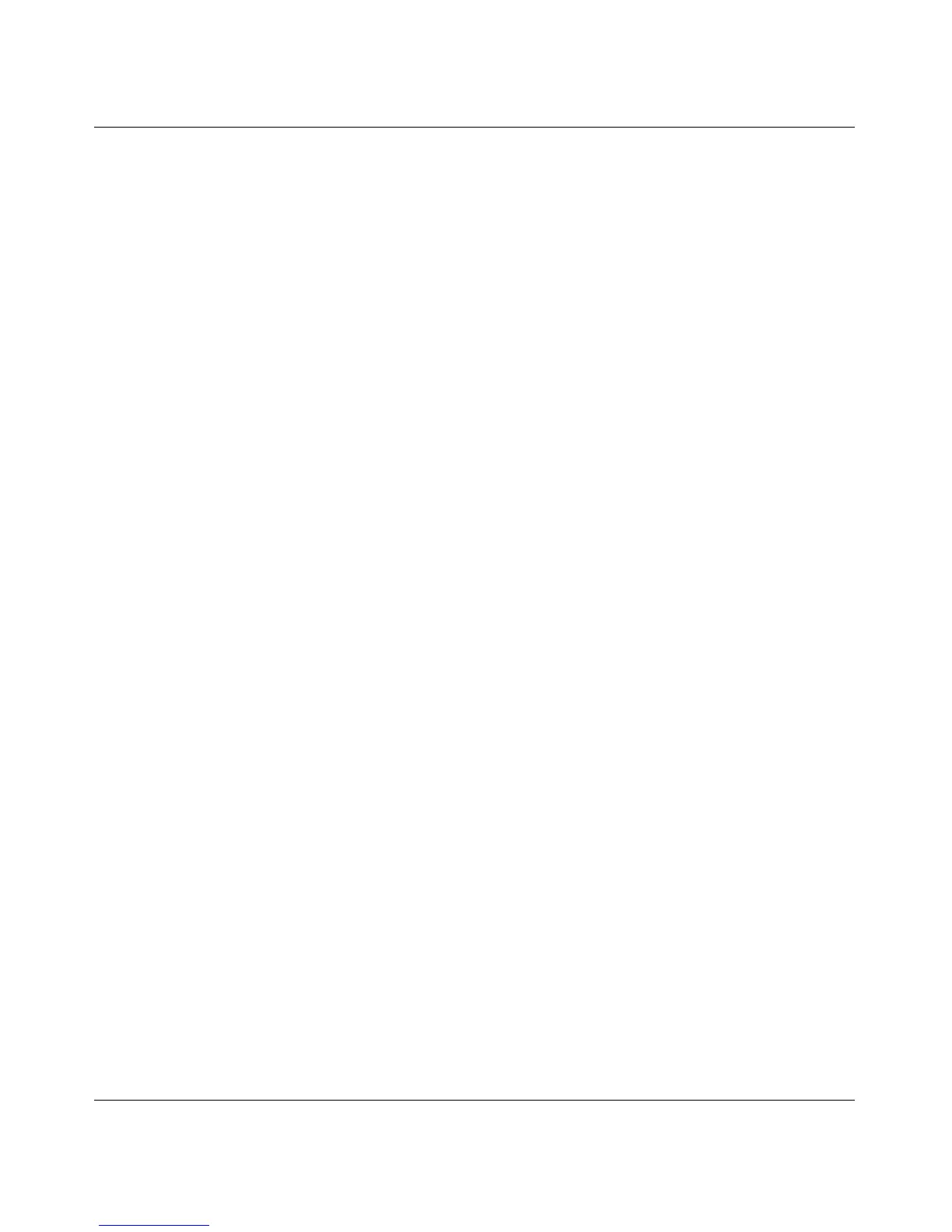Storage Central Turbo Model SC101T and Storage Central Model SC101 User Manual
5-8
v1.0, December 2006
The Storage Central Status screen shows more drives than the Manage Drive
screen. Why?
Each time you create a mirrored drive, the Storage Central adds two drives, one drive on each hard
disk. Each time you add capacity (span) to a drive, a new drive is created with the added capacity
and linked with the original drive. The number of drives shown in the Storage Central Status
screen shows the total number of all those drives, including non-shared drives created on other
PCs, and broken drives too.
The drive creation process failed and I was asked to delete the incomplete drive
and try again. I don’t see that drive in the Storage Central Manager utility. How can
I delete it?
Usually, the incomplete drive/broken drive can be seen on the Manage Broken Drive screen and
can be deleted from there.
In very rare cases, the drive was allocated in the Storage Central hard disk, but it is not formatted
and its property was not communicated back to the Storage Central Manager, which caused the
SCM to not able to find it.
When this happens, the drive is created unsuccessfully, but it may still take up storage space from
the Storage Central hard disk. You should remove it to make the storage space available to other
drives. See the Storage Central support page on the NETGEAR website http://www.netgear.com
for further assistance.
