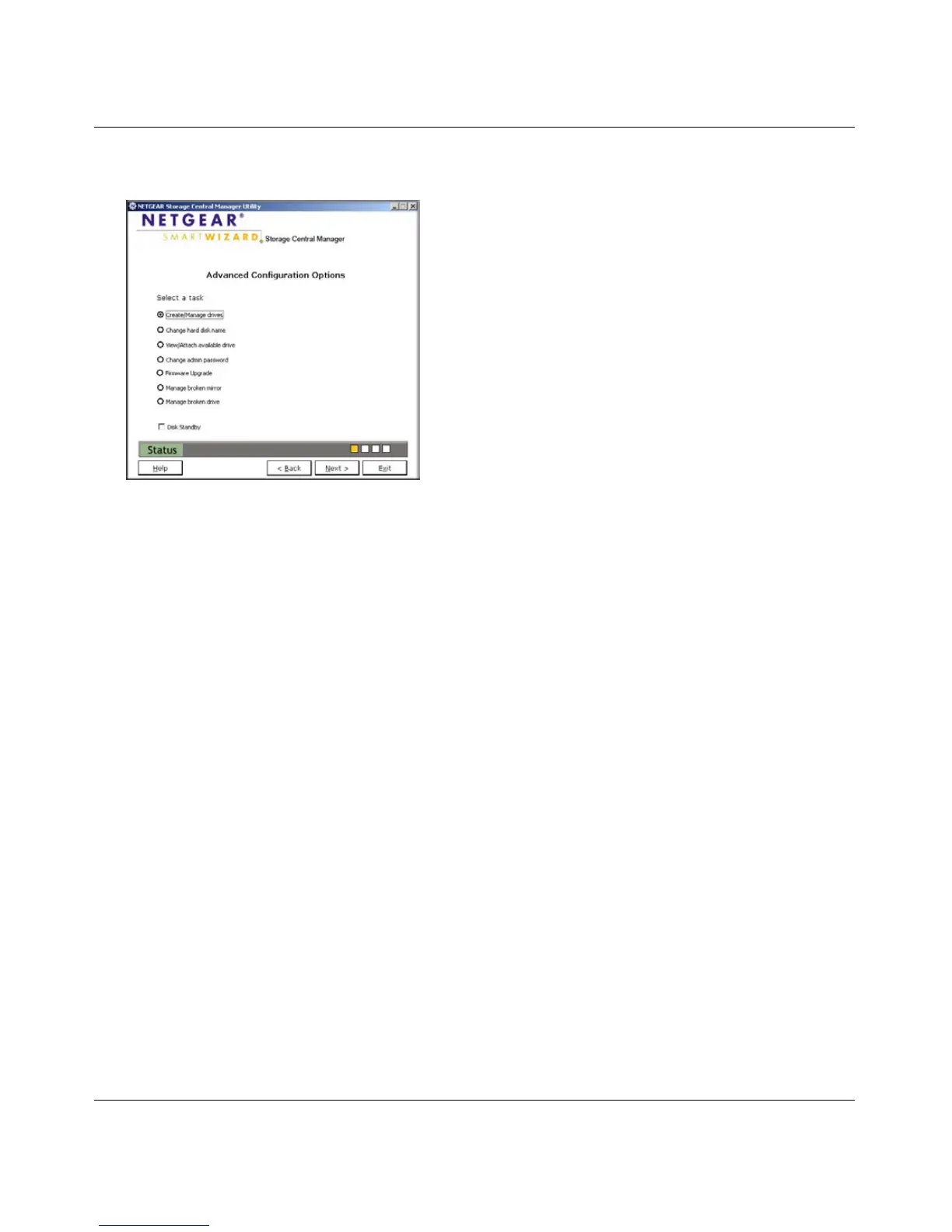Storage Central Turbo Model SC101T and Storage Central Model SC101 User Manual
4-7
v1.0, December 2006
3. To go to the Advanced Configuration Options screen, click Next.
You can use Advanced Configuration to complete these tasks:
• Create/Manage drives: Create new drives or manage drives that you already created. See
“Creating or Managing Drives” on page 4-8
• Change hard disk name: Change the name of the hard disk.
• View/attach available drive: View available drives, and attach a drive if one is available. See
“Viewing and Attaching an Available Drive” on page 4-8.
• Change admin password: Change the password for the admin login. The admin login and
password are required to access sensitive areas of the SC101T Configuration Utility.
• Firmware Upgrade: Upgrade the firmware for the Storage Central. See “Using the Firmware
Upgrade Feature” in Chapter 5.
• Manage Broken Mirror: If you created a mirrored drive, and one of the hard disks installed
fails or is removed, then a broken mirror message is displayed. For more information, see the
the online help, or “The Storage Central has two disk drives installed.” in Chapter 5.
• Manage Broken Drive: If there is a problem while a drive is being created, such as losing the
network connection, then the drive can be broken. If this happens, use this feature to delete the
broken drive.
• Standby (model SC101 only): Select this checkbox to put the Storage Central SC101 in
Standby mode to save power.
If a PC is creating a shared drive, then it will appear to be broken to other PCs until the
creation process is complete.
Figure 4-4
