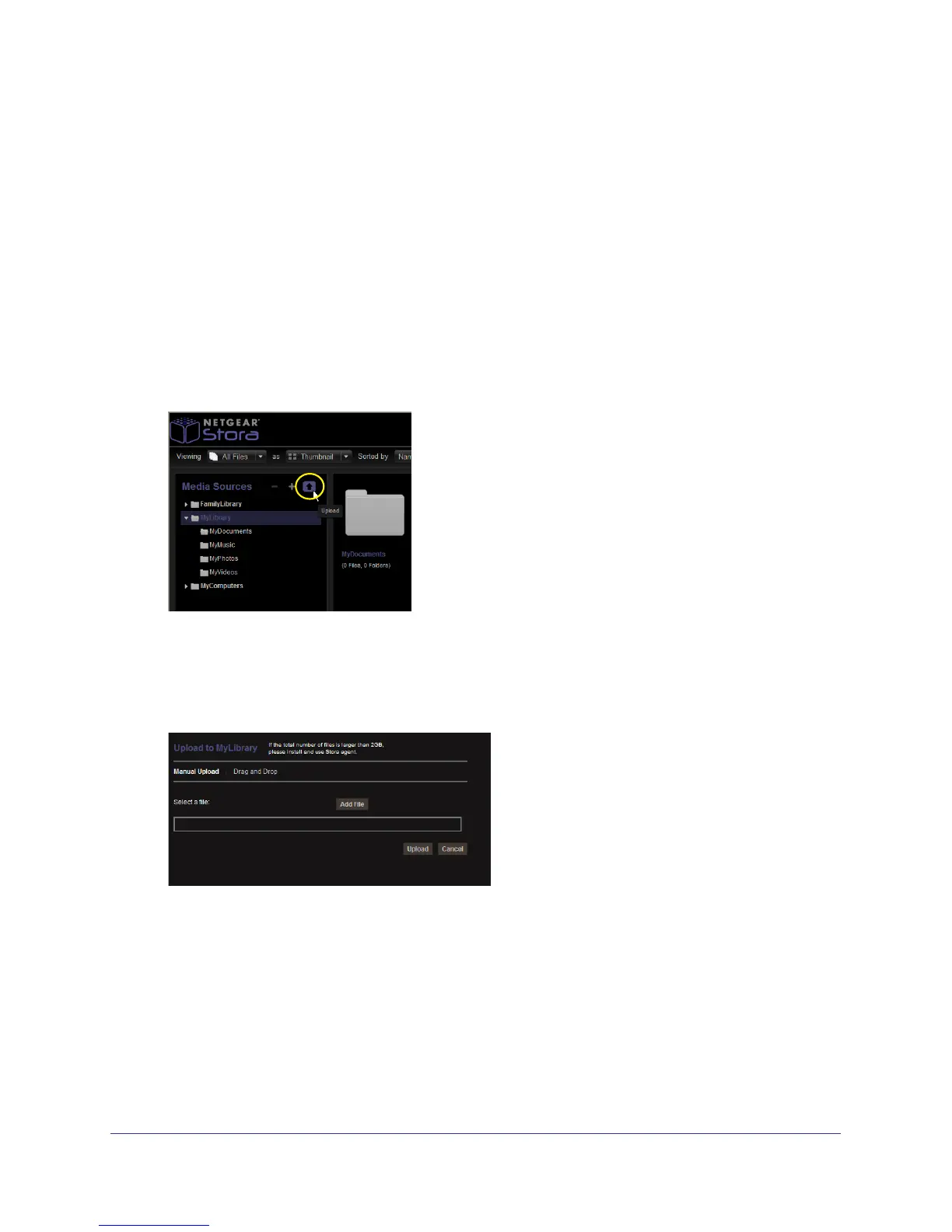Stora Application
70
NETGEAR Stora
Upload Files to Folders
Uploading files copies them from the source (such as your computer or a USB drive) to the
selected folder. If you upload to your MyLibrary folders, only you have access to them. If you
upload a file to a folder within FamilyLibrary, any user with account access permission to this
folder can access it. Blocked accounts do not have access to it.
Stora Application allows you to a copy a file or set of files that are less than 2 GB. If you want
to copy files greater than 2 GB, use Stora folders. For more information, see Explore My
Stora Folders on page 45, Desktop Mirror Overview on page 119, or FTP on page 115.
To upload files:
1. Select a destination folder from the left panel or a folder.
2. Click the Upload icon.
The Upload window displays.
3. Select either Manual Upload or Drag and Drop.
Manual Upload lets you select individual files. Follow these steps to manually upload a
file:
a. Click Add File, browse to a file, and then click Open.
b. (Optional) Add files.
c. Click Upload.
The upload process begins.
d. When the upload process completes, close the window.
