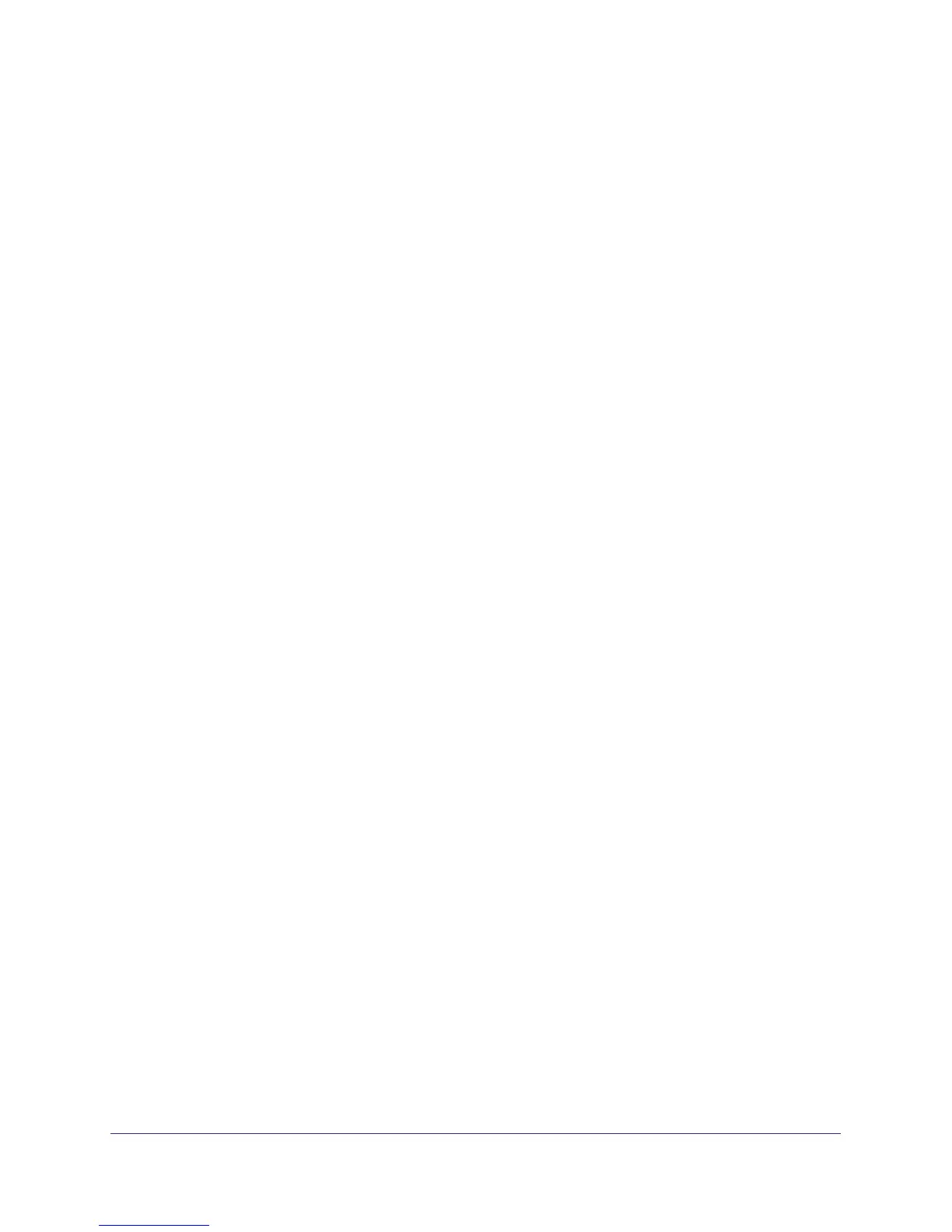Stora Application
86
NETGEAR Stora
Move a File
Moving a file puts it in a different folder. You can move multiple files at once.
You cannot cut and paste a file to another application, and you cannot cut and paste data
from another application into the Stora Application.
To move a file:
1. Select the folder that contains the file that you want to move.
2. Select the file that you want to move, display the menu, and select Cut.
3. Select a destination folder, display the menu, and select Paste.
Add a Caption
A caption is a description of a file. The caption displays when you are viewing a file within a
folder or album, and when an image is shared through Facebook, Flickr, or RSS. You can
search for a file by entering text from its caption. For more information, see
Search for Files
and Folders on page 59.
To add a caption to a file:
1. Select the file that you want to caption, display the menu options, and select View
Details.
The file details display.
2. Enter a caption in the Caption field.
Add Tags
Tags store additional information about the file.
Tags allow you to describe each file on your Stora. If you tag files consistently, you can find
them more easily, especially as their number grows over time.
For example, assume you took a number of pictures at Jane’s 11th birthday, which was held
at your cottage. You enter tags for each picture: birthday, Jane, 11, cottage. Some pictures
have Mary or Joe in them, so you enter Mary or Joe as tags in those pictures.
Later you can search for birthday pictures. Tagged pictures from all birthdays display,
including tagged pictures from Jane’s birthday. Or you can search for pictures from your
cottage. All tagged pictures from the cottage display, including tagged pictures from Jane’s
birthday. If you search for birthday cottage, then only birthday pictures from the cottage
display. Note that you can tag music, video, and documents as well as photos.
The tags display in the Details section when you are viewing a file within a folder. The tags do
not display when you are viewing an album, nor when images are shared through Facebook,
Flickr, or RSS. You can search for a file by entering text from its tags. For more information,
see
Search for Files and Folders on page 59.
