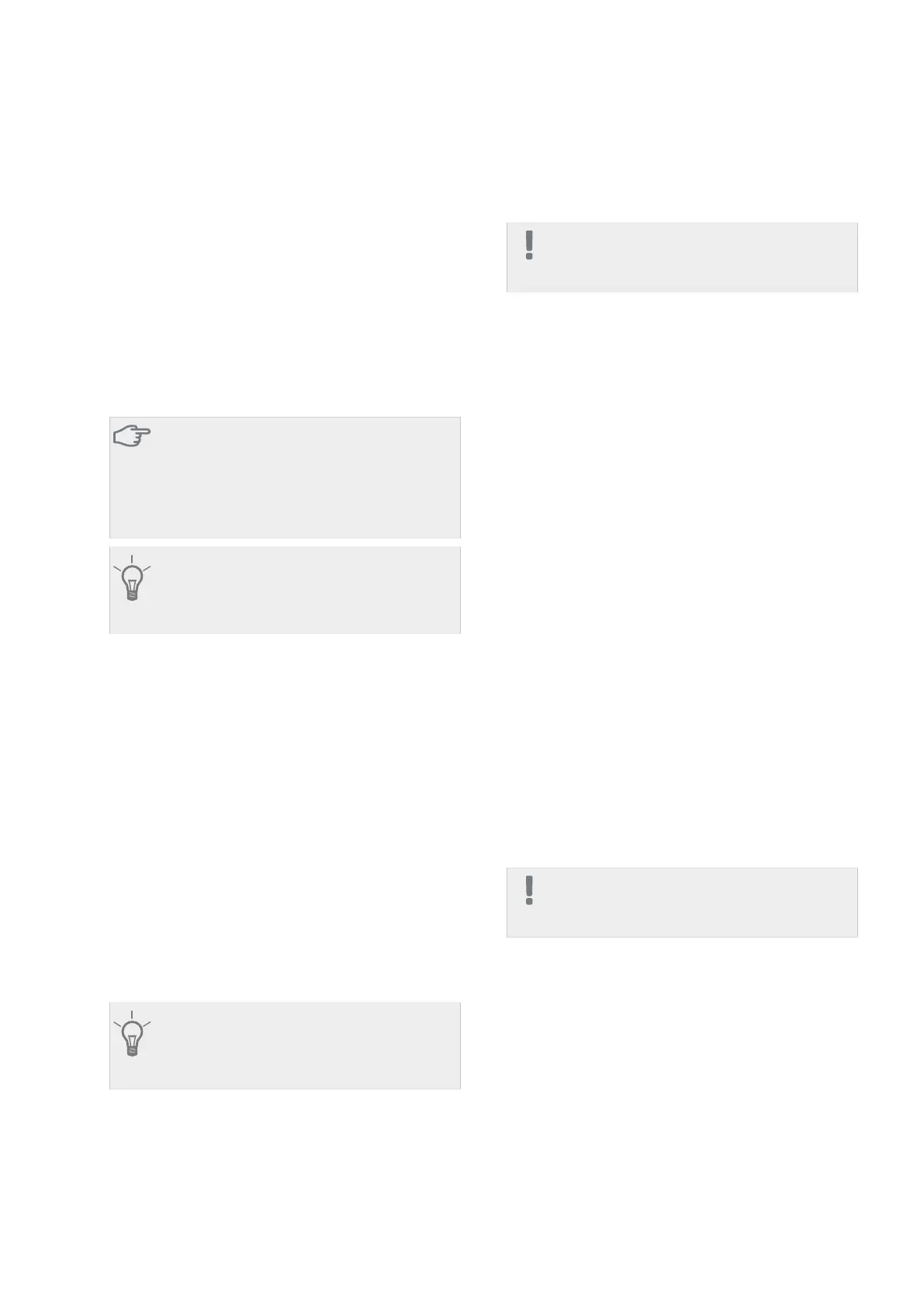Automatic setting (DHCP)
1.
Tick “automatic". The installation now receives the
TCP/IP settings using DHCP.
2.
Mark “confirm" and press the OK button.
Manual setting
1.
Untick "automatic", you now have access to several
setting options.
2.
Mark “ip-address" and press the OK button.
3.
Enter the correct details via the virtual keypad.
4.
Mark “OK" and press the OK button.
5.
Repeat 1 - 3 for "net mask", "gateway" and "dns".
6.
Mark “confirm" and press the OK button.
Caution
The installation cannot connect to the internet
without the correct TCP/IP settings. If unsure
about applicable settings use the automatic
mode or contact your network administrator
(or similar) for further information.
TIP
All settings made since opening the menu can
be reset by marking "reset" and pressing the
OK button.
Menu 4.1.3.9 - proxy settings
You can set proxy settings for your installation here.
Proxy settings are used to give connection information
to a intermediate server (proxy server) between the
installation and Internet. These settings are primarily
used when the installation connects to the Internet via
a company network. The installation supports proxy
authentication of the HTTP Basic and HTTP Digest type.
If unsure about applicable settings, contact your net-
work administrator (or similar) for further information.
Setting
1.
Tick “use proxy" if you do not want to use a proxy.
2.
Mark “server" and press the OK button.
3.
Enter the correct details via the virtual keypad.
4.
Mark “OK" and press the OK button.
5.
Repeat 1 - 3 for "port", "user name" and "pass-
word".
6.
Mark “confirm" and press the OK button.
TIP
All settings made since opening the menu can
be reset by marking "reset" and pressing the
OK button.
Menu 4.1.4 - sms (accessory is required)
Make settings for the accessory SMS 40 here.
Add the mobile numbers that are to have access to
change and receive status information from the heat
pump. Mobile numbers must include country code e.g.
+46 XXXXXXXX.
If you want to receive an SMS message in the event of
the alarm mark the box to the right of the telephone
number.
NOTE
Telephone numbers provided must be able to
receive SMS messages.
Menu 4.1.5 - SG Ready
This function can only be used in mains networks that
support the "SG Ready"-standard .
Make settings for the function "SG Ready" here.
Low price mode means that the electricity supplier has
a low tariff and the system uses this to reduce costs.
Over capacity mode means that the electricity supplier
has set the tariff very low and the system uses this to
reduce the costs as much as possible.
affect room temperature
Here you set whether room temperature should be
affected when activating "SG Ready".
With low price mode of "SG Ready" the parallel offset
of the indoor temperature is increased by "+1". If a
room sensor is installed and activated, the desired room
temperature increases by 1 °C.
With over capacity mode of "SG Ready" the parallel
offset for the indoor temperature is increased by"+2".
If a room sensor is installed and activated, the desired
room temperature increases by 2 °C.
affect hot water
Here you set whether the temperature of the hot water
should be affected when activating "SG Ready".
With low price mode on "SG Ready" the stop temper-
ature of the hot water is set as high as possible at only
compressor operation (immersion heater not permit-
ted).
With over capacity mode of "SG Ready" the hot water
is set to "luxury" (immersion heater permitted).
NOTE
The function must be connected to two AUX
inputs and activated in menu 5.4.
Menu 4.1.6 - smart price adaption
price of electricity overview
Here you can obtain information on how the electricity
price varies over up to three days.
area
In this menu you state where the heat pump is located
and how great a role the electricity price should play.
The greater the value, the greater the effect the electri-
NIBE™ F370Chapter 8 | Control - Menus48
